Go to the Chats tab, tap the text icon at the bottom, and tap New contact.
You might have seen your child using WhatsApp to communicate with friends and share media. What you could be not aware of is the type of groups they’ve been added to, what types of contacts they have, and what kind of images and videos they are sharing using the app!
Here, the need for WhatsApp parental control becomes an unavoidable option. As the app has no built-in features, this write-up will provide you with effective measures you can take as a concerned parent.
Whatsapp should have parental control that able to block media content.
— Hanif Z (@nxpzhd) February 18, 2022
Despite WhatsApp being a popular messaging app, it can also have a bad impact on teenagers. For example, this app can be one of the biggest distractions for your child, making them lose their focus on something important due to its notifications. Apart from this, a lot of time is devoted to chatting rather than doing something productive.
Setting up parental controls on this app means limiting access to your child’s personal information. Moreover, teaching them how to block and report a contact will keep them away from online harassment and cyberbullying.
Did You Know? There’s a minimum age restriction of 16 to use WhatsApp, but there’s no option to confirm the age when someone signs up. Hence, users below the age limit can easily install and use the app.
As there is no built-in WhatsApp parental lock on iPhone or Android, you’ll have to make a few changes to the settings to ensure your kid’s safety. The changes are as follows:
Teaching your teen about privacy settings is the primary task you need to do as a parent. This is to take control of who can see your personal information. To do so, follow these steps:
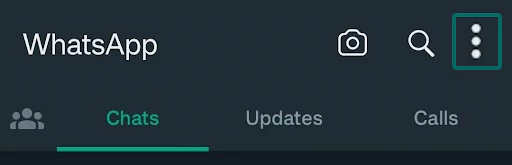
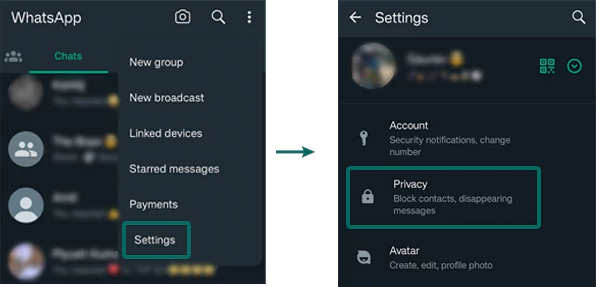
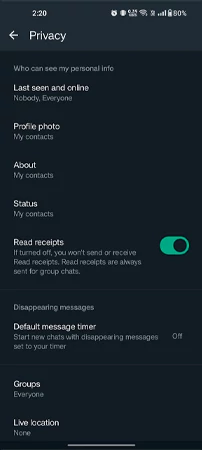
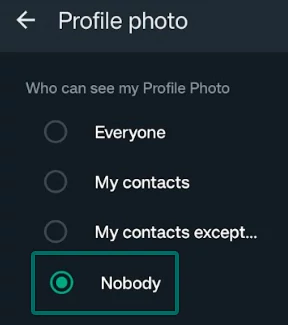
If you find out that any contact is trying to make your child uncomfortable (in any manner) on the app, block them immediately. However, you can also teach the young one about blocking someone on WhatsApp. To do so:

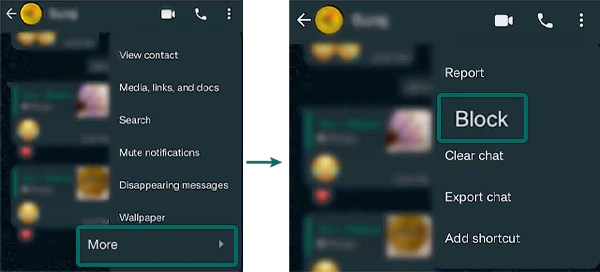
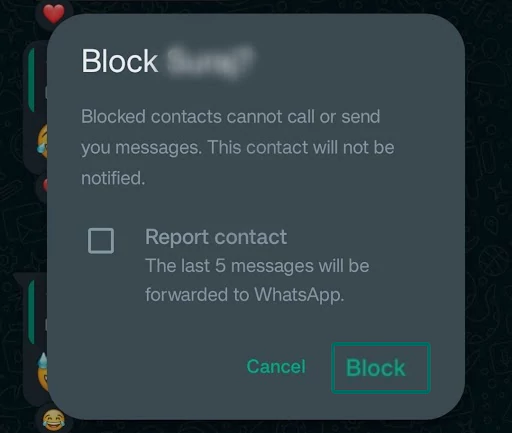
When you report a contact, their last five messages are sent to the WhatsApp authorities. Then, the company will take action if the particular user is violating the terms and agreement. To report someone:
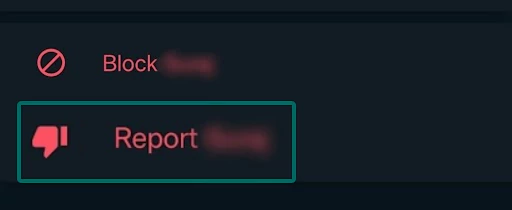
If there were any built-in parental controls for WhatsApp, the top ones would have been turning off live location. This is because your kids must not share your live location with anyone unless and until you tell them to.
However, you can turn this feature off manually from your kid’s Android phone:
| Go to: Settings >> Apps >> App Management >> WhatsApp >> Permissions >> Location >> Don’t Allow |
In case your child is using an iPhone:
| Go to: Open Settings >> WhatsApp >> Location >> Never |
You can ensure that your child is not added to any random group on the app. Finding random groups on this common that are often involved in sharing offensive WhatsApp videos and other media. So, it is better to put a restriction on this.
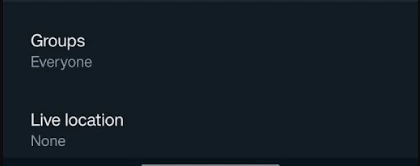
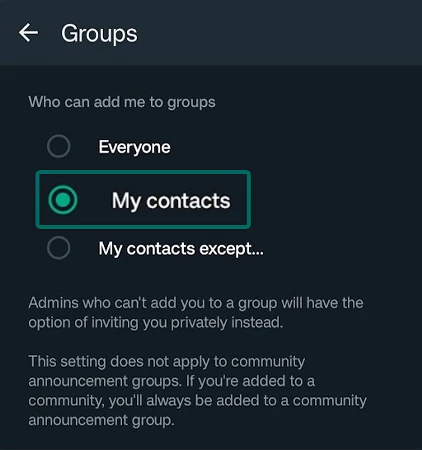
WhatsApp automatically saves any pictures or videos received on group chats and individually. This means that even the inappropriate ones will also download to WhatsApp.
So, as a responsible parent, you can turn off the option to show newly downloaded media in the phone’s gallery. Follow these steps:
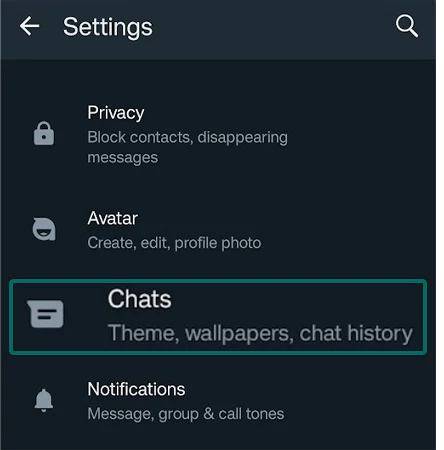
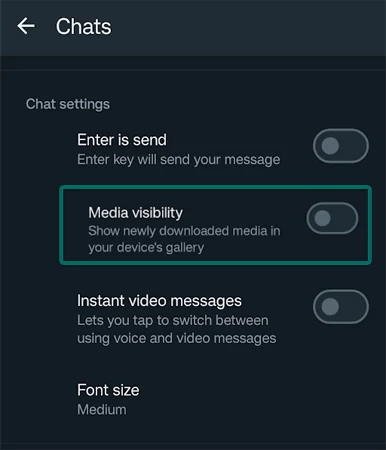
WhatsApp Web allows you to send and receive messages from your desktop. It can be an effective measure you can take to monitor your kid’s chat after logging in to their account on a computer. All you need to do is:
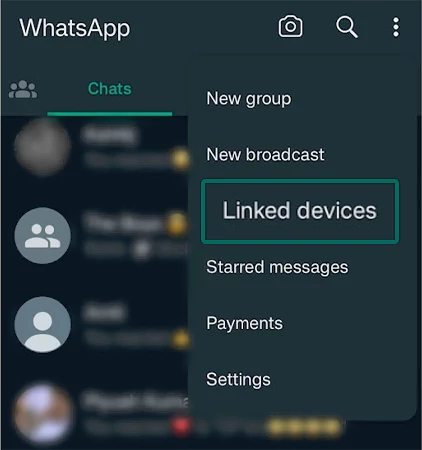
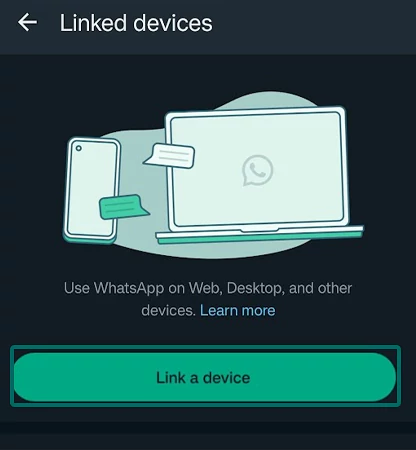
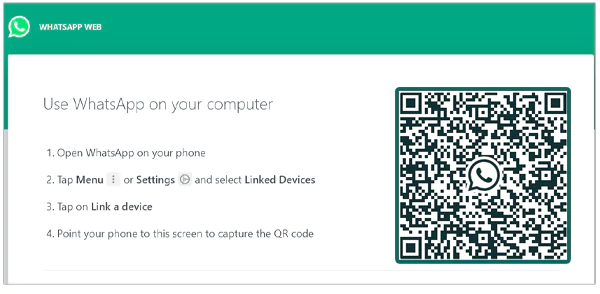
That’s it, you’ll be able to see all the chats on your PC’s screen now.
The last option you have is to install any third-party apps on your phone. You can find several applications on the internet, each of which gives you the benefit of monitoring your child’s WhatsApp conversations.
Some of the best apps are:
Most of these apps are compatible with both Android and iOS devices, but they won’t let you monitor the app completely as they use end-to-end encryption. So, if you don’t prefer to install a third-party app on your device, the methods mentioned above are worth a try.
WhatsApp offers multiple privacy options that you can consider to protect your child from inappropriate content and random groups. However, if your kid is tech-savvy enough, they can easily revert the changes. So, it is better to teach your child about online safety measures and how they can protect themselves from potential dangers.
Go to the Chats tab, tap the text icon at the bottom, and tap New contact.
There’s no direct way to see the deleted messages on WhatsApp, but you can delete and re-install the app and restore its backup to check any previously deleted messages.
No, you cannot track WhatsApp without getting the user’s consent.
You can simply make a few changes to the privacy settings to ensure that no personal information is accessed by any random users.
