There are no built-in parental controls for TikTok, but you can change a few settings to ensure safety.
TikTok, apart from being the king of content, can also become an addiction for young minds. A large proportion of the consumer base consists of users aged 10 to 19 years. This is why inappropriate content, excessive screen time, and security threats loom large in the minds of parents, and thus they keep looking for options for TikTok Parental Control.
When it comes to TikTok parental controls, the app itself offers several privacy and safety settings to make it safer for teens. So, to ensure your child uses this app for entertainment purposes only, go through this write-up to make the relevant changes.
I need parental control on tiktok
— Westin Appleton (@westinappleton) May 16, 2020
Quick Tip 💡You can make changes to TikTok’s privacy settings to make the app safer and manage screen time to avoid limitless usage for your children.
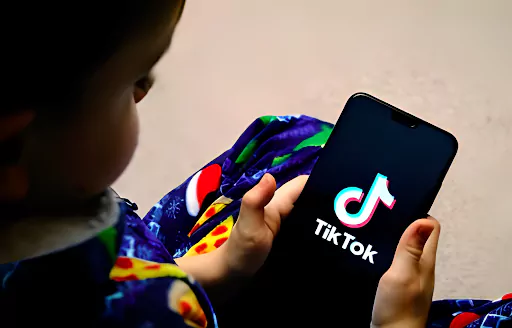
TikTok is used globally to watch and share short, entertaining videos. The videos can belong to several categories and some might contain inappropriate content.
Even though there’s an age limit of 13 and the platform has strict community guidelines, it is still possible to come across a video with mildly explicit content. Some videos often include fantasy violence, narcotic references, and explicit language.
Hence, the need for parental control on Tik Tok seems obvious. As the app has no built-in options, you should know how to make a few changes to the Settings.
As mentioned earlier, there are no built-in Android or iPhone parental control settings for TikTok. Instead, you must take the following measures to ensure your child’s safety.
Family Pairing allows a parent to customize settings on their teen’s TikTok. All you need to do is link your account with your kid. Follow these steps:
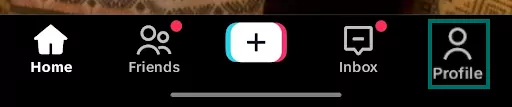
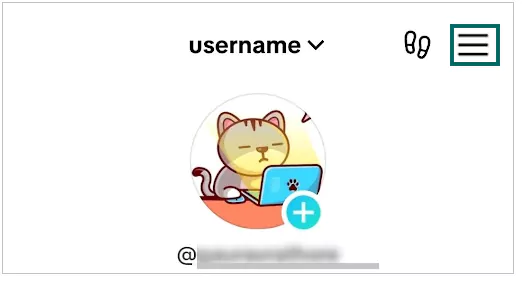
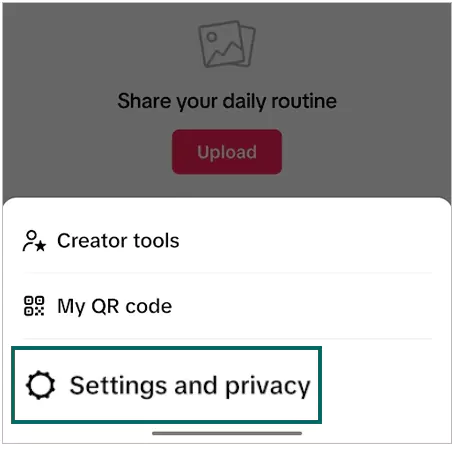
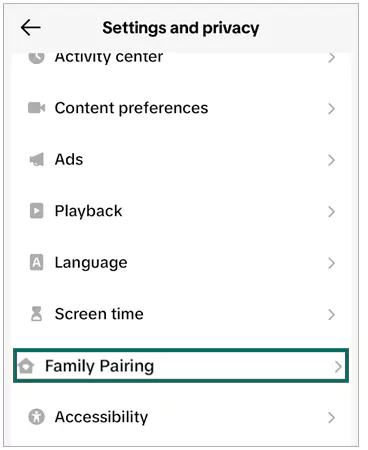

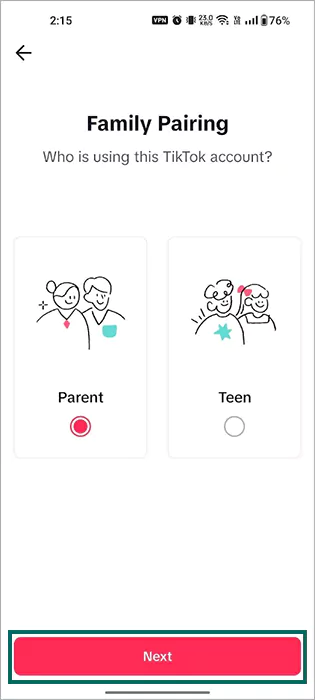
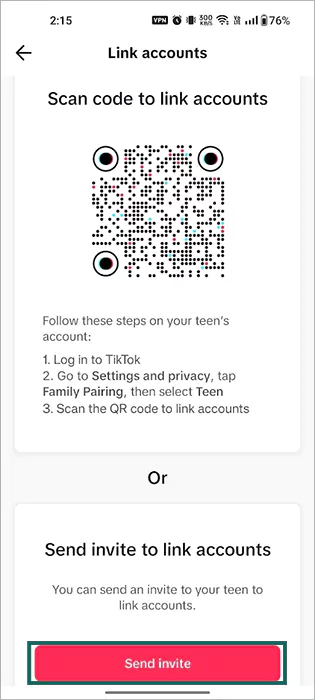
Once your kid accepts the invite, you’ll be able to manage and update the controls while using TikTok online. Moreover, the options available to control via Family Pairing are:
By changing content preferences, you can restrict the videos that you may find inappropriate for your kid and filter any video keywords. Just go to Settings >> Content Preferences, and you’ll be able to access both of these options.
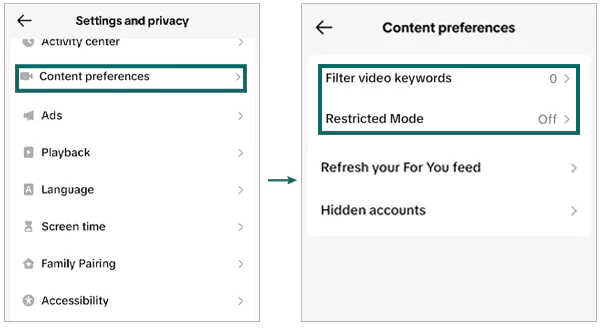
If you don’t wish to set up Family Pairing, TikTok allows you to limit daily screen time by following these steps:
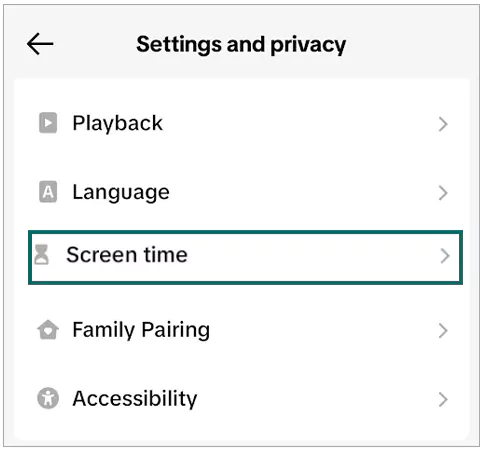
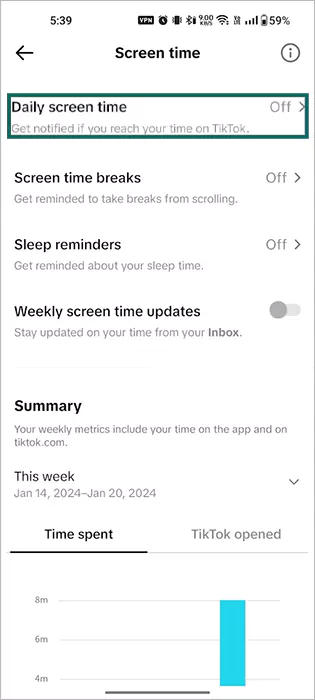
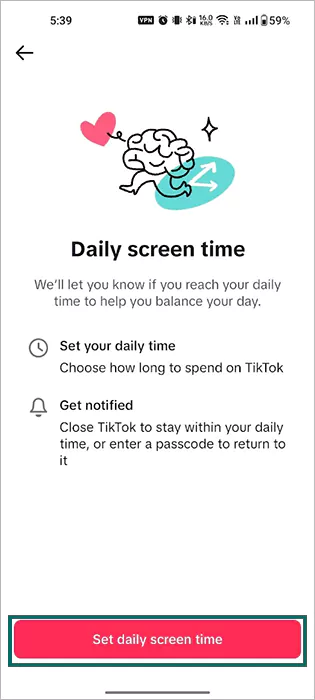
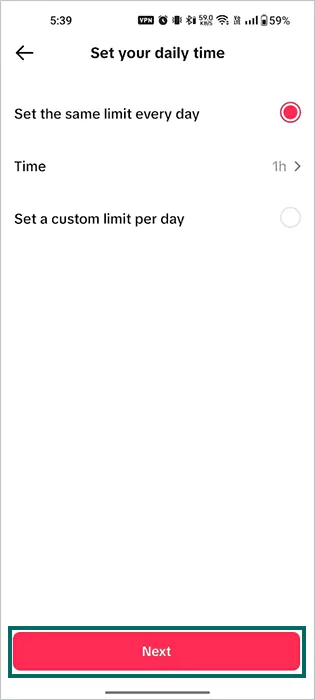

Now, you’ll get notified by the app if you exceed the limited hours for using it.
A private account on TikTok means only your followers will be able to see your posted content. It works the same way as Instagram, hence, your Tik Tok profile picture, username, and bio will be visible to the other users.
Nevertheless, to switch to a private account:
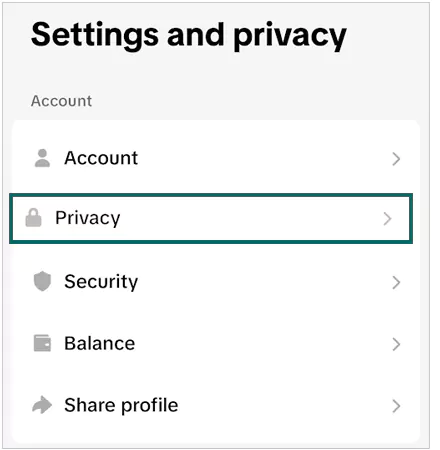
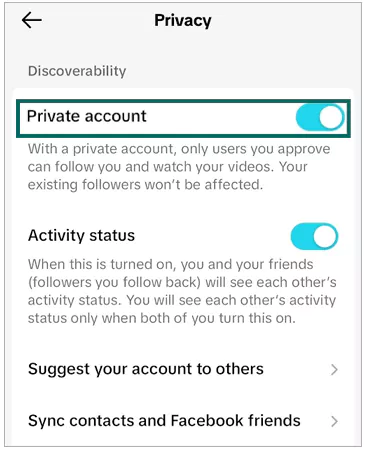
You can also turn off the toggle for Activity status if you like. It will hide your activity status on the platform.
Right below the Private account option, you’ll see Suggest your account to others. Turning this off means, your teen’s account will not appear in the list of suggested accounts to other users.
Moreover, you get three options, meaning the account will be suggested to Contacts, Facebook friends, and People who open or send links to you. Just turn off the toggle for three options and you’re done.
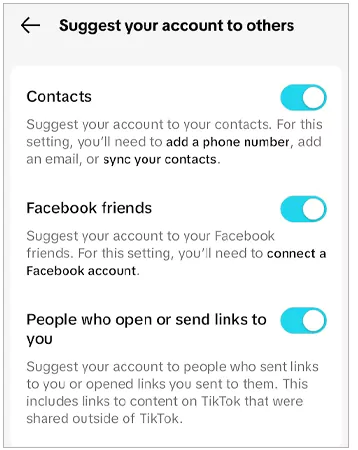
With the list of parental control options, you can also choose who can send a TikTok message to your kid. For this, you need to change the direct message (DM) settings by following these steps:
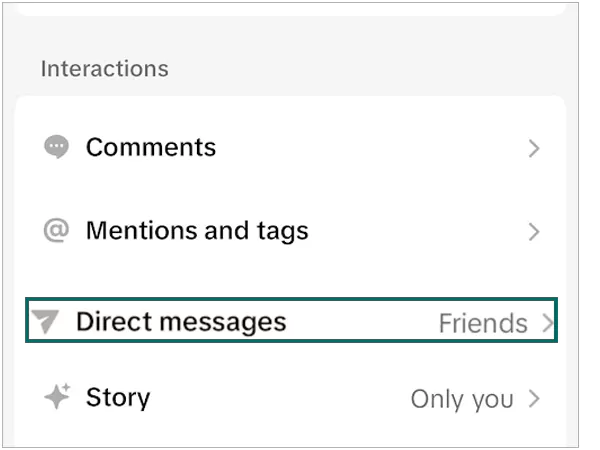
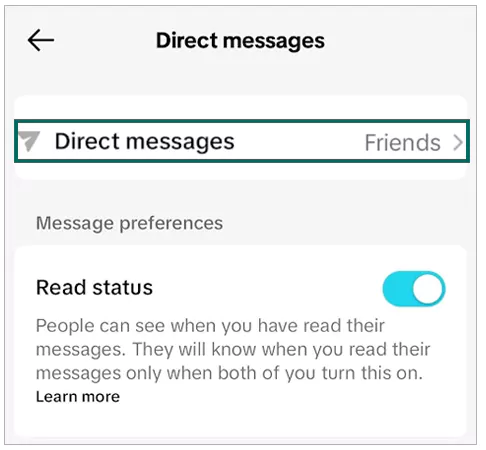
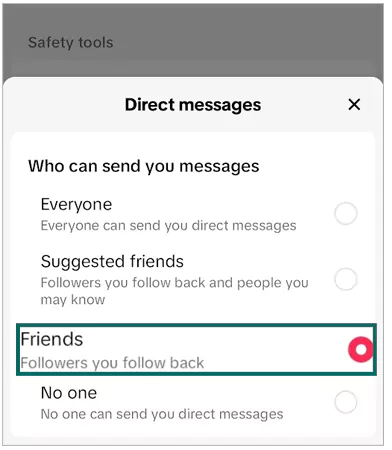
Being a regular TikTok viewer, your child can definitely come across any inappropriate video or account. Hence, you must teach them how to report the video or account. To report a video on TikTok:
Tap the share button and choose “Report” from the list of options.
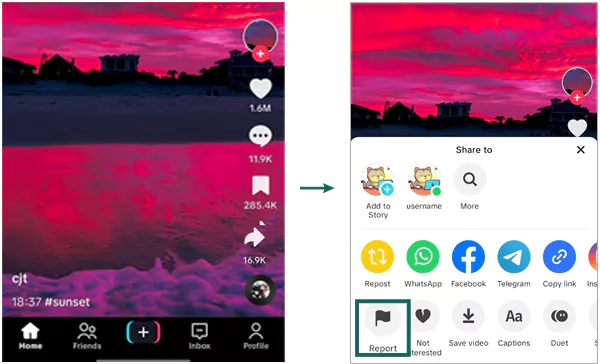
Once you tap Report, you’ll need to follow the on-screen prompts and choose Submit when you’re done. Moreover, following these instructions will also lead to blocking the user.
With Stitch, you can add to the content shared by other TikTok users and Duet will play your video side by side to someone else’s video. So, if your child is using TikTok, you can manage these two options.
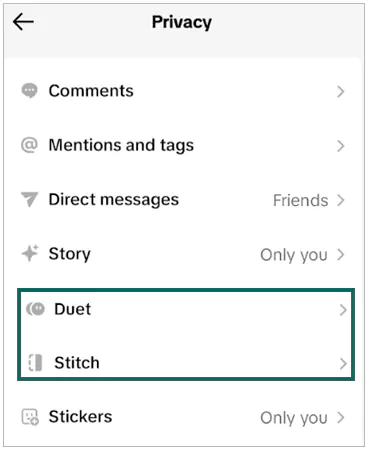
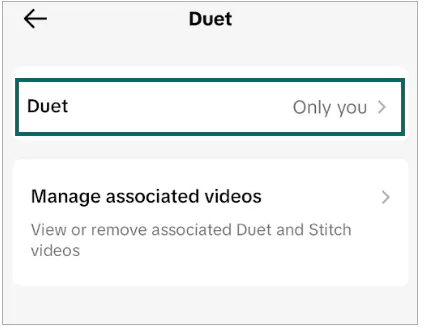
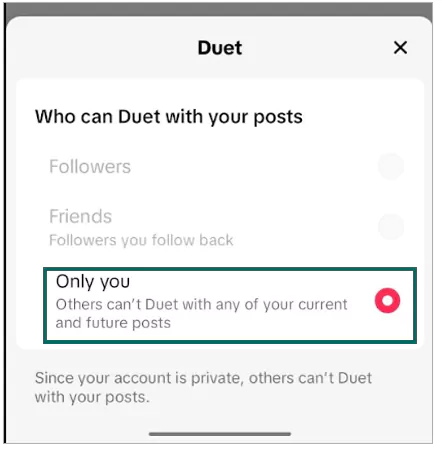
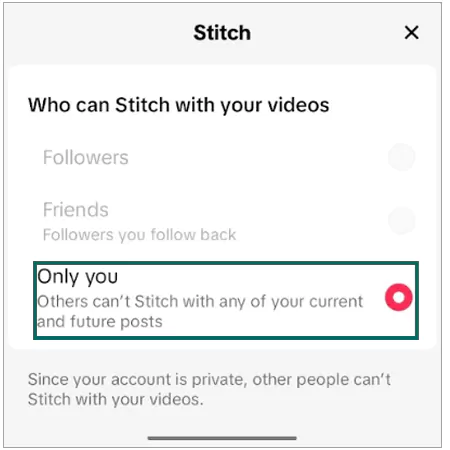
With the Filter Comments option, the comments on your TikTok videos will remain hidden until you approve them. To set this:
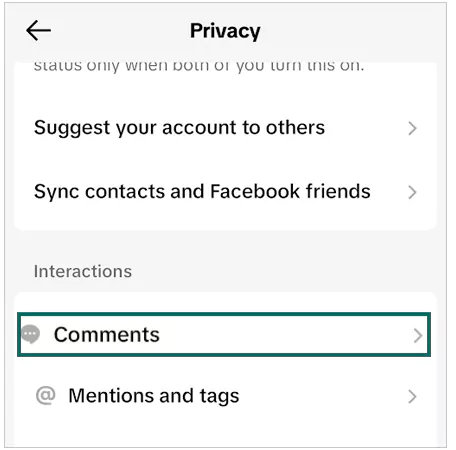
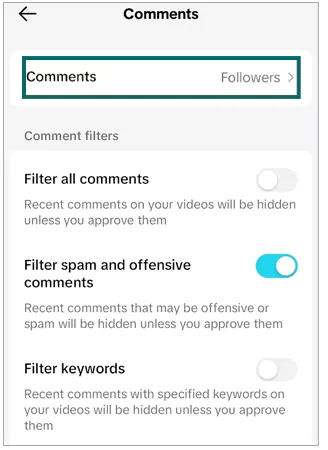
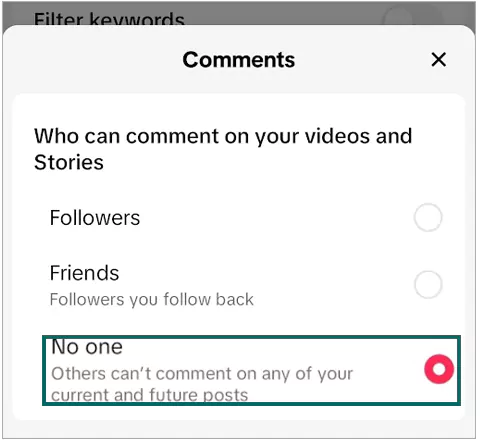
You can also filter comments by selecting Filter selected comment types. Just choose the specific keywords that you don’t want as comments on the video shared.
If you want to be sure of your children’s safety on TikTok, you can consider the following tips:
Most TikTok videos are made for entertainment purposes only, but your children can surely come across some inappropriate ones. So, it is better to guide your kids before they start using the app.
Did You Know? TikTok released TikTok for Younger Users in 2019 with limited features. This app is more appropriate for users under 13 years of age and comes with these safety factors:
It does not share user data. Imposes a lot of content restrictions.Prevents interactions between the users.
As a concerned parent, you must be aware of all kinds of social media platforms, especially the ones on which your children wish to have an account. That said, here’s all you need to know about TikTok’s privacy features and safety:
Social media can help your kids learn a few things and get familiarized, with the latest trends. However, there’s always a risk of getting addicted to the app or getting prone to any online threats.
With the help of parental controls, you put these risks to a minimum and ensure a safe experience for your children.
There are no built-in parental controls for TikTok, but you can change a few settings to ensure safety.
There’s no specific child mode, but you can turn on Restricted mode on TikTok to filter all types of inappropriate content.
No, the user must be at least 15 years old to use TikTok considering the privacy issues and mature content.
