To set parental controls on your iPhone, open Settings >> Screen Time >> Content & Privacy Restrictions >> Content Restrictions >> Web Content. Then, limit any websites that seem inappropriate.
In the realm of attention-grabbing social media apps, TikTok seems to claim the crown for its popularity. The ByteDance-owned platform surely captivates teenagers across the globe, yet it finds itself in a soup after being banned in many countries. Reason? Obscene content and security threats.
If your kid is also spending time on it, there are enough reasons to think about iPhone parental control settings for TikTok. Here, limiting screen time comes up as the most effective solution, and this blog will mention five simple ways to set it up.
Parents- you can limit your kids screen time! Logan has been blessed with 1 minute on TikTok a day!
— Colleen T. (@MommyTorf) December 29, 2022
He currently hates us for this 😂 pic.twitter.com/nFndZgnKWx
Quick Answer: It is possible to limit screen time on TikTok, you can either set it via App Limits, Downtime Feature, Family Sharing, Family Pairing, or with the help of third-party apps.
Apart from turning on Restricted Mode, limiting screen time is one of the best TikTok parental controls you can set. Below are five ways that can help you with it.
Being an iPhone user, you can simply set a screen time limit on any app. If your kid is spending a lot of time on TikTok, you can restrict your kid’s screen time by following these steps:
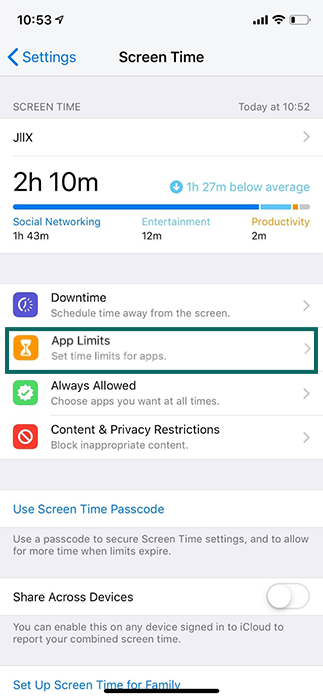
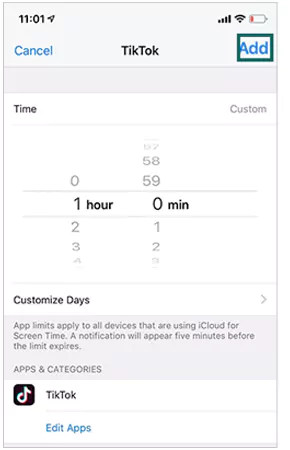
That’s it, Now your kid will only be able to use TikTok for only 1 hour a day.
iPhones come with a feature called Downtime that can be used to restrict the installed apps. To set Downtime on your iPhone for a few apps, follow these steps:
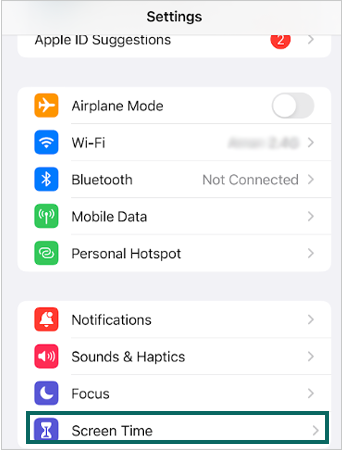

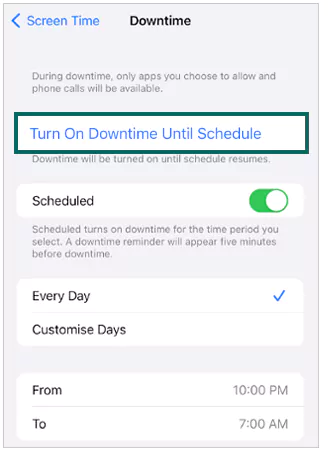
Set the time limit and you’re done.
To set parental controls on TikTok for iPhone, you can also consider Family Sharing. You just have to link your kid’s phone to this feature, and it will help you monitor their actions remotely. Just follow these steps:
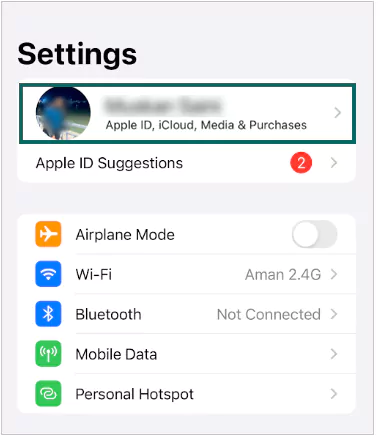
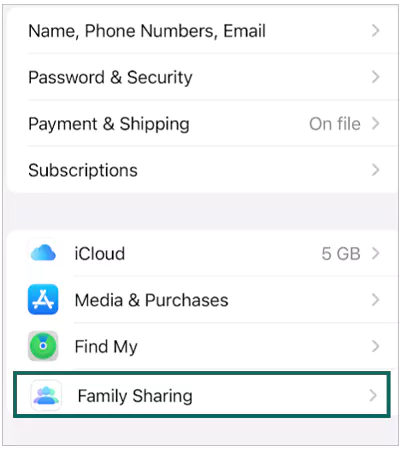
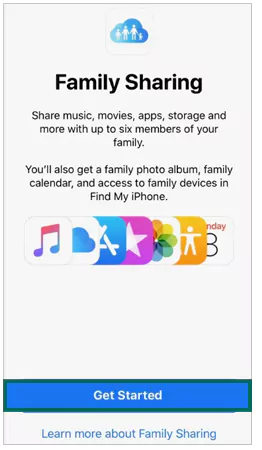
Now, add your kid’s account there and follow the on-screen instructions to establish a family group. Once you do that, set a screen time to your child’s device for using TikTok.
TikTok is undoubtedly popular among underage kids. As a concerned parent, you must consider using its Family Pairing Feature to protect your kids from potential online dangers. Follow these steps to set it up:
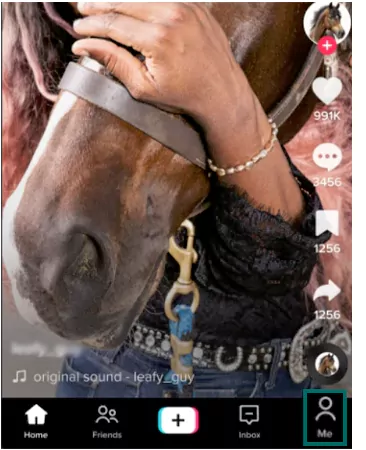
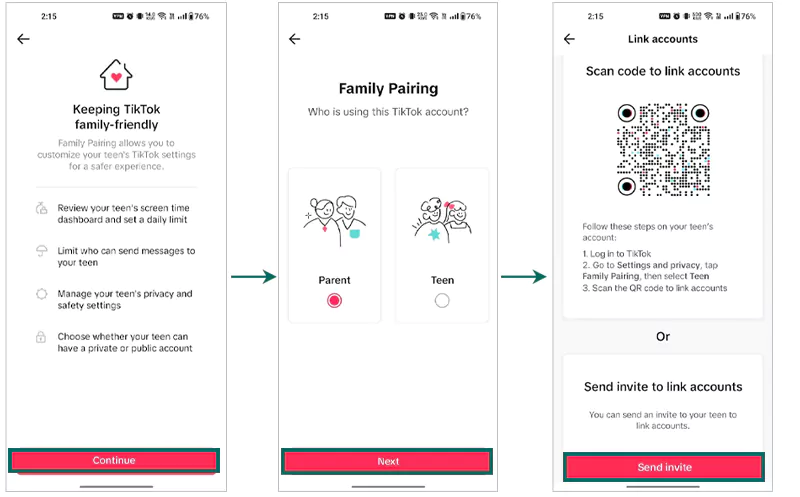
You can now set up the privacy options and add restrictions to the content, limit the screen time on TikTok, and manage the incoming texts.
There can be several third-party apps that you can consider for setting parental control on iPhone while using TikTok or any other social media app.
Some of the best options would be:
Using any of these apps will give you the benefit of tracking your child’s online activities, including actions taken on TikTok. Moreover, some apps even help you customize the settings so that your children never engage with any mature content.
Restricting content on TikTok and other social media apps can surely protect your child from potential dangers. However, it is highly recommended to focus on teaching them good habits and engaging them in other outdoor activities.
Best of all, you can spend time with your children instead of letting them waste their time on social media.
To set parental controls on your iPhone, open Settings >> Screen Time >> Content & Privacy Restrictions >> Content Restrictions >> Web Content. Then, limit any websites that seem inappropriate.
Yes, you can use the built-in parental control features on the phone and even link your child’s account using Family Pairing.
You can enable security settings like activating Restricted mode, adding Comment filters, setting Daily screen time, and linking your account using Family Pairing.
