If you ever forget the password, you can reset it by opening Fire Tablet Settings >> Parental Controls >> Forgot Password.
Setting parental control on the Amazon Fire tablet can be a great option if you want to monitor your children’s activity on the device. The tablet offers a plethora of content to engage with which increases the risk of accessing explicit websites or playing games beyond bedtime.
With parental controls, you add an extra layer of safety and ensure your kids don’t come across any age-inappropriate content. However, If you have no clue how to set them up, worry not, this write-up has got you covered.
So my son has an amazon fire tablet that is linked to my prime account and he recently figured out how to add toys to my cart……
— eviecoffee (@eviecoffee1) May 4, 2020
This is why parental controls exist, luckily he can't buy anything without my password 🤦♀️🤦♀️🤦♀️🤦♀️🤦♀️🤣🤣🤣 pic.twitter.com/fvxtUCwOyV
Quick Answer: To access parental controls on the Amazon Fire tablet, tap Settings, scroll down, and open Parental Controls. There, you can block selected content, limit online purchases, and schedule access.
Before you enable the parental controls, it’s necessary to create and set up your own account on the tablet. Just go to Settings >> My Account and add the relevant information. Then, follow these steps:
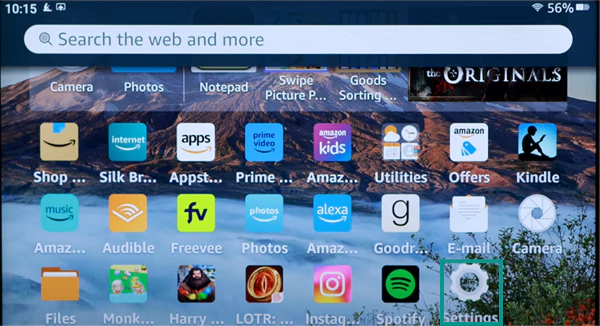
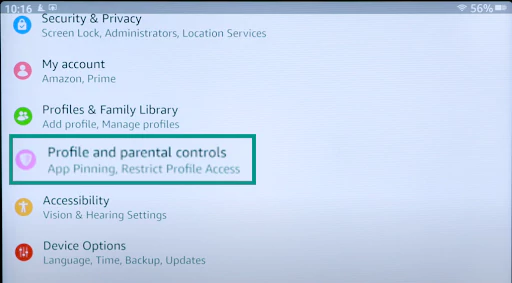
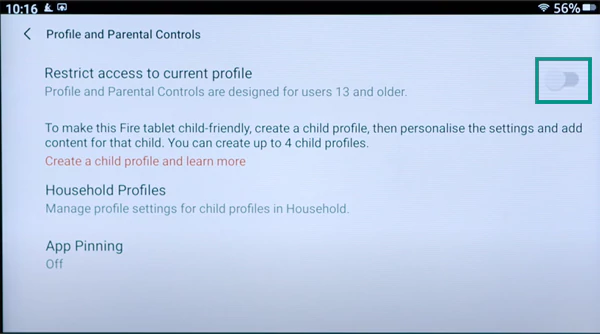
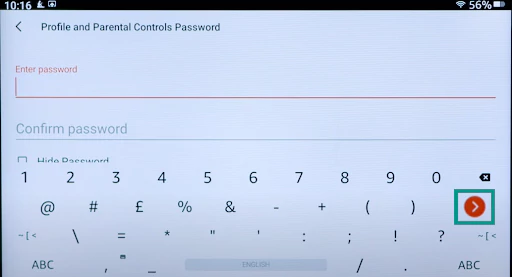
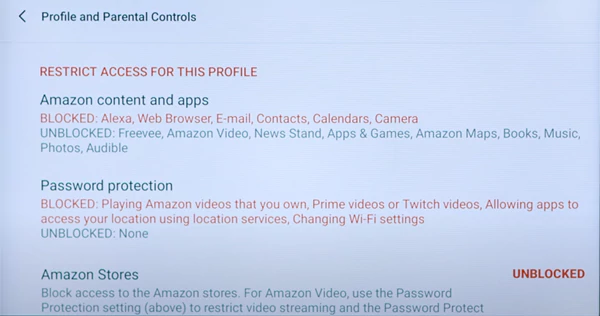
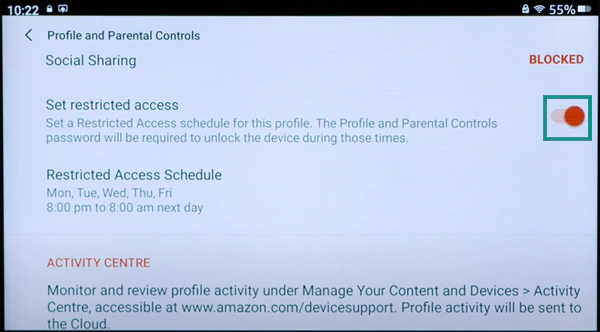
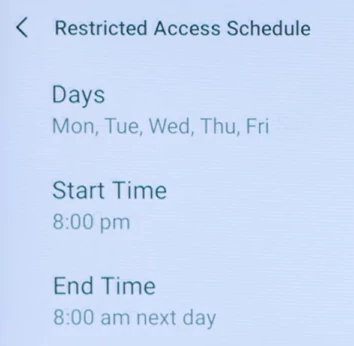
That’s it, you’ll be able to make the kids Fire Tablet much safer and secure for young minds.
Setting parental controls is one thing, but if you want to be more specific about the restrictions on an Amazon Fire Tablet, you must create a child’s profile and manage it. Follow these steps to do so:
Pro Tip: With a child’s profile, your restrictions can be specific to the extent that you can allow your kid to play a game only after they’ve finished reading a book.
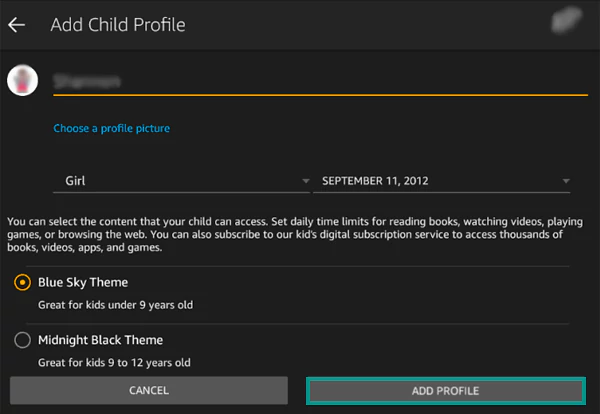
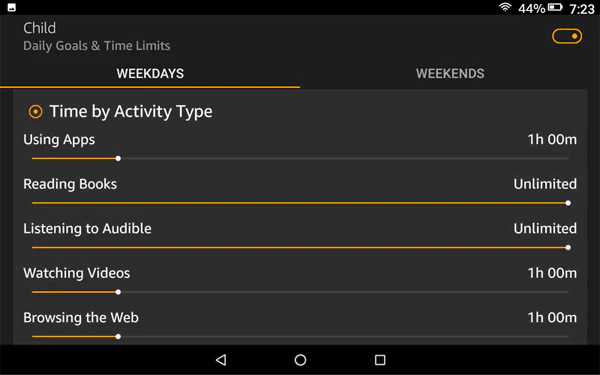
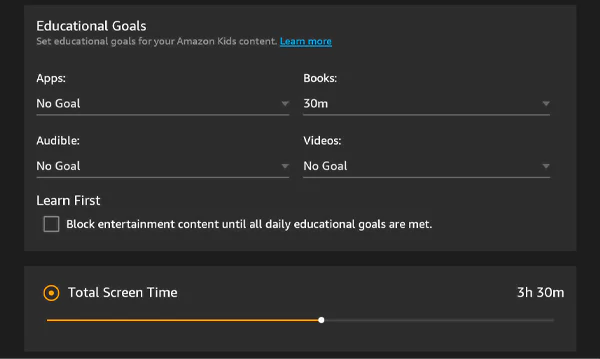
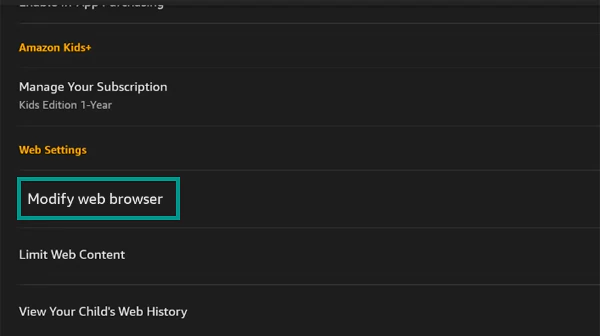
Did You Know? It is possible to monitor your child’s tablet activities remotely via Amazon Parent Dashboard. Just visit parents.amazon.com and log in using your Amazon ID and password.
Amazon Fire could be the best children’s tablet but, needless to say, you must monitor their activity. With the help of parental controls, you can ensure that your child will not engage with any inappropriate content and prioritize useful stuff over entertainment. Apart from the built-in options, considering the Amazon Parent Dashboard is a must.
If you ever forget the password, you can reset it by opening Fire Tablet Settings >> Parental Controls >> Forgot Password.
Yes, you can lock the tablet. Just tap the switch next to Parental Controls, then, enter and confirm your password. Tap Finish. Turn on the parental controls and a lock icon will appear on the screen.
You can restrict or block YouTube with the help of built-in parental controls on the tablet. Go to Amazon Content and Apps > Apps & Games and change it to ‘Blocked’.
To lock the screen on the tablet, go to Settings >> Security and Privacy >> Lock Screen Passcode >> Pin or Password >> Finish.
