Imagine you are downloading your favorite videos using Y2Mate, but you have accidentally loaded some sus app that has locked your device.
How does that sound? Pretty frustrating, right?
So, if that isn’t on your 2025 bingo card, you must stop Y2Mate from sending you any notifications. To help you, I’m going to show you how to remove Y2Mate notifications step by step.
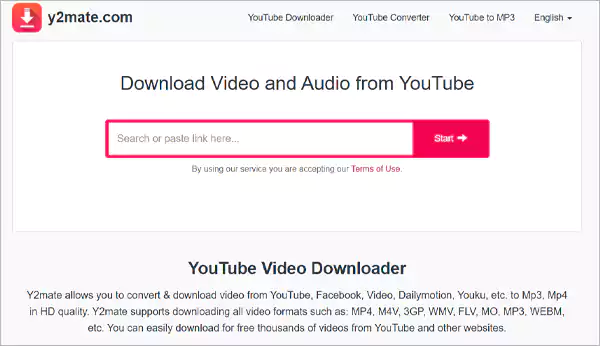
If you don’t know about Y2Mate, let me give you a brief intro.
Y2Mate was a popular YouTube video downloader and converter, where you could download videos and music for free. Here you could save videos from various streaming sites and even convert them to MP3, MP4, and other file formats.
It was released in 2016 to allow people to download videos from sites like YouTube and Instagram, where downloading is not supported.
However, it was later found that Y2Mate didn’t have any permission from the owner to distribute material, which means, it was violating copyright laws. Because of that, it was eventually shut down in August 2021, both in the US and the UK. However, the clone sites are still available.
Are you still wondering is Y2mate safe or not? It’s safe if kids only use it to download their favorite videos. However, if they perform any additional actions on the app, it might put their safety at risk.
First of all, the site has various pop-ups and ads that might redirect your kids to dangerous websites. If they accidentally click on any of those, they might end up installing some malware or spyware.
Since the site is also accused of copyright infringement, if authorities catch your children downloading videos, it could lead to heavy fines or even time in jail.
So, I advise you to supervise your children while they are using Y2Mate. However, if it’s impossible for you to monitor them 24/7, just install a parental control app like mSpy or Aura on their device.
Just like any other site, Y2Mate also asks you to send notifications. However, since these sites are up to nothing good, they misuse the permission and bombard you with constant ads, emails, and messages.
Those ads often redirect you to other links and websites that infect your device with spyware and malware or sell your data to other agencies. So, if you don’t want to see that coming, you might want to stop the Y2Mate notifications.
Here, I’m going to show you how to remove Y2Mate notifications on various web browsers and mobile devices, so let’s go!
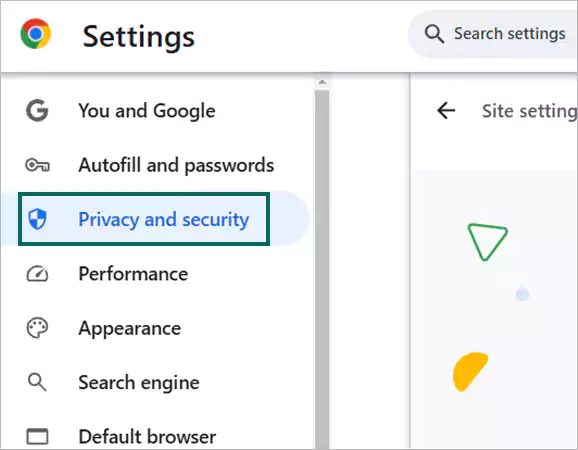
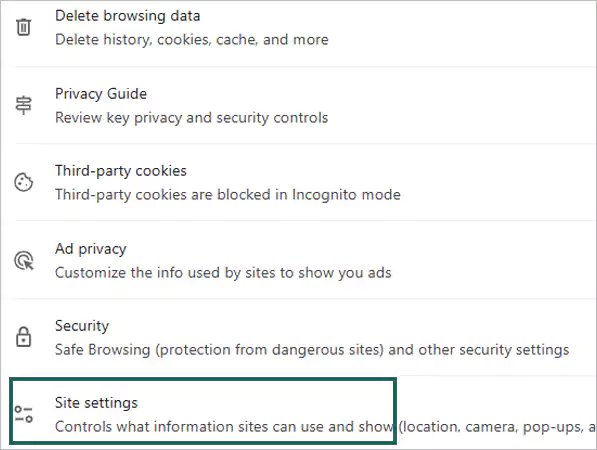
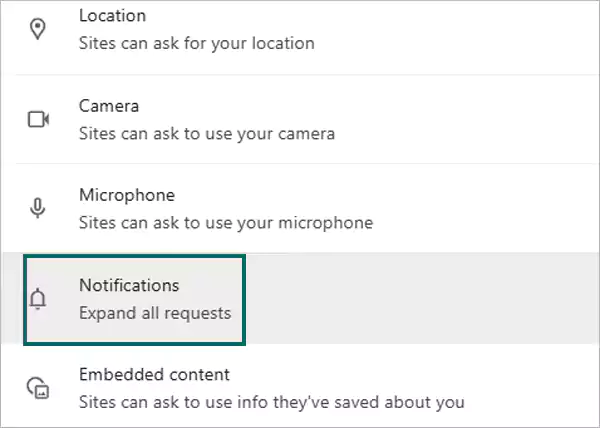
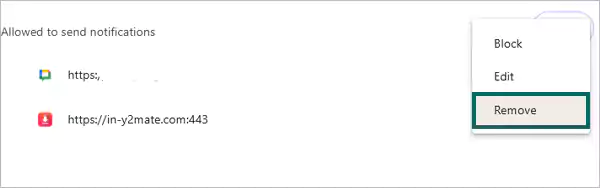
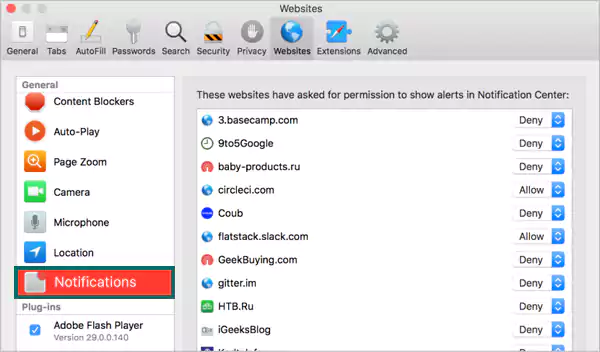
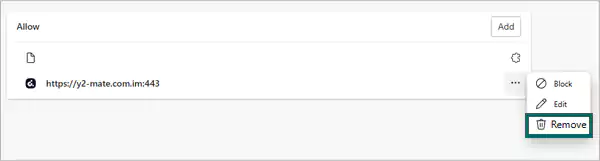
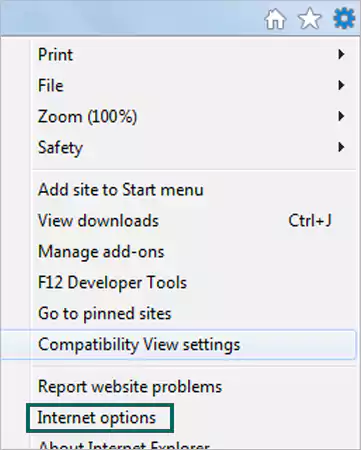
Whether you are using Android or iOS, the following steps will work for you.
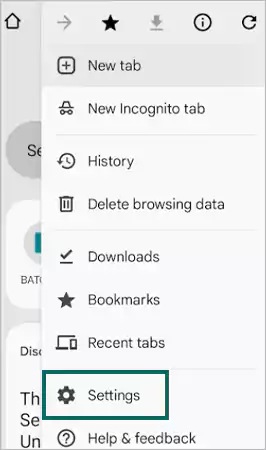
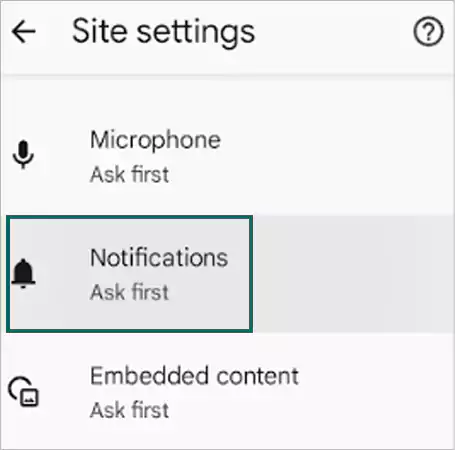
This was all for “How to remove Y2Mate notifications?”
Since Y2Mate is risky, be careful while using the site. Do not allow any notifications or click on any pop-ups and ads. If you want more security, you can install an ad blocker or use a VPN for private browsing.
