While using the app, tap the profile icon, and go to Settings >> Parental Controls. There, you get all the options to restrict mature content.
Setting up Amazon Prime Video parental controls is the perfect solution for parents allowing their kids to use the app but worried about the age-inappropriate content on it. Prime Video supports multiple profiles, and you can simply set restrictions for the ones made for your child.
Whether it’s limiting the app’s content to child-friendly movies and shows or restricting the content inappropriate for your children’s age, it’s all possible with a few clicks/taps.
That said, I’ll help you apply the relevant changes, making the platform safe for your kids.
How to Set Up Parental Controls for Amazon Prime Video pic.twitter.com/9AMZ1bl286
— Mikel (@Mikel_Triny) August 14, 2018
Quick Answer: To make the Amazon Prime Video app safe for your children, tap the profile icon >> Settings >> Parental Controls. There, you can set the restrictions and limit mature content as per the content rating.
When it comes to making Amazon Prime safer for kids, you can either open a profile specifically made for kids or apply some restrictions without even letting your kids know. All you have to do is log in to Amazon’s official website and take these initiatives:
If your kids want to enjoy their favorite shows on Amazon Prime, you can simply open the Kids Profile that’s child-friendly, just as you do while setting up Hulu parental controls.
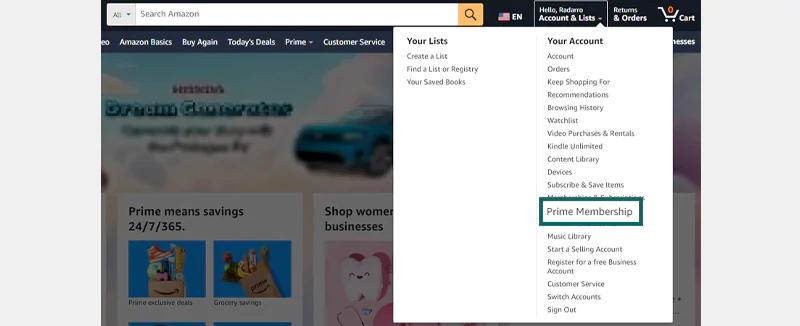
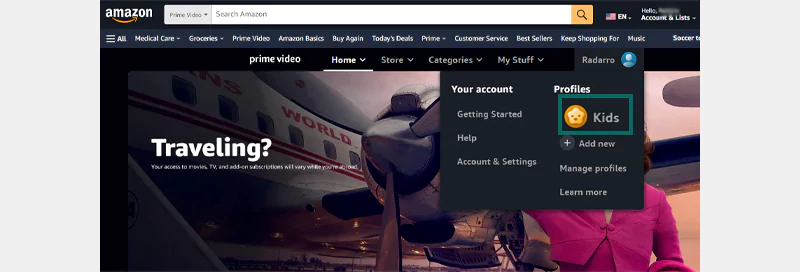
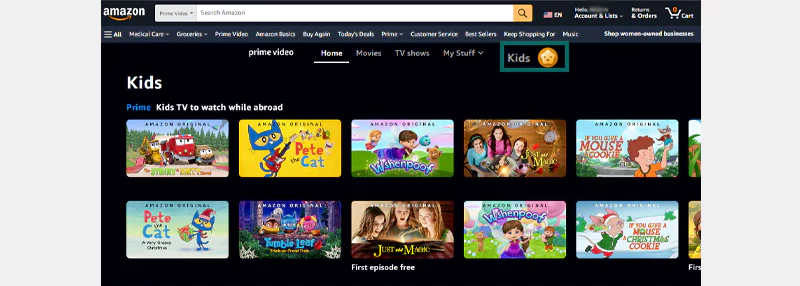
This profile is already present on the dashboard. So, if you have more than one child, you can create a separate account for each.
To set up an Amazon account for your child, follow these steps:
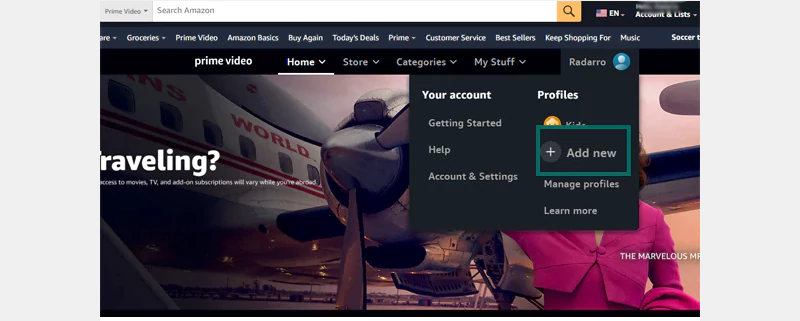
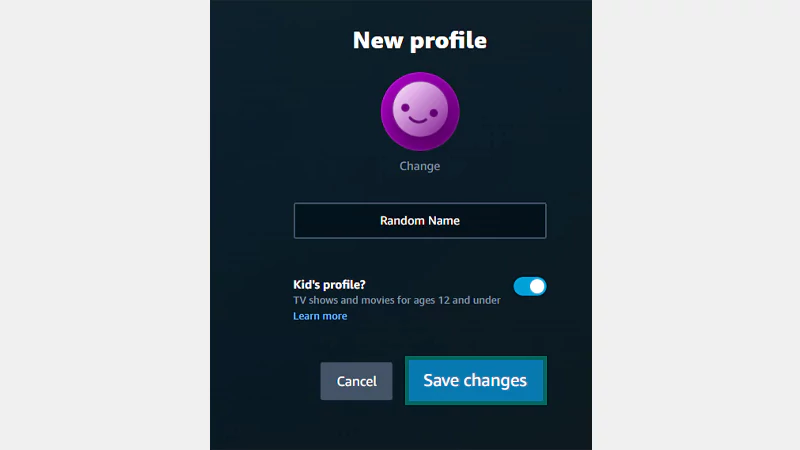
This will create a new account for your child where they can watch family-friendly shows and movies.
You can add further restrictions on Amazon settings, like adding a PIN to your profile to avoid access and managing content ratings. Here are the steps to follow:
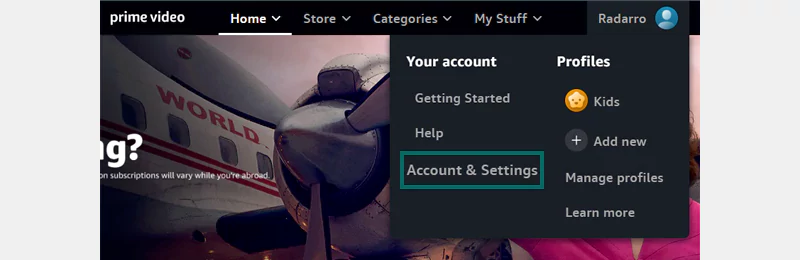
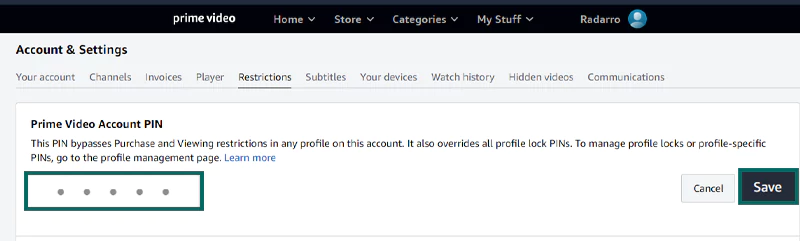
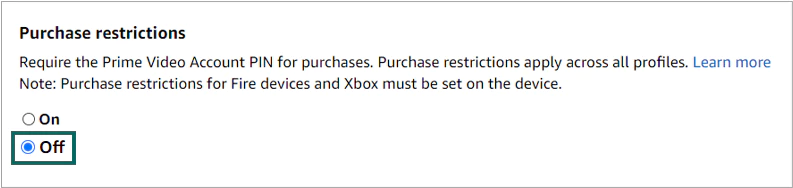
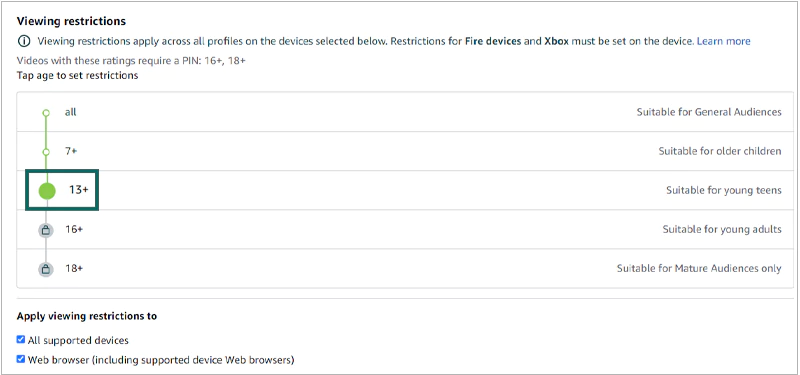
That’s it. Once the viewing restrictions are set, you’ll see a lock symbol alongside the restricted categories. Moreover, no user can proceed to watch the locked content without entering the PIN you’ve set.
Amazon Prime Rating Categories: Amazon follows the rating guidelines set by the Motion Picture Association of America. That’s why you get separate restrictions for content ratings. These ratings are set according to the audience base. Hence, you get General, Family, Teen, and Mature as the options.
When using the app, you will get the same options to restrict mature content on Amazon Prime Video. You need to follow these steps:
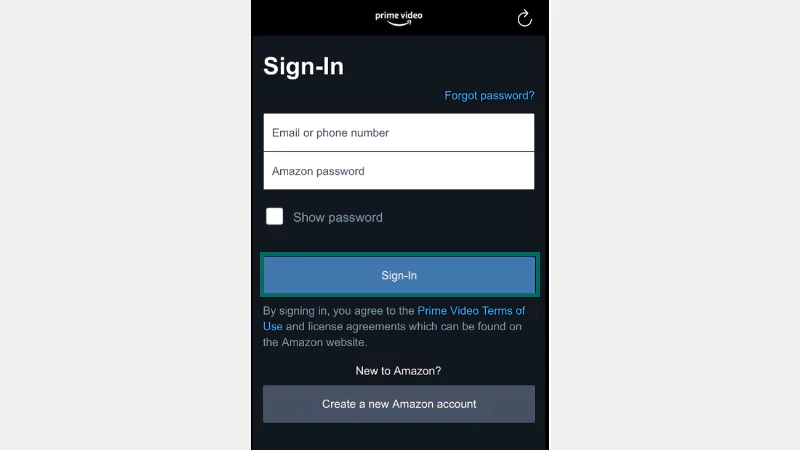
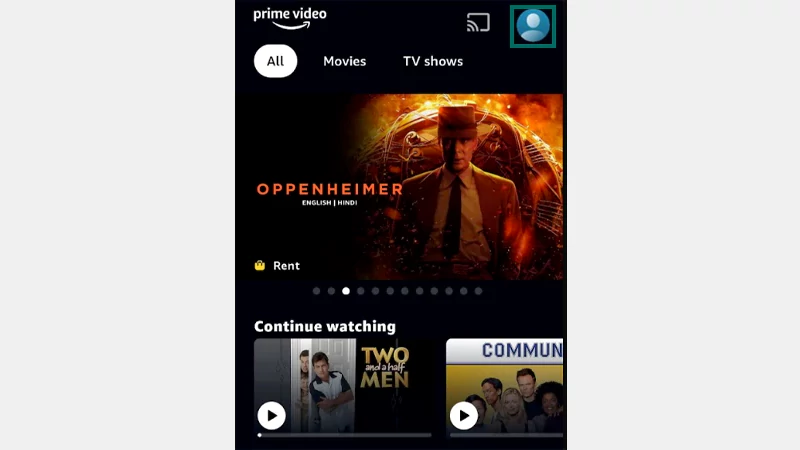
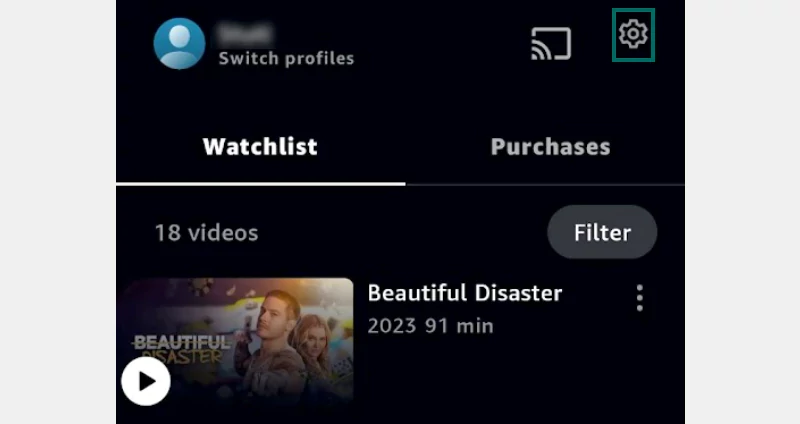
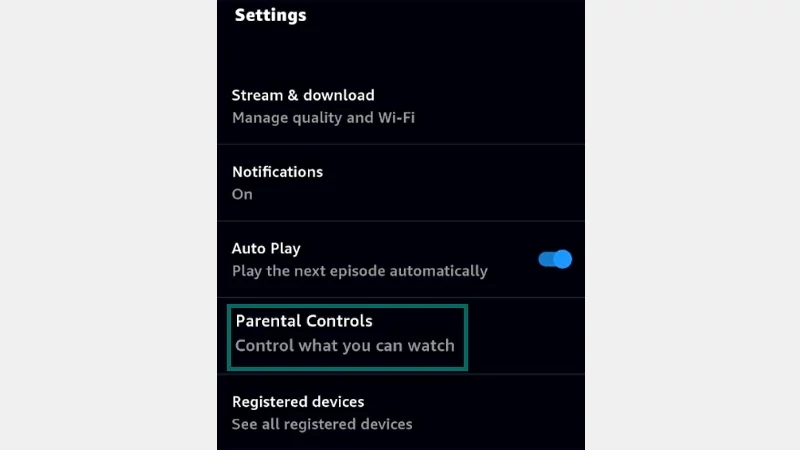
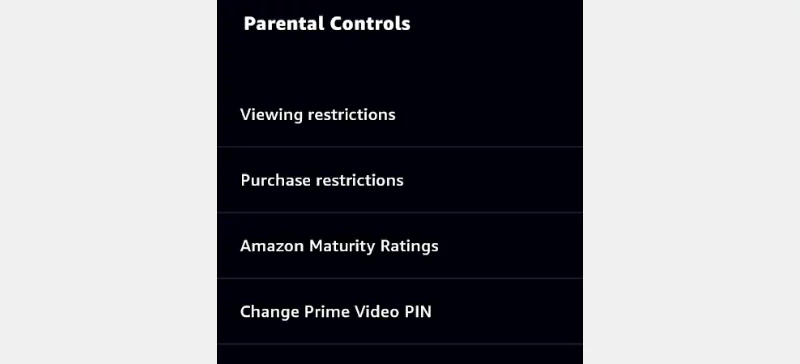
Then, you just have to make similar changes as mentioned in the official site’s section. Once you’re done, you’ll be able to make Prime a bit more child-friendly and appropriate for young minds.
If you are using the Echo speakers, you can also set up parental controls on Amazon Echo!
While using the app, tap the profile icon, and go to Settings >> Parental Controls. There, you get all the options to restrict mature content.
Yes, you get the option of a profile lock on the platform. You need to set a PIN to lock the profile.
Under the Parental Controls section, go to PURCHASE RESTRICTIONS and turn on the toggle.
