Yes, to set the age restrictions on Netflix, go to Manage Profiles >> Choose the profile >> Viewing Restrictions >> Maturity Rating.
One of the most sought-after streaming platforms Netflix has all types of entertaining content to attract the masses. However, it also includes mature shows and movies that parents don’t want their children to engage with.
If you ask me, I would prefer to add a layer of safety with Netflix parental controls. This feature comes built-in on the platform and allows you to restrict mature content and even monitor the content your kids are watching.
So, getting into further details, I’ll help you set up viewing restrictions on Netflix and make it more child-friendly.
My wife set parental controls on Netflix because I watched a show without her.
— Dan Regan (@DanRegan_Comedy) April 22, 2021
Quick Answer: To set Netflix parental controls, you just have to create a separate profile for your child. Just click ‘Add Profile’ and enter the credentials to create a profile for your child.
Netflix’s Parental control can include restricting age-inappropriate content and locking profiles. In a way, it’s pretty similar to the Hulu parental controls. Proceed further with the options you have:
Netflix offers a lot of shows and movies made for kids, and you can create a separate profile for your child to enjoy kid-friendly content only. Follow these steps:
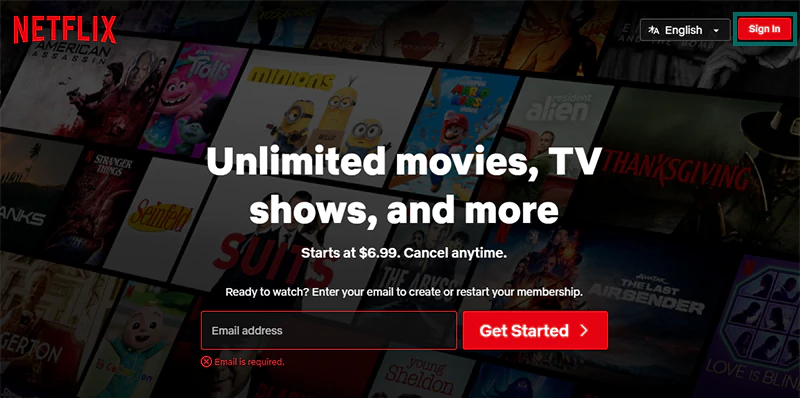
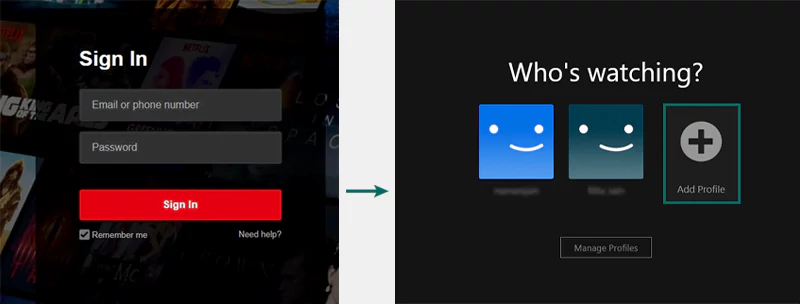
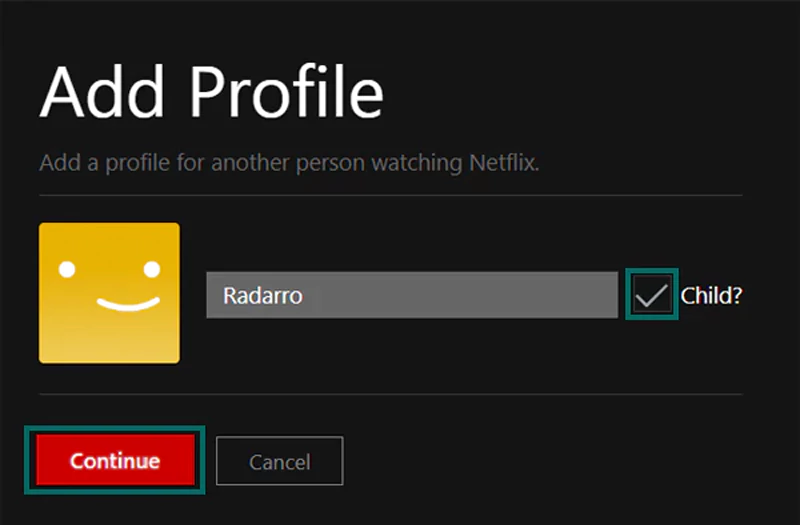
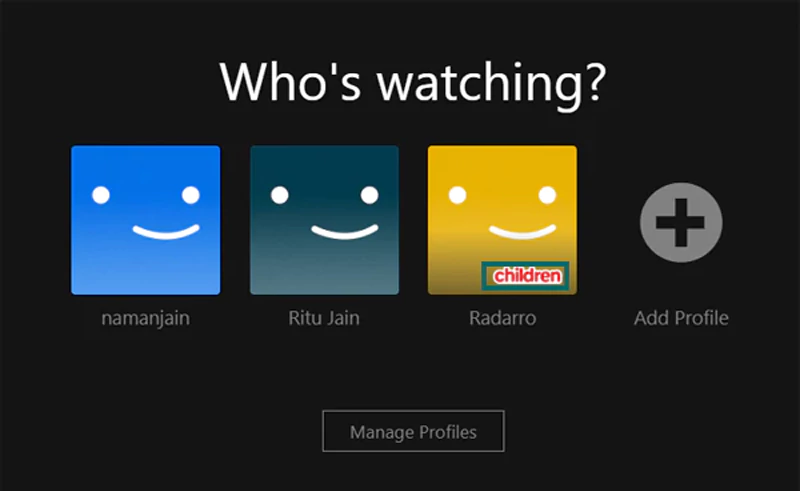
You can set a viewing restriction for a Netflix profile so that the user will only be able to enjoy content according to their age. This option is best for teenagers, who may not show interest in watching content made specifically for children. For that, follow these steps.
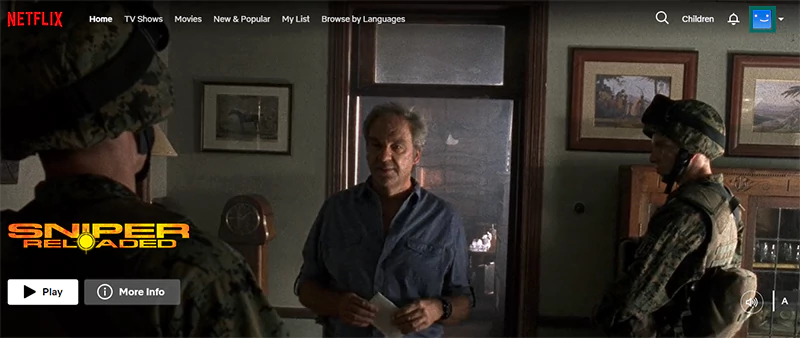
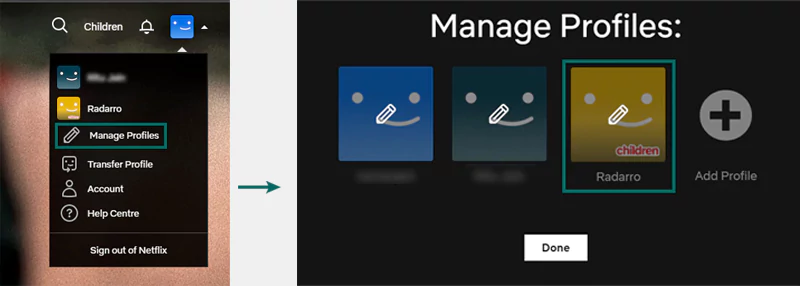
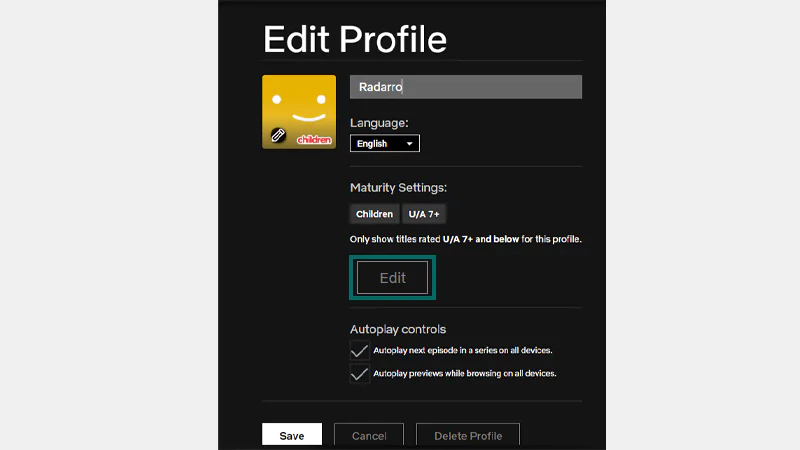
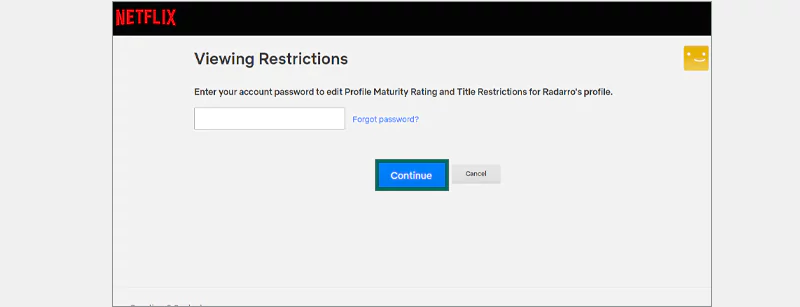
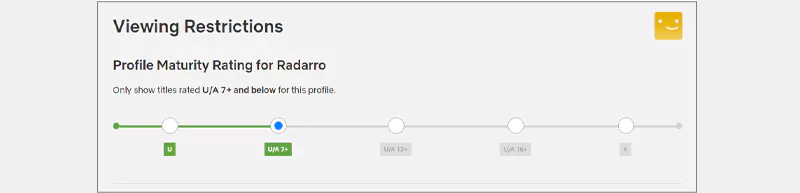
If you’ve already set a maturity rating and want to block shows or movies with certain terms, you can simply do that by mentioning the specific words that must not appear in the Netflix-suggested titles.
The option is available right below Viewing Restrictions. Just enter the words and click Save.
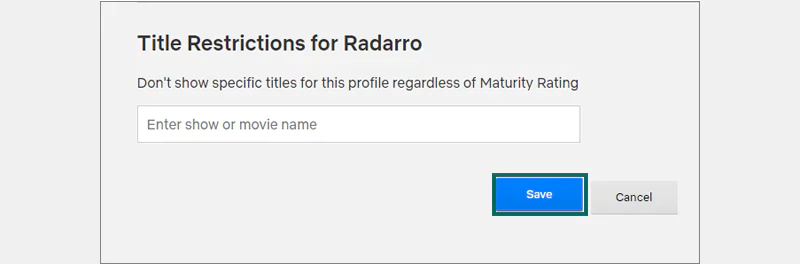
To ensure your child only engages with their restricted profile and won’t be able to open your ID, set a PIN lock on it. Setting a PIN is necessary no matter if you are setting parental controls on Disney Plus or Paramount. Follow these steps:
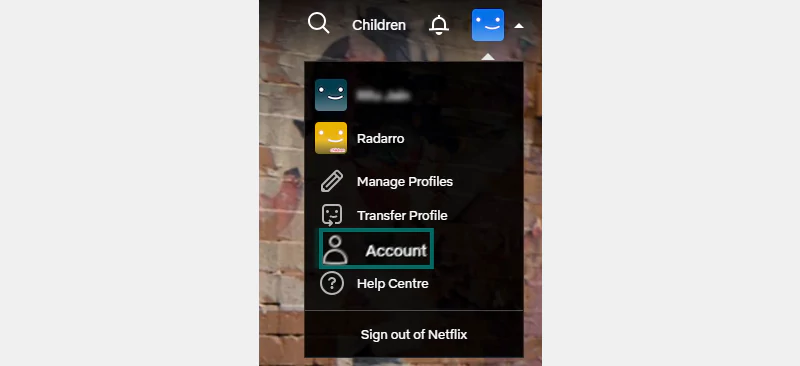
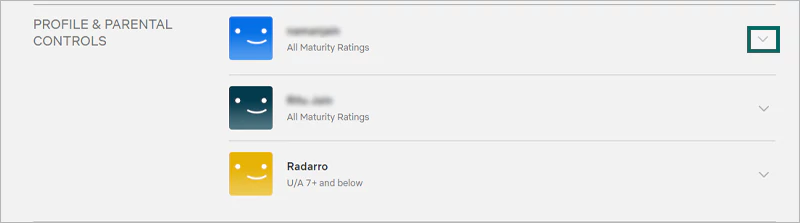
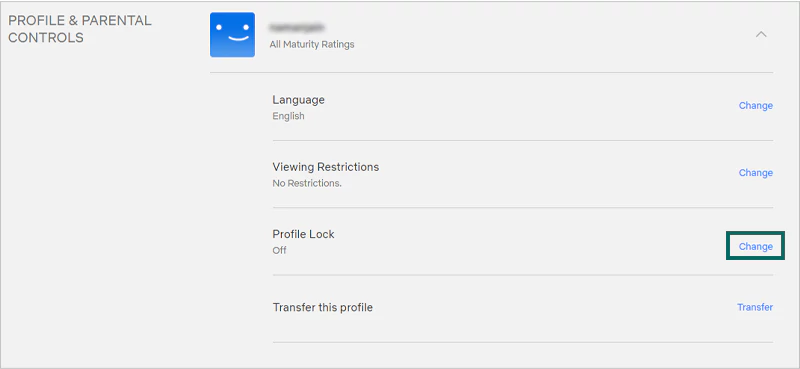
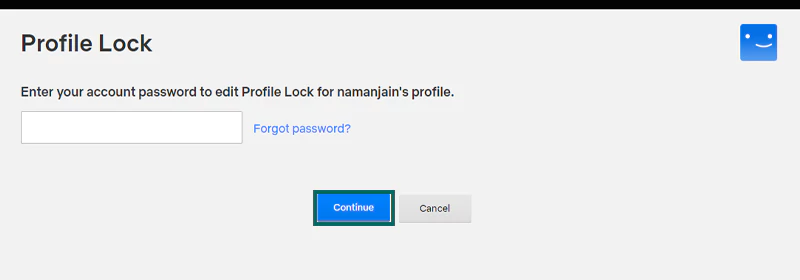
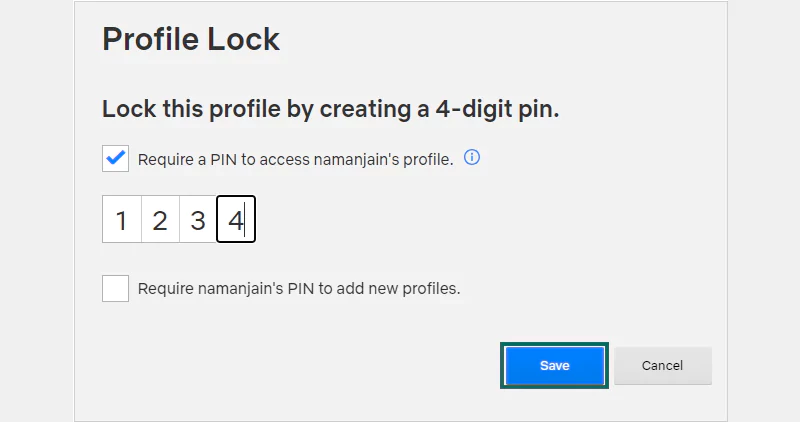
That’s it; this will lock your profile, and it can’t be accessed without entering the PIN.
To confirm if your child is focused on educational Netflix screenings or watching something else, you can download the personal information.
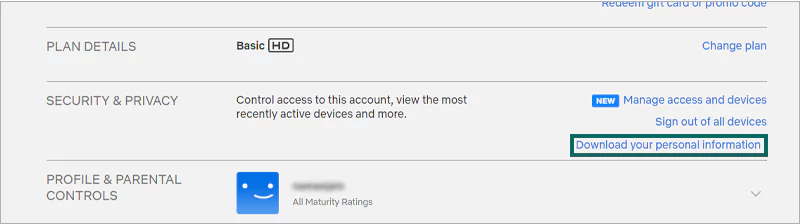
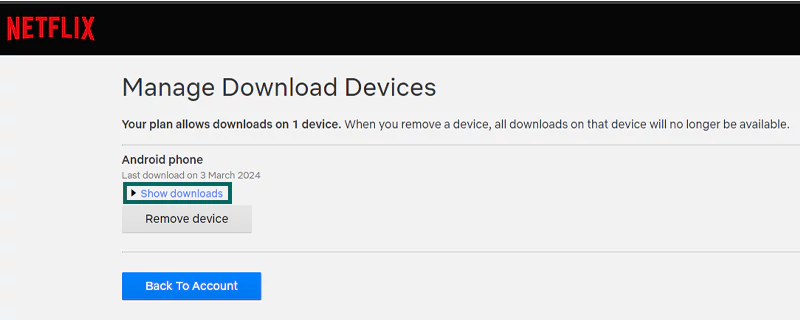
You’ll now be able to download a file containing all the titles of the content being watched and the date on which it was streamed. That was it! If you like more security, I recommend you install third-party parental control apps like Aura or Norton Family on your kid’s device.
With the help of parental controls on streaming sites like Netflix, you can simply safeguard your children’s viewing experience on the platform. With the effective measures mentioned in this write-up, you can ensure that your kids are only exposed to child-friendly content on the platform.
Yes, to set the age restrictions on Netflix, go to Manage Profiles >> Choose the profile >> Viewing Restrictions >> Maturity Rating.
Yes, it is possible to lock any profile on Netflix. Go to Accounts, and secure any profile with a Profile Lock PIN.
No, a Netflix account can only be shared among people who live in the same household.
