Net Nanny helps you block explicit websites, apps, and age-inappropriate search terms.
Need software that helps you monitor your child’s online activities and keep them away from mature content? Net Nanny is worth a try.
You only have to purchase its subscription and link your child’s device. The app is feature-loaded and works efficiently when it comes to ensuring your loved one’s safety.
If you need help, I have already provided the steps to set up Net Nanny parental control in this write-up. Read on!
Quick Answer: Purchasing a subscription to Net Nanny comes with a parental control feature that allows you to monitor your child’s device, block mature content, and track their location.
Net Nanny could be the perfect app for monitoring your child’s device. However, it has some disadvantages as well. That said, let’s take a look at some of its pros and cons:
| Pros | Cons |
| Filters content smartly. | The iOS version lacks some features. |
| Excellent monitoring features. | There are several geofencing limits. |
| It supports almost every operating system (Windows, iOS, Android). | Can be a bit expensive for some users. |
| Provides location history. | |
| Reliable time management. |
If you’re planning to purchase a subscription or already have one, you must learn to set up the Net Nanny app. That said, let’s take a look at the steps you can take to implement parental controls on the app:
Managing screen time for your kid’s device is surely an uphill battle. However, with the Net Nanny software, you can simply select the time when your kid will be able to use their device.
Open the Screen Time Management option from the home screen of the app and you’ll see the total screen time for the specific day. Set the limit from the option ADJUST AVAILABLE FOR TODAY.
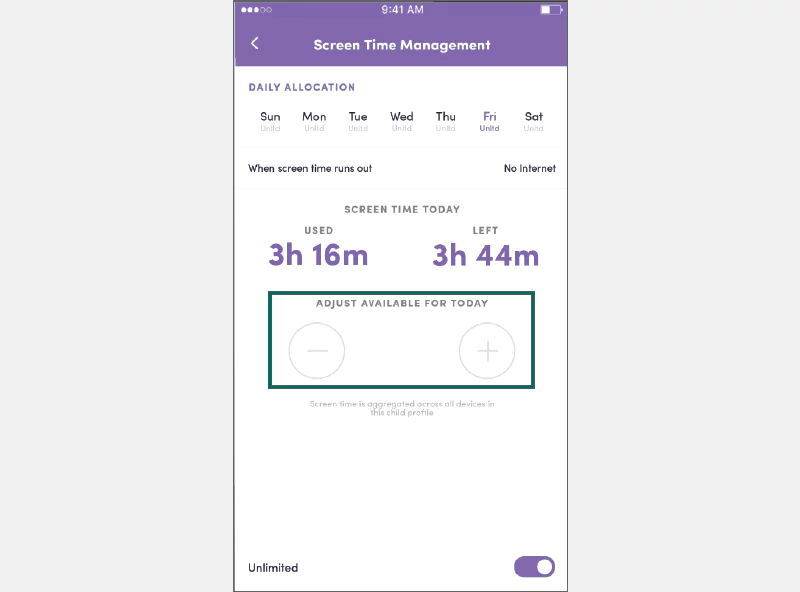
With Net Nanny’s screen time management, you can:
Internet filtering is essential to ensure that your kids don’t engage with any explicit content online. With Net Nanny, you can filter the content according to the categories.
Take a look at the screenshot I captured from the app. You get three options Allow, Alert, and Block for each category.
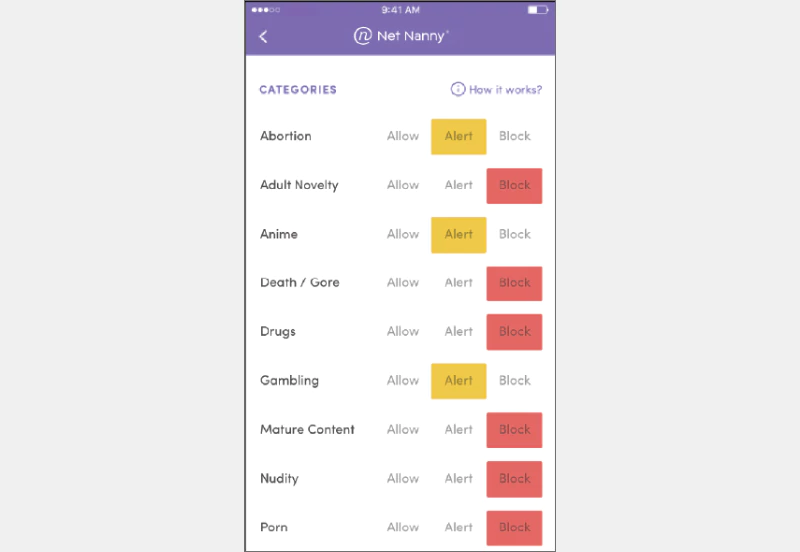
The Block Apps feature of Net Nanny allows you to monitor the installed apps on your child’s device and the ones they’ll install on the phone. Net Nanny will give a short briefing about the app to help you understand if it’s safe for your kid or not.
Then, all you need to do is go to App Settings, and you’ll see a list of the apps installed. You can choose either ALLOW or BLOCK considering the safety factor.
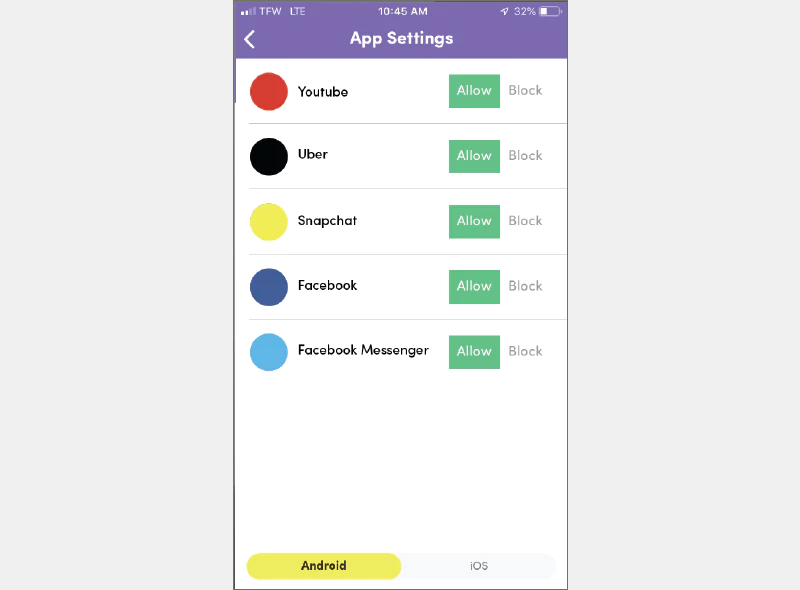
Apart from this, you can also see which apps are heavily used, which apps can be inappropriate, read parent-friendly reviews, and more.
Net Nanny helps you keep track of your child’s location without being in touch with them. The feature GPS location tracking will provide you with all updates regarding your child’s location via their cell phone or tablet.
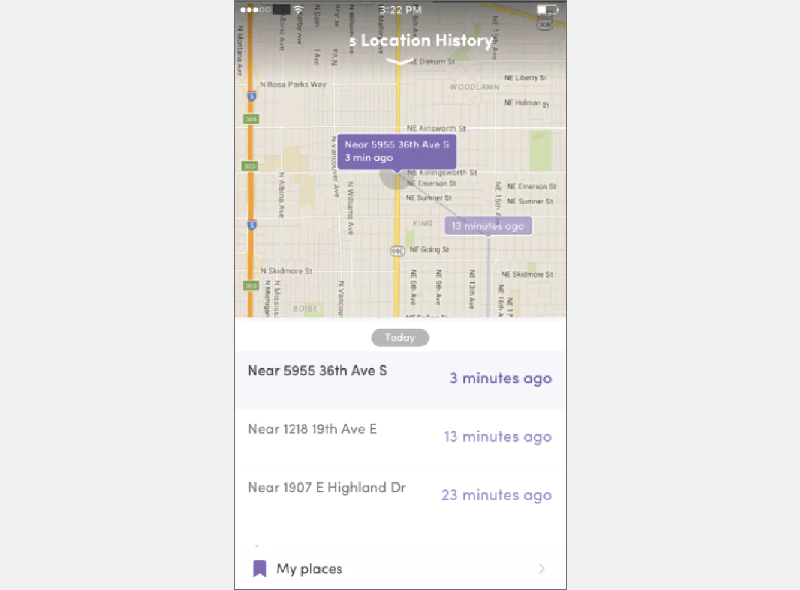
With the GPS tracker, you can also see past locations visited by your child.
YouTube is surely among the apps kids mostly use for entertainment and educational purposes. Along with YouTube parental controls, YouTube Monitoring helps you monitor the use of and limit mature content on it.
Just open the child’s profile and tap the YouTube tab from the top. There, you’ll see the video name, the date it was watched, its length, and a short review to see what’s in it.
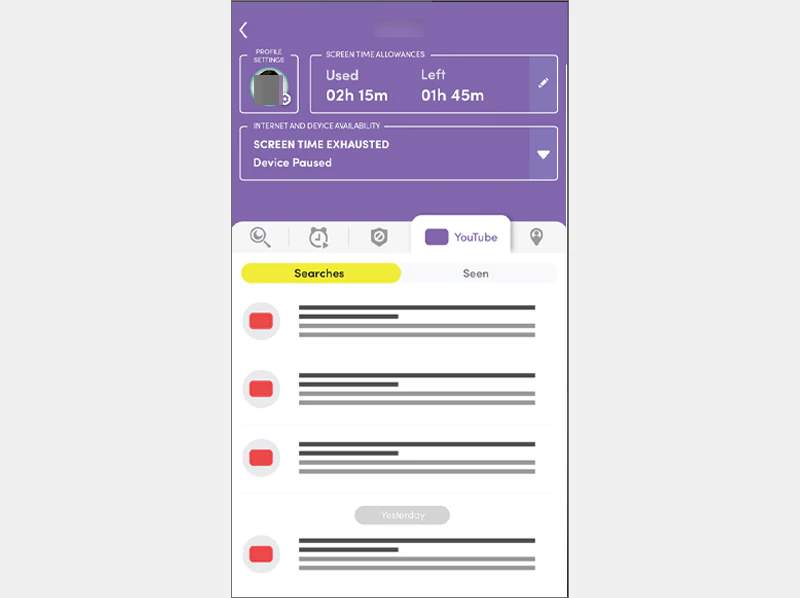
To ensure a safe browsing experience for your child, you can use the Website Blocker feature of Net Nanny. This feature allows you to block or allow specific websites and set parental controls on internet browsers on your child’s device.
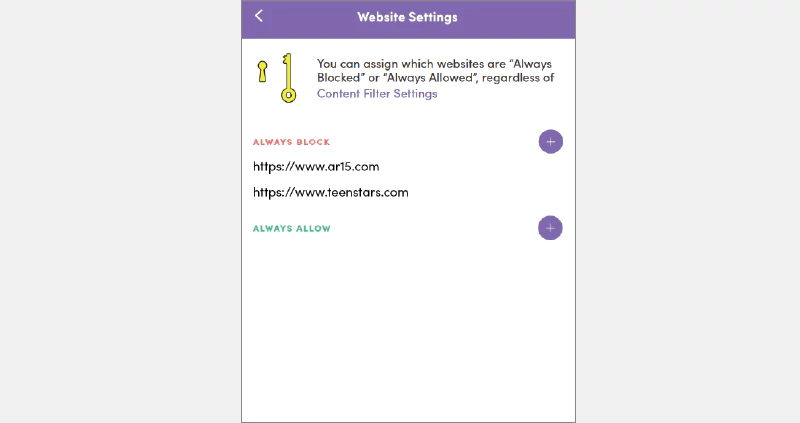
Apart from this, Net Nanny web filtering analyzes each web page your child visits and gives you a report on their activity. Moreover, you can also block websites based on 14 categories.
Similar to other parental control apps like Norton Family, Net Nanny offers three different plans based on features, number of users, supported OS, and pricing. To understand the plans better, take a look at the table below.
| Plans | Price | No. of Devices | Supported OS |
| Plan 1 | $39.99/Year | 1 | Desktop |
| Plan 2 | $54.99/Year | 5 | PC, Mac, Mobile |
| Plan 3 | $89.99/Year | 20 | PC, Mac & Mobile |
Net Nanny could be among the best parental control software when it comes to using web-filtering technology effectively. It’s pretty easy to use and offers almost every option to block age-inappropriate content on your child’s device.
However, if you read any Net Nanny review, you’re more likely to find the issue regarding limited features on an iOS device and its pricing. So, make sure to try out other apps like Aura or Bark. Or you can install mSpy for Android and iOS.
Net Nanny helps you block explicit websites, apps, and age-inappropriate search terms.
No, Net Nanny can’t monitor texts but can help you monitor app usage and screen time.
You can choose to restrict any words and phrases from search. When these terms are used for Google Images, the result will be masked out with # signs.
