Screen recording has become quite crucial these days, whether It’s for work, content creation, or streaming, it’s being used everywhere. There are several apps for this, but most of them are not reliable enough or cost high fees to access their benefits.
But I came across Movavi, a screen recorder for PC, and I was blown away with how good it is. It’s not like all those other applications that you find on the web; it’s different and offers perks that no one else can.
Based on my experience, I’m writing this review on a Movavi screen recorder. So make sure to read it till the end.

Movavi Screen Recorder is the best way to capture your screen. It has perfected the simple functions essential for everyday screen reading and screenshots. Some of its basic features include:
Movavi allows users to record either the entire screen or just the selected area. There’s a simple click-and-drag option that assists you with choosing a specific window or the whole desktop.
It’s a rare feature that is present on every app, it captures audio from the computer and microphone all at once. Individuals can also choose if they want the mic audio recorded or systems.
Voice-over recording becomes easier with just a streaming video that can also be recorded with clear sound.
There were times when I had to include my face or any external camera feed in the recording, and it was a hectic task, but Movavi made that easy.
Individuals can modify their webcam to be displayed in the corner of their screen recording, which is perfect for presentations, online teaching, or game streaming.
Adjusting the webcam window’s size and position is also possible here and doesn’t block any important part of the content.
High quality is a must, and Movavi allows people to record in full HD 1080p and 4k (only if your hardware supports it). Quality is never compromised, and videos are crisp with great details.
Capturing any tutorial or recording any gameplay would be a lot better and wouldn’t make viewers squint their eyes because of blurry graphics or texts.
Aside from video, Movavi Screen Recorder also has an inbuilt screenshot tool that can be used anytime. You also get scrolling screenshot features, allowing you to capture a whole web and keep them arranged.
After you finish recording, the software proposes basic editing tools, such as trimming the starting position or end of the clip. While it’s not a full video editing program, it covers common tasks.

Beyond the basics, Movavi Screen Recorder offers several advanced features that add versatility and convenience for power users or those who have more specific needs.
Annotation tools are quite helpful with work like demonstration and recording a tutorial. It allows users to draw on the screen while recording. Let it doodle, underline, or circle any important parts of the video; it can be done in real time.
There is a whole palette of drawing tools consisting of various shapes and colors that can be used. Educators can use this feature to convey things properly, and it captures the viewer’s attention.

There were times when I was unable to record a webinar because I wasn’t available, but Movavi resolved this problem by integrating a schedule recording feature.
You can set the software to start and stop recording at specified times. You can program the date and time to begin and even set a time limit for how long to record.
Just set it properly when it needs to be started and stopped. It also allows you to set the ate and time alone with a time limit of how long something needs to be recorded.
It simply highlights what actions are being done by the hardware. These can further be customized with your choice of colors and click sound effects so the views get it properly.
The mouse highlight feature can even be customized with different colors or click sound effects to make it more obvious.
Movavi has an AI powered noise reduction feature that flawlessly filters any unnecessary background sounds. I’ve been in a situation where my dog keeps barking in the next room, and it gets captured, but not anymore. Its advanced software minimizes those distractions in the captured audio.
Sometimes, there is no need for the video; only the audio is needed, and this can be done with Movavi. It can capture any stream or video condense call, excluding the graphics and keeping only the sound.
“Is it safe?” is a common question with any software. In an age of malware and sketchy downloads, it’s wise to be cautious. Movavi Screen Recorder is completely safe and trustworthy.
Movavi as a company has been around since 2004 and has a solid reputation in the multimedia software industry. Their other products include video editors, converters, and more. All those are well reputed and are considered one of the best in their respective fields.
Users and critics often describe Movavi as a legitimate brand. The software installer and the application itself do not comprise viruses, spyware, or malicious code – as long as you download it from the official Movavi website or other verified sources.
That means the installer isn’t secretly mining Bitcoin on your PC or reading up on personal data; it’s doing what it is asked for, nothing else.
DID YOU KNOW?Movavi Screen Recorder is used by 70 million users and is accessible in 190+ countries!
User-friendliness is a big concern for any application, particularly one that might be used by people who are unfamiliar. In this department, Movavi Screen Recorder shines quite brightly. The interface and overall layout prioritize ease of use and a relatively brief learning curve, so let’s talk about what using the program feels like.

Movavi Screen Recorder greets you with a familiar control panel replacing a crowded, complex window. When the app is launched, typically users see a small toolbar or a very basic dashboard with options like screen recording, screenshot, settings, etc.
The design is straightforward– even if you’ve never used a screen recorder before, you can probably identify the important buttons. Everything is ordered clearly, and there aren’t lots of cryptic icons to distract you.
Starting and stopping recordings, selecting capture areas, and toggling microphone/webcam – all of these operations are simple to execute.
For example, if someone wants to record a YouTube clip playing in the browser, they would click the Screen Recording button, then draw a frame adjacent to the browser area or select the page window from a list, and hit Rec. That’s it.
Need to pause? There’s a pause icon. Done and want to save? Hit stop, then save. The operation is natural and smooth.
The software also provides helpful tooltips and shortcuts (like pressing F10 to stop recording by default, etc.), which are arguably learnable but not compulsory. No need to scratch your head trying to figure out how to record your screen with this tool, it guides you through it.
A user-friendly app is not just about looks; it should also run well. Movavi Screen Recorder is relatively affordable– it doesn’t take up a ton of RAM or CPU when idle or during simple recordings.
It’s optimized so that even on a budget-friendly PC or an older laptop, you can record without the software freezing or the resulting video stuttering.
Like any software, Movavi Screen Recorder has its positive and negative sides. Let’s break down the pros and cons realistically:
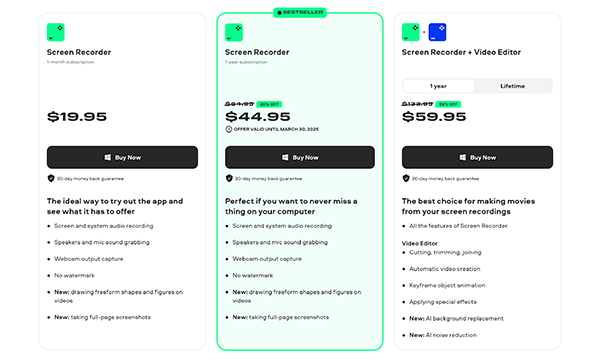
Now let’s talk about money. How much does Movavi Screen Recorder cost, and what options are there? The pricing can vary modestly based on promotions, but here’s the baseline breakdown as of the recent data:
Movavi Screen Recorder is the best tool for capturing the screen. As I was listing down everything in this review, I made sure not to miss any detail and have been completely transparent so you can be confident before choosing it.
It delivers on its promise by providing a robust set of screen recording features in a package that is beginner-friendly and versatile for advanced users. It checks out all the boxes that anyone would expect from a modern screen recorder.
Movavi is safe to use and has been developed by a well-known company. Individuals don’t need to worry about getting a virus or such things. It’s easy to use yet has maintained the perfect balance between simplicity and functionality.
