Yes, a proxy network works well with incognito mode. While you are privately browsing, a VPN can encrypt online traffic.
Ever wondered what is incognito mode and how to see incognito history? Better known as private mode or private browsing, incognito mode is an incredible feature that allows users to browse the web with utmost security and confidentiality.
Although your search records, cookies, site data, and any information you entered in the forms will not be saved, the data accumulated by the websites you visited can still be out there in the open.
So, it is highly important to keep track of your online activity. Ahead, in this guide, you will learn how to find incognito history across various operating platforms such as Windows, macOS, Android, and iPhone.
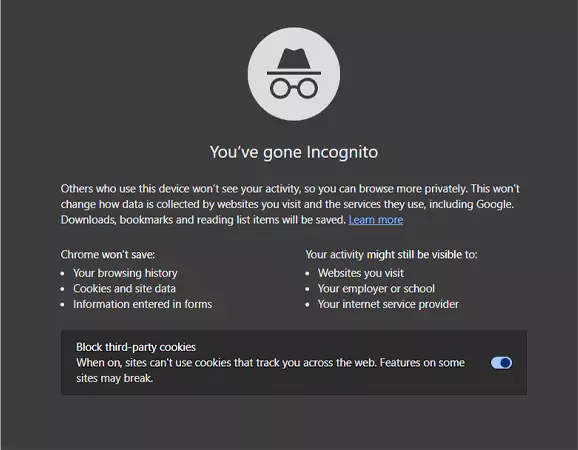
Incognito, in the literal sense, means concealing or disguising one’s identity, especially to avoid being noticed. It refers to private browsing that enhances privacy and confidentiality. Speaking of privacy, one should know how to see incognito history and how to get rid of it.
The private browser sets up a different profile in this mode than the original session. Others who use the same device won’t see your activity, so you can surf the internet more privately.
All your browsing information is deleted once you end the session or close the tabs. However, surfing in a private mode doesn’t mean you are anonymous and untracked.
If you truly want to learn how to stay anonymous online, then scroll through this article for detailed instructions and understand how you can see your incognito browsing history history on different platforms.
You can look at your search trails in various ways, even if you are navigating through the incognito mode. Looking for Incognito trails might not be as easy as checking the YouTube history, but once you get the hang of it, it’s a piece of cake. Check out the steps mentioned below:
Below mentioned are the steps to check your incognito history on Windows.
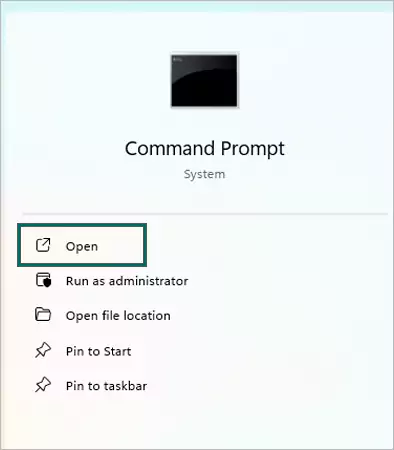
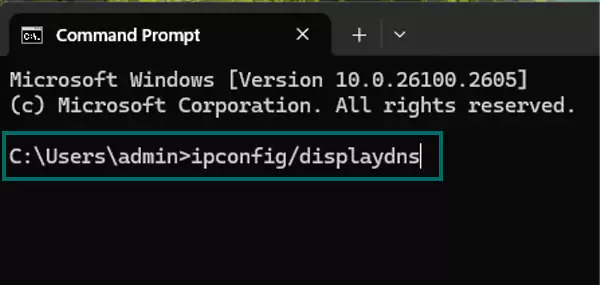
Following are the steps to clear your incognito browser search history.
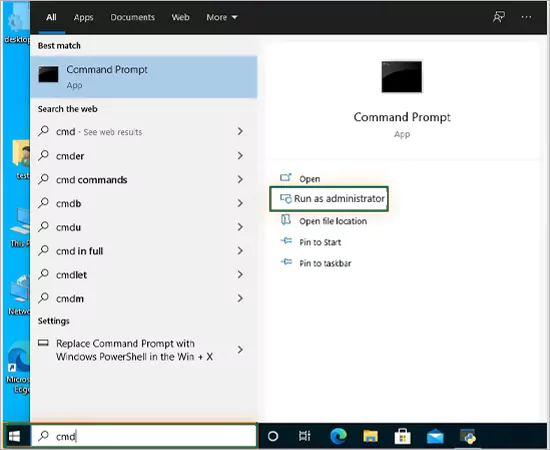
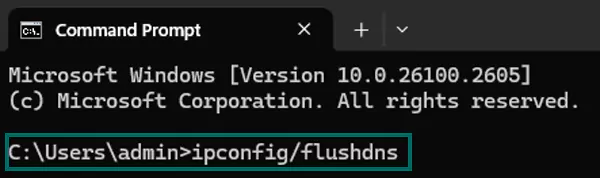
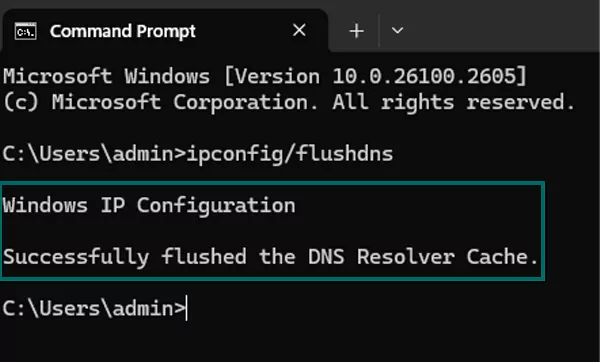
Once you understand the steps to see your search record on a Windows PC and how to flush it from your system, let us know how to do the same on macOS
Even if you are browsing in private mode, your online search record is still visible to people who use your device. Here’s how you can check your online activity on macOS and learn the essential Mac tricks.
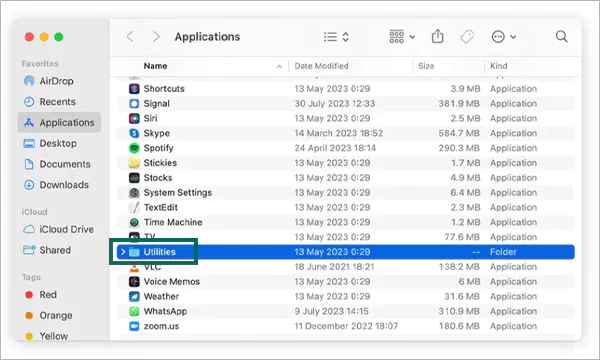
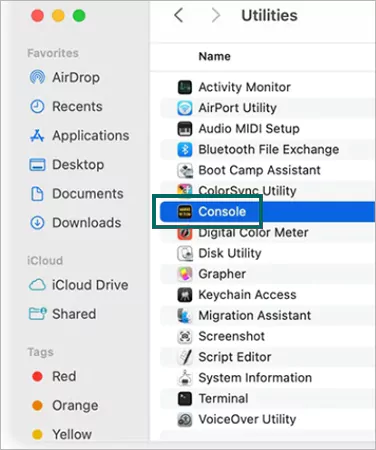
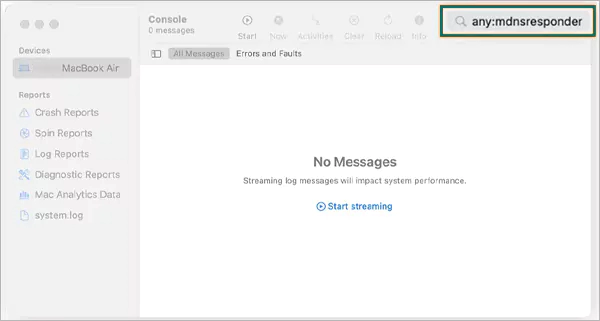
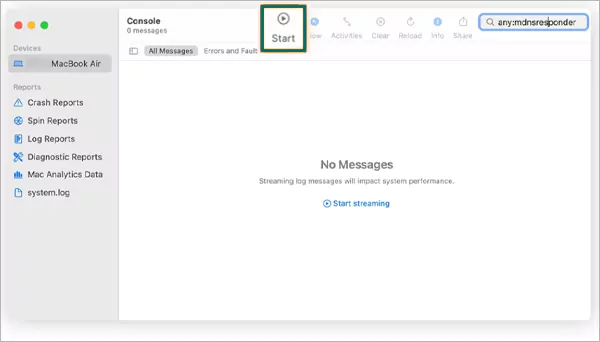
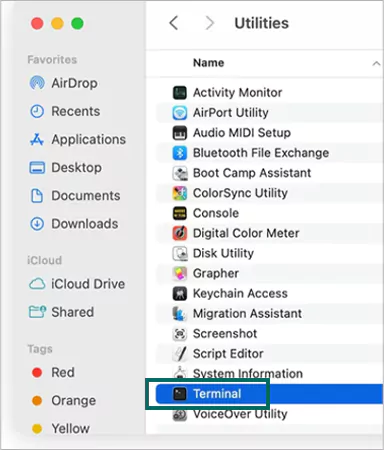
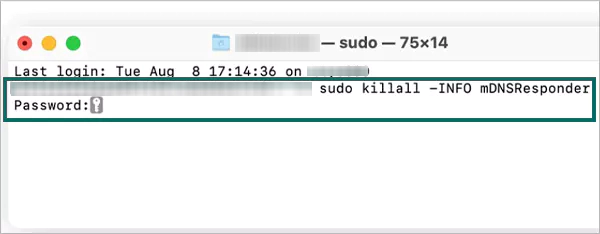
Want to erase all your digital footprints? Follow these simple steps, and you can successfully delete your private search engine visits.
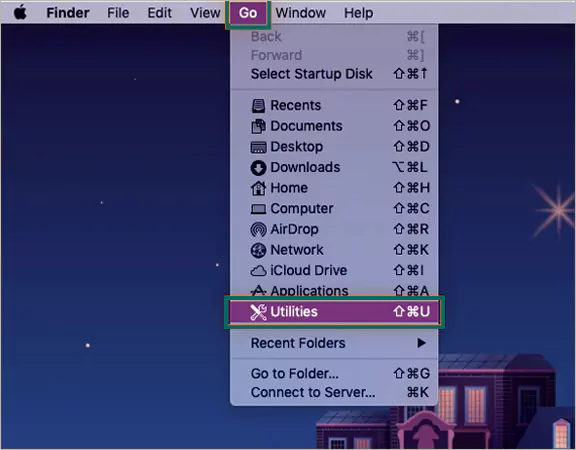
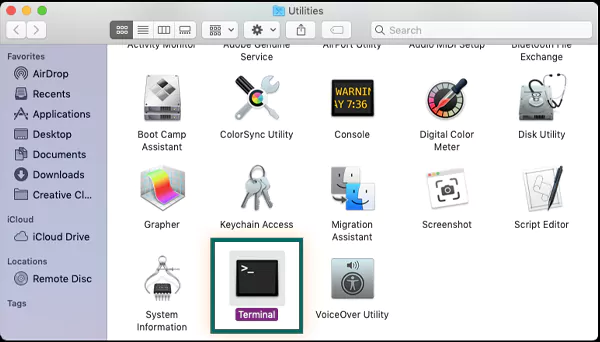
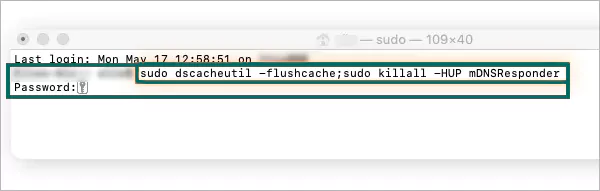
Your DNS cache is all clear and your incognito browsing history has been successfully cleared. It’s that simple!
You might know how to go incognito on phone, but what’s more important is to maintain your privacy, especially if you are sharing your Android device with someone else.
Moving forward, it is now time to skim through the procedure of viewing and removing your private search history from your smartphone.
Owing to the nature, if you simply want to view your previous private session on Android, there is no direct procedure to follow. However, there are still some methods via which you can access your search history.
Various third-party applications are out there to keep a tab on private browsing history. Furthermore, setting up parental control on Google Chrome can help you keep a detailed track of what your children are surfing.
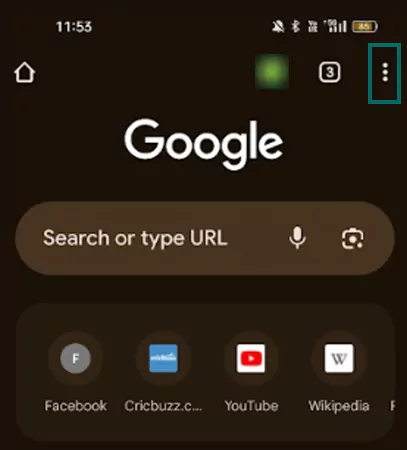

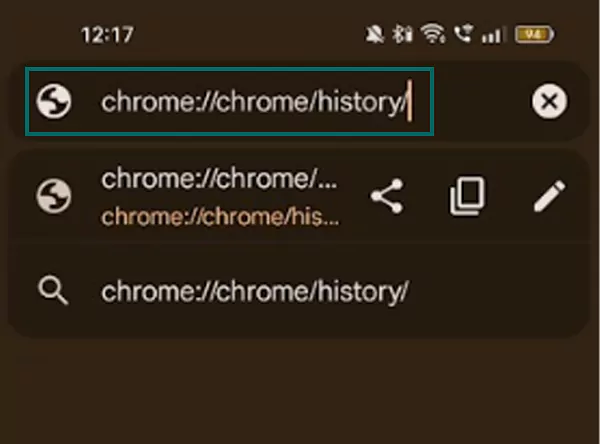
In Android, to clear your private mode search history you simply need to close all the incognito tabs, or you can also use certain Chrome extensions
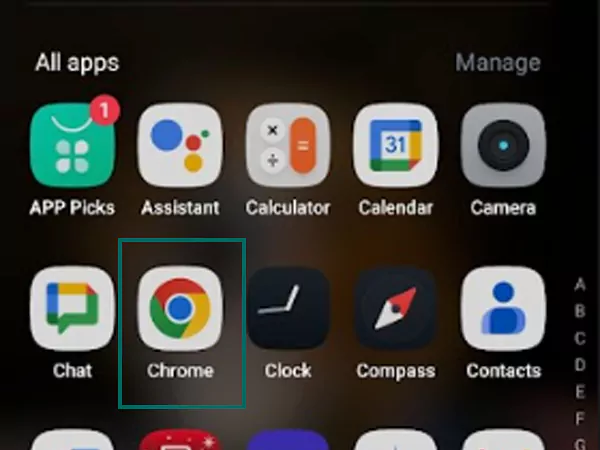
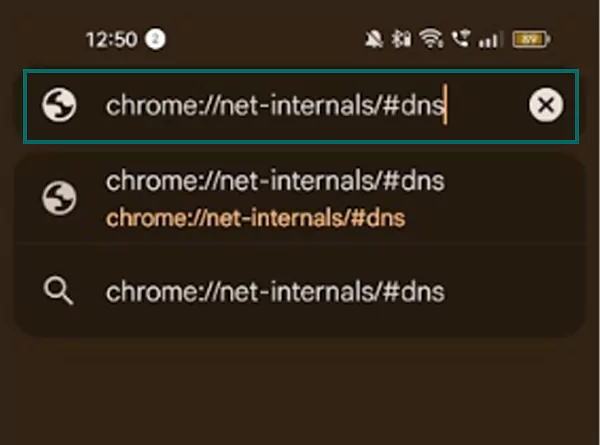
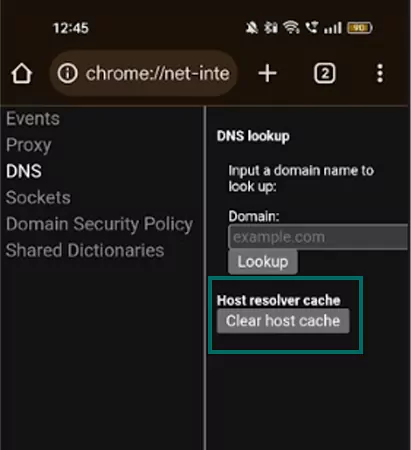
Now you know how to clear or delete Chrome’s incognito search history if you are an Android user. If you want to learn how to do the same on iOS devices, follow through with this article.
Want to have a safe browsing experience? As has been noted, it is important to ensure that your private search log is safe and confidential. Furthermore, let us explore how you can quickly take a look at your digital footprint and clear it from your iOS smartphone.
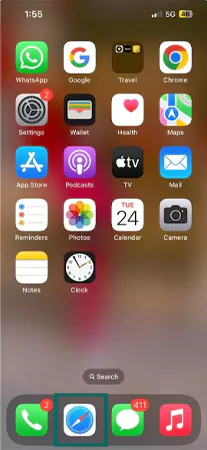
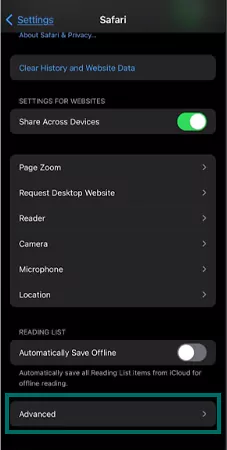
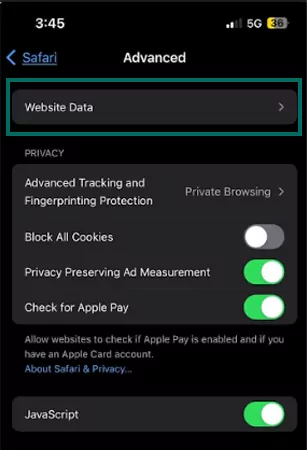
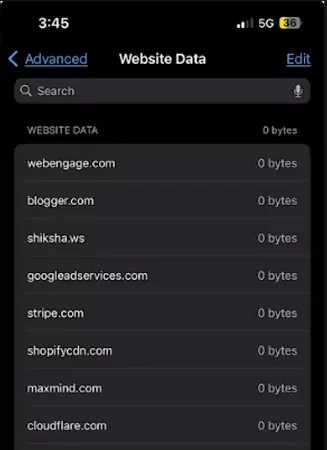
Many of us might think that being an iOS user, our incognito records cannot be retrieved at all. Well, this fact has been busted quite clearly by the above-mentioned steps, but it’s not like you cannot get rid of your search activity. Thankfully, it is very easy for an iOS user to clear the incognito cache.
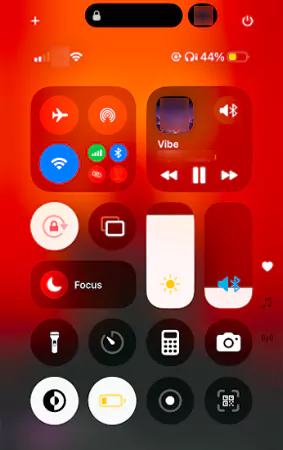
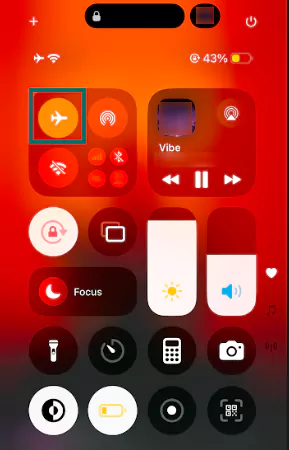
This will temporarily disable your Wi-Fi connection, and Bluetooth, and automatically clear your search history.
It is very important to maintain online privacy, as it protects your information or personal data from being exposed or misused. As the technology is evolving, children are more prone to wireless security threats.
If you are also concerned about your child’s safety, monitoring their online activity is necessary to safeguard them from cyber threats and phishing scams.
Moving forward, whether you are a first-time internet user or a pro surfer, it is always best to take some precautionary steps to shield your web history. Here are some well-tested tips and tricks to ensure your internet safety.
Remember, the internet does not have the delete key. Any information you put out is going to stay there. Think twice before sharing any personal information like your contact details, bank details, or passwords.
These methods are for educational purposes or personal usage only. Accessing someone else’s online search history without his/her consent is against privacy rules and regulations.
Other than that, proxy networks, better known as VPNs for safe browsing or two-factor authentication, are the best possible measures to ensure encryption. Incognito mode is designed not to save your browsing history, however trails of your online activity can still be out there.
Yes, a proxy network works well with incognito mode. While you are privately browsing, a VPN can encrypt online traffic.
Your internet service providers, office/school network administrators, and the websites you visit can monitor your activity.
You can’t remove incognito mode entirely. However, you can disable it and the option of parental control is always free.
If you are trying to hide your activity from someone who you share your device with, then yes. But remember, your online log is still available in DNS cache.
