YouTube’s algorithm is designed to understand the videos we watch and the content we interact with. It then recommends videos based on our preferences and priorities.
Did you know YouTube records your watched videos and the content you search? It helps the most-watching platform to recommend your favorite videos. But if you prioritize your privacy and safety, you can also clear YouTube history. In this blog, we’ll show you how to see your entire history on YouTube.
As YouTube is a widely popular app among us, it also tracks our activities. So, if you want to safeguard your confidential information, adhere to this blog for better management.
YouTube history keeps a record of your activities and helps you rewatch your favorite videos. Thankfully, it allows you to check your history with just a few clicks on the app.
Here, we’ll show you the steps for “how to see the history in YouTube” on both PC and mobile.
1. Search YouTube.com from a web browser.
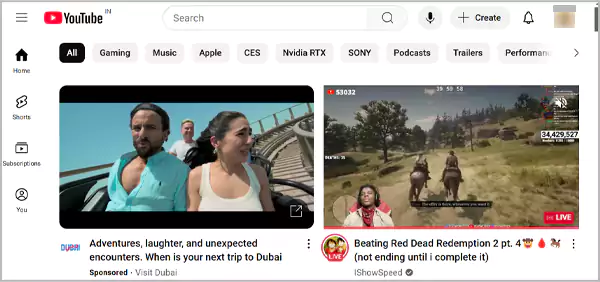
2. Click the three horizontal lines in the top left corner. Then you’ll see the left navigation panel.
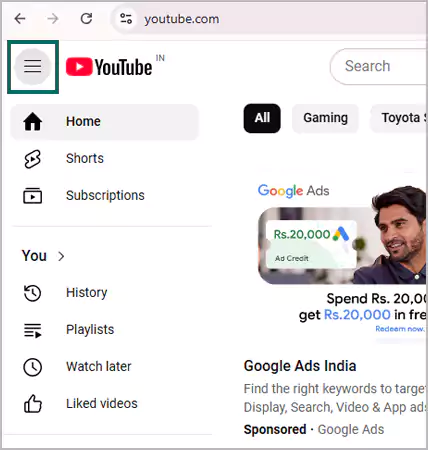
3. Choose “History” to view your YouTube watch history, and you are done.
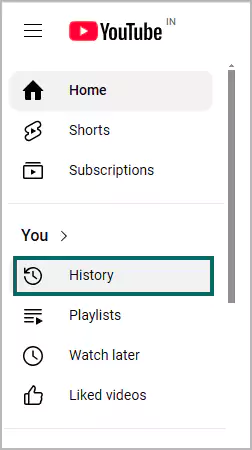
1. Open the YouTube app on your phone.
2. Tap the “You” button at the bottom of the screen.
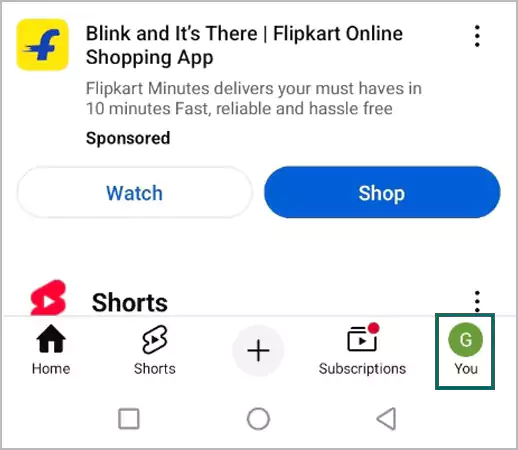
3. Find “History” on the top and select “View All” next to it.
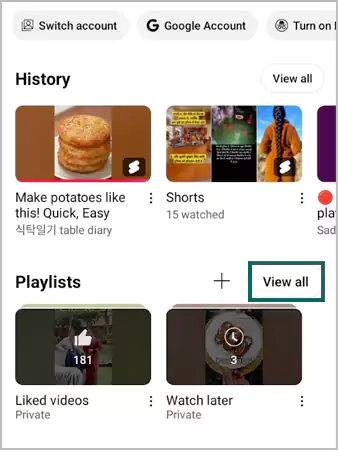
Now, you can view the entire history on your YouTube account.
If your YouTube watch history disturbs your user experience, you can simply erase it. YouTube delivers quick, easy approaches for deleting your YouTube history.
You may wonder, how to clear YouTube history. Just follow these simple steps to delete your YouTube watch history in no time.
1. Open YouTube >> “≡” menu bar >> History.
2. Click “Clear all watch history” to delete your entire history.
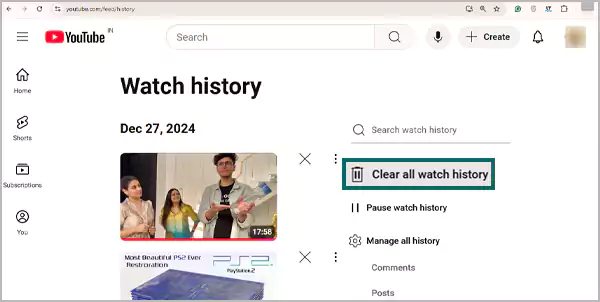
1. Open the YouTube app > “You” button > Settings.
2. Choose the “Manage all history” option.
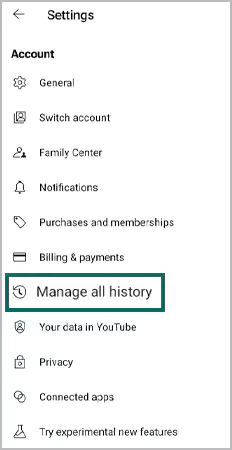
3. Look for “DELETE” and select “Delete all time” to clear the ultimate watch history.
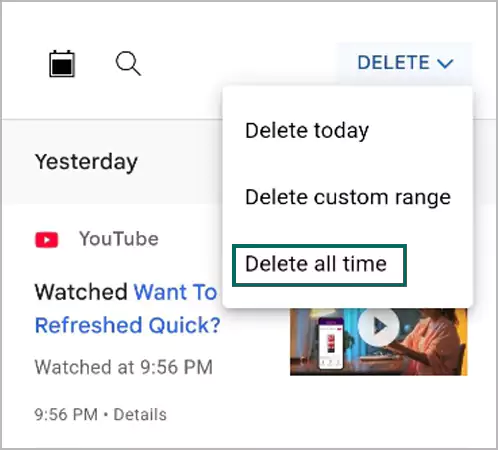
Along with the YouTube watch history, there is also a YouTube search history that shows everything you have searched for in the past. So, you must also consider deleting that.
So, if you are interested in how to clear YouTube history, especially search history, follow the Google Support Page quick steps. However, you must remember that removing your search entries from YouTube will no longer support recommendations.
1. Visit My Activity Google Page.
2. Click on the “Saving your YouTube history” option.
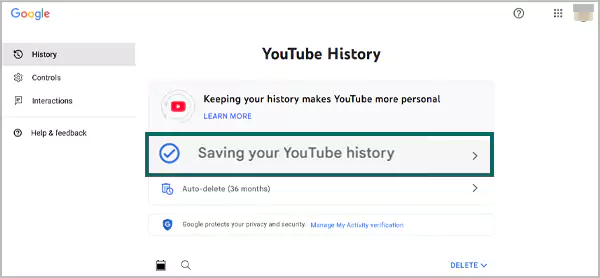
3. Tap on “Include your searches on YouTube.”
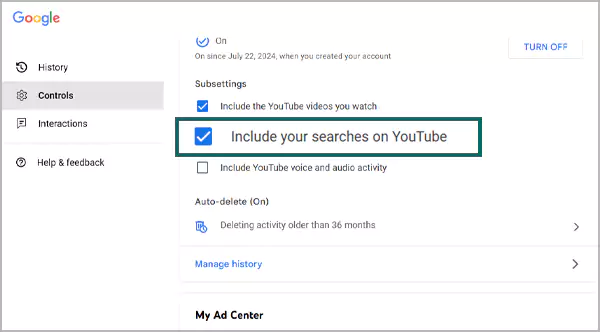
4. Click on the “Pause” button at the bottom of the screen.
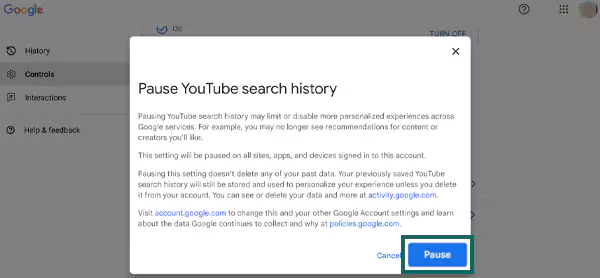
After completing the given steps, YouTube won’t be able to save your search history.
1. Go to your profile picture or “You” icon.
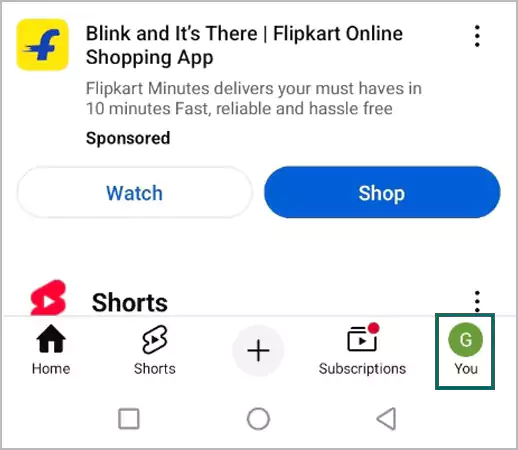
2. Click on Settings > Choose the “Manage all history” option.
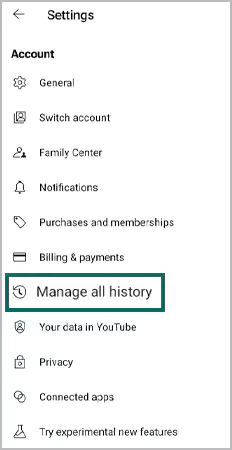
3. Tap on “Saving your YouTube history.”
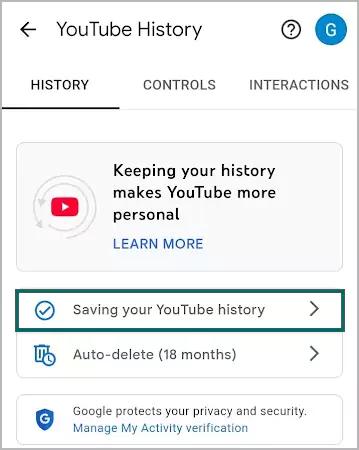
4. Finally, unselect “Include your searches on YouTube.”
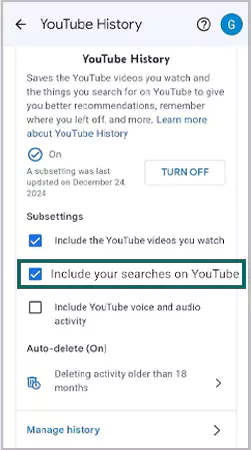
5. Click on the “Pause” button in the “Pause YouTube search history” document.
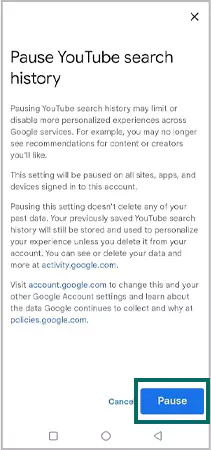
Deleting a YouTube history regularly is a complex and time-consuming task. Luckily, YouTube offers the auto-delete option to automatically erase your history. With the auto-delete option, you can delete your history as soon as it comes.
Go further to explore how to automatically delete history.
1. Open YouTube in your browser > Click History from the left side panel.
2. Click the “Manage all history” settings.
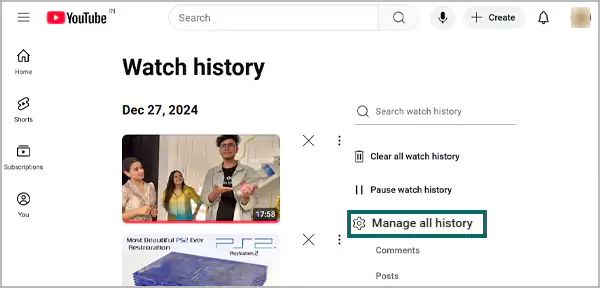
3. Look for the “Auto-delete” option.
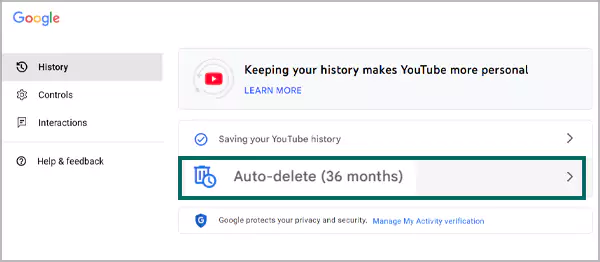
4. Choose a period you like from 3 months, 18 months, and 36 months. Once chosen, you are good to go.
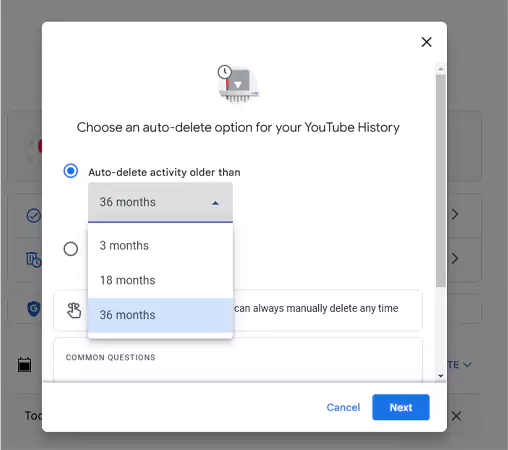
5. However, if you don’t want to auto-delete, choose the “Don’t auto-delete activity” (placed below the auto-delete option).
1. Go to your Profile > Settings > Manage all history.
2. Choose Auto-delete or Don’t auto-delete activity, according to your choices.
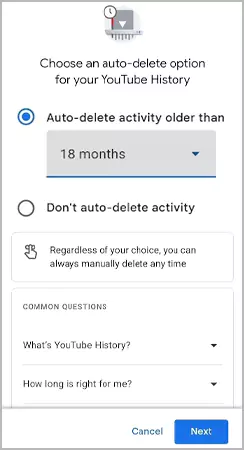
If you want to watch your child’s YouTube history without them knowing, you can install parental control apps like mSpy, Google Family Link, Custodia, and Aura on your kid’s device.
These apps control your child’s watching experience with the following features.
Parents are always worrying about how much screen time their children are observing, as well as the type of content they are exposed to. Therefore, the app allows a wide range of YouTube parental controls.
Here, I’ve jotted down the two main features!
YouTube allows you to manage and control your history by offering various features. It gives you the authority to view and delete the data that is being tracked and change future recommendations.
So, the next time you feel like your YouTube history is bothering you, just follow the steps above, and you are good to go!
YouTube’s algorithm is designed to understand the videos we watch and the content we interact with. It then recommends videos based on our preferences and priorities.
First, go to Settings > Manage all history > Saving your YouTube history > unselect “Include your searches on YouTube.” After that, click on the “Pause” button. You can continue the same procedure for desktop computers as well.
Deleting the YouTube history is relevant to protecting your privacy and clearing old content.
Yes, you can search history by date. Simply visit myactivity.google.com > YouTube History > History > Click on a black box-like icon beside Search > Put specific date > Apply. Here you go!!
Go to YouTube on the web browser > tap on profile > find “Restricted Mode.” You can either ON or OFF the button depending on your choices. This will safeguard you from potentially mature content.
No, you cannot turn off YouTube history and still receive personalized recommendations. YouTube limits the recommendations when you disable history.
