Skype’s official website and application are made for users under the age of 13.
Children often use Skype to connect with their peers and teachers for socializing and schoolwork.
However, considering that Skype is a social media platform, there’s a high possibility that your kids can contact anyone on it. So, how do you ensure the safety of your children?
This is where Skype parental control comes into play. If you want to learn more about implementing it and why is it required, read this blog!
Quick Answer: When it comes to Skype’s parental controls, you can make changes to the settings and decide who can view your teen’s profile and contact them. You can also teach your children how to block annoying accounts and educate them about online threats.
Every social media site is prone to cyberbullying, phishing scams, and inappropriate content, and Skype is no different. Below are some of the reasons that justify the need for Skype parental monitoring.
It is evident that you should educate your kids about online dangers and the option of setting parental control on Skype is always viable.
Setting up parental control on Skype largely depends on the type of account and the level of restrictions to be implied. As a concerned parent, you can take these steps:
The profile picture you add to your Skype account is visible to everyone active on the platform. You can change the following settings and make the picture visible to your contacts only:
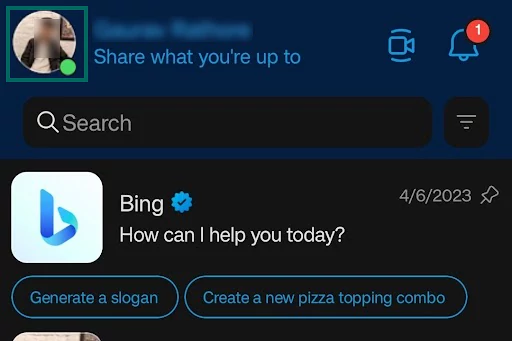
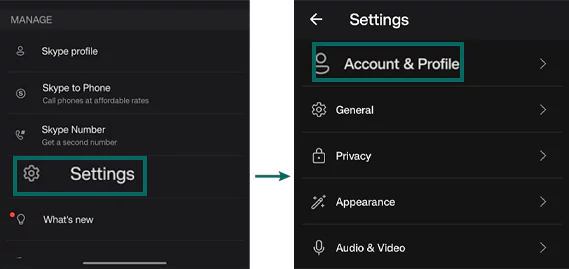
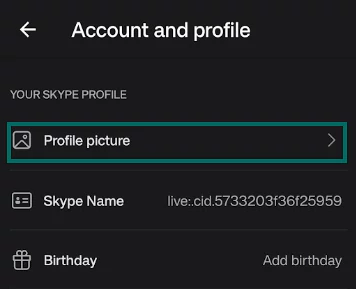
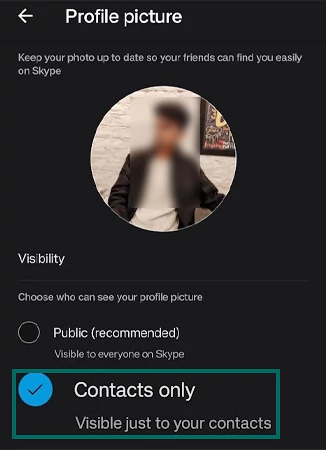
For teens using Skype, it is better to remove their profile from search results and suggestions. To do so:
| Go to: Profile Picture >> Settings >> Account & Profile >> Your profile |
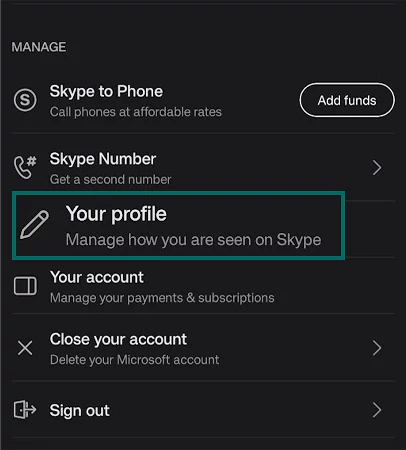
Scroll down and uncheck the box that states Appear in search results and suggestions.
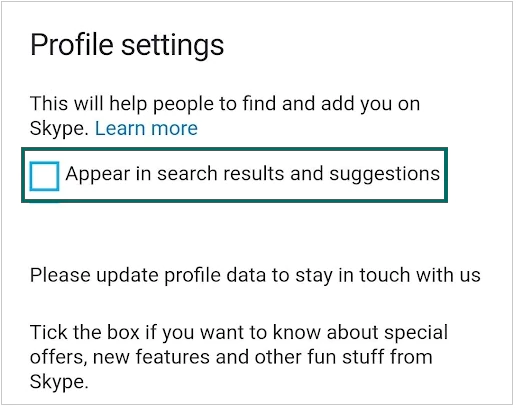
To remove a specific contact from the profile visibility list, follow these steps:
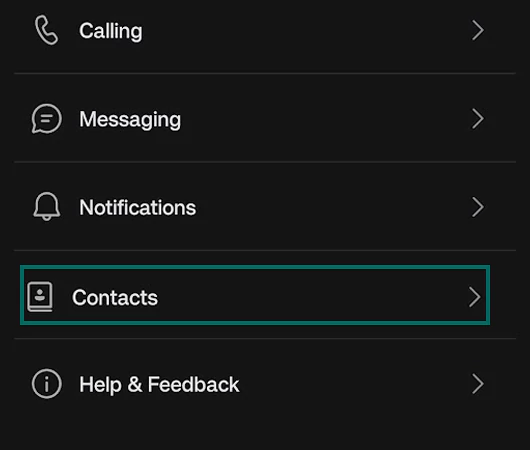
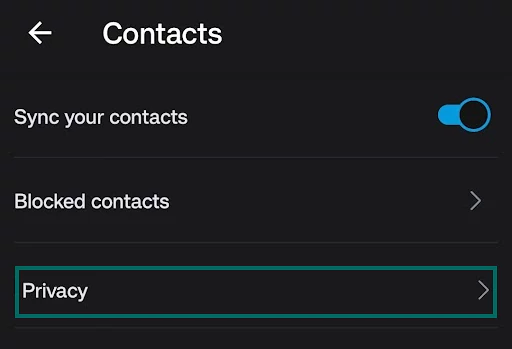
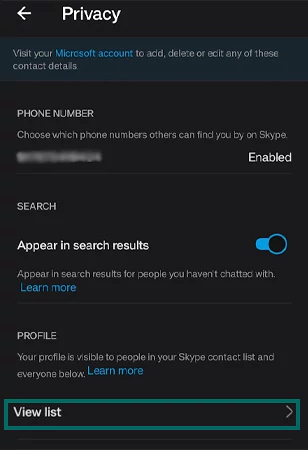
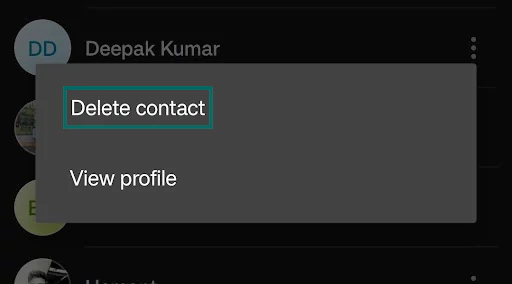
It is possible to receive calls on Skype from your contacts only. To manage call settings:
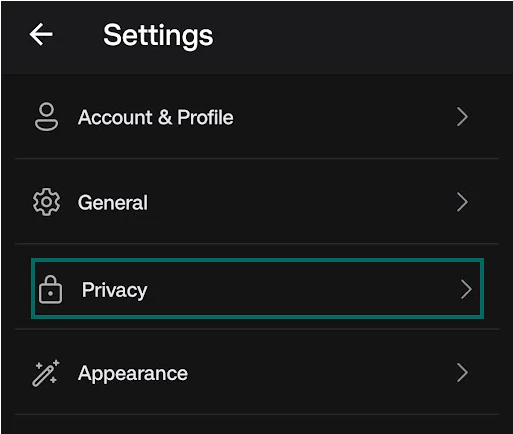
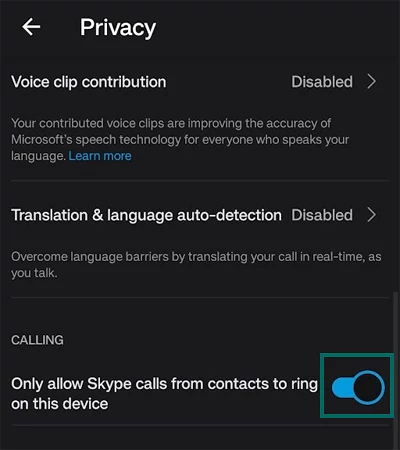
Blocking a contact on Skype means that a specific contact won’t be able to call you, see your info, or see your activity status on the platform. To block someone:
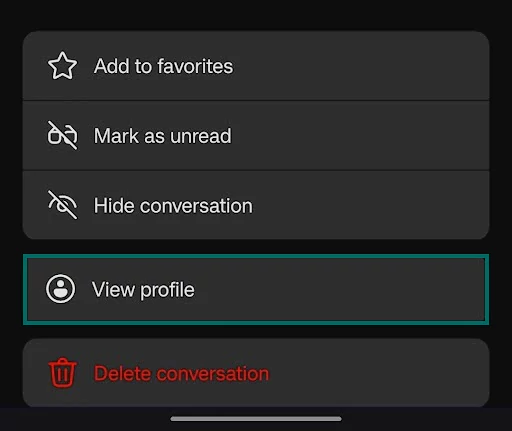
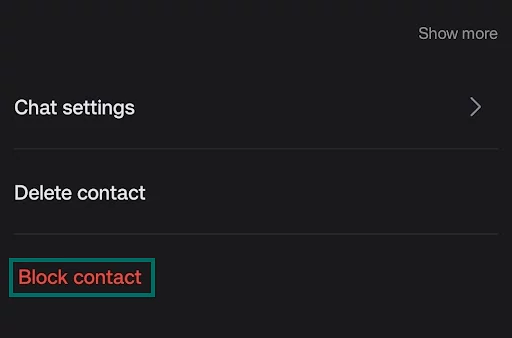
After you make changes to all these settings, you can ensure that Skype is safe for your children to an extent.
Pro Tip 💡You can set parental controls on your Microsoft account if your kids are younger than 13 and want to use Skype. Just sign in to your account and set the relevant Content Filters that limit everything your children can access.
Being a concerned parent, you must set up parental controls on Skype to ensure the safety of your child when using it. But the other tips mentioned below are worth your attention if you want your kid to be safe from all kinds of potential dangers online.
If you don’t feel like giving access to Skype to your kids, you can consider various kid-friendly communication platforms.
Skype is a brilliant app that helps your kids socialize and keep up with their grades. However, there are some risks to using it, just like any other social media app.
Depending on your child’s age, you can set parental controls and guide young minds to take all kinds of safety measures on the app.
Skype’s official website and application are made for users under the age of 13.
There are no built-in parental controls on Skype, but you can change some settings to ensure your kid’s safety.
Do not share your passwords, protect your personal data, change privacy settings, avoid online fraud, and stay away from phishing scams.
