Yes, you can put parental controls on Paramount Plus. Click your profile in the top right, then open Account. Scroll down and turn on Parental Controls.
Paramount Plus (formerly known as CBS All Access) offers a robust content library to its users, which consists of mature content.
So, if you’ve allowed your kids to stream shows/movies on it, make sure that they only watch age-appropriate stuff. And setting up parental controls on those OTT platforms can do a fine job here.
Though the streaming platform already has a specific Kids Profile, there are other initiatives you can take. In this write-up, I’ll introduce Paramount Plus parental controls, and help you set them.
i love how paramount plus always asks me if i want to set up parental controls anytime i pull up as told by ginger. like no babes i'm watching this for me LOL
— my lobotomy 🖤 (@delusionaloser_) March 24, 2024
Quick Answer: With Paramount Plus parental controls, you’ll be able to manage the content ratings and set the required restrictions on your child’s profile.
When it comes to making Paramount Plus a safe streaming platform for your kids, you get these options as parental controls:
You can create a new profile for your child and decide on the content they’ll be able to watch. Follow these steps:
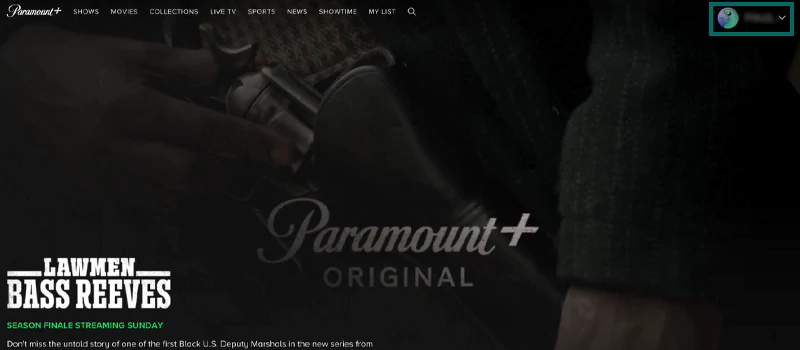
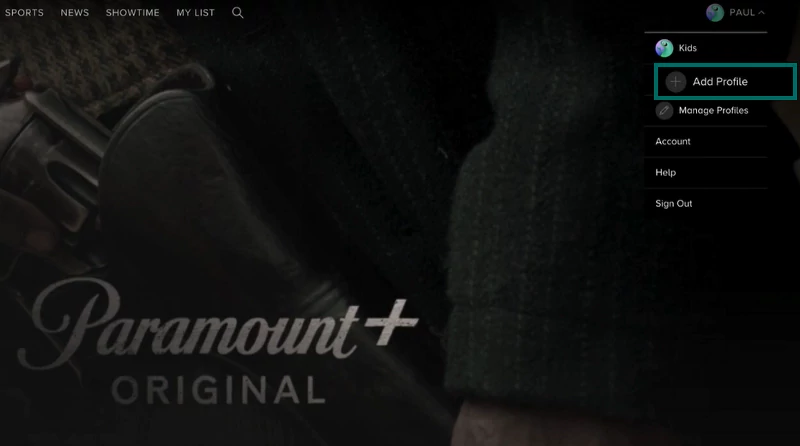
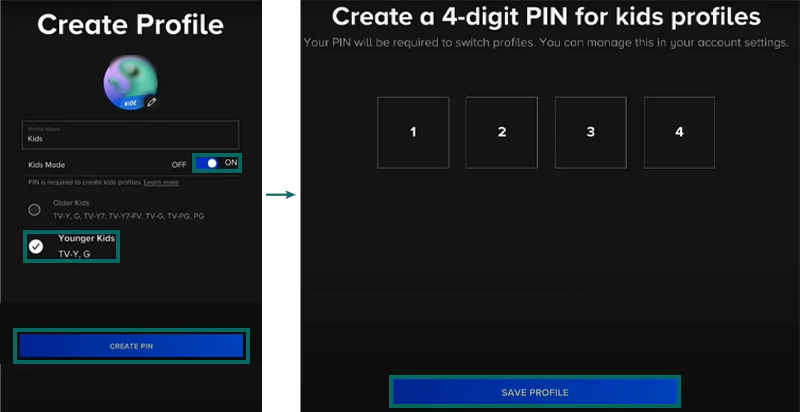
That’s it, it will create a new profile for your kids and even add an extra layer of protection to the restrictions you’ve applied. Similarly, you can also create a kid’s profile for Disney Plus parental controls.
You need to open the Paramount Plus account settings and set the restrictions to keep your children away from any mature content. Here’s how you can do that:
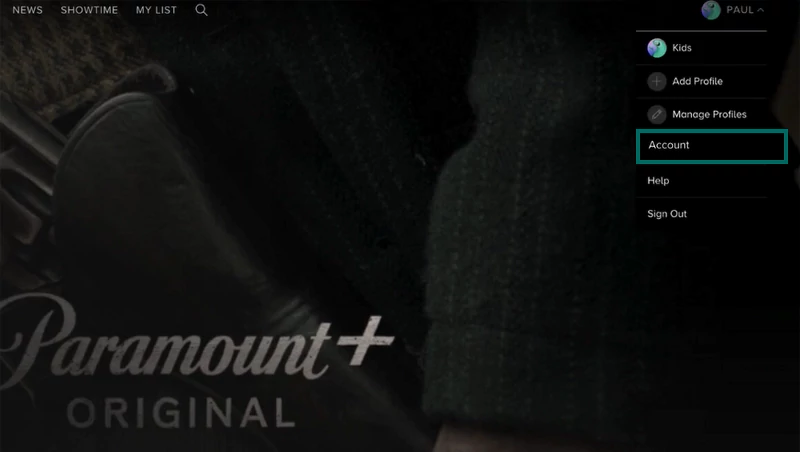
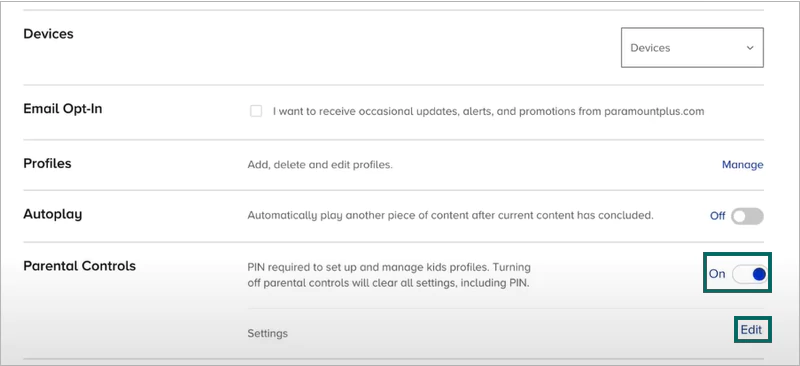
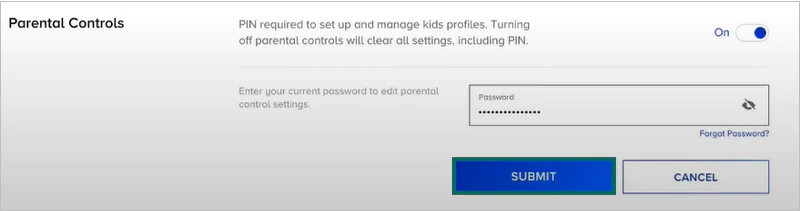
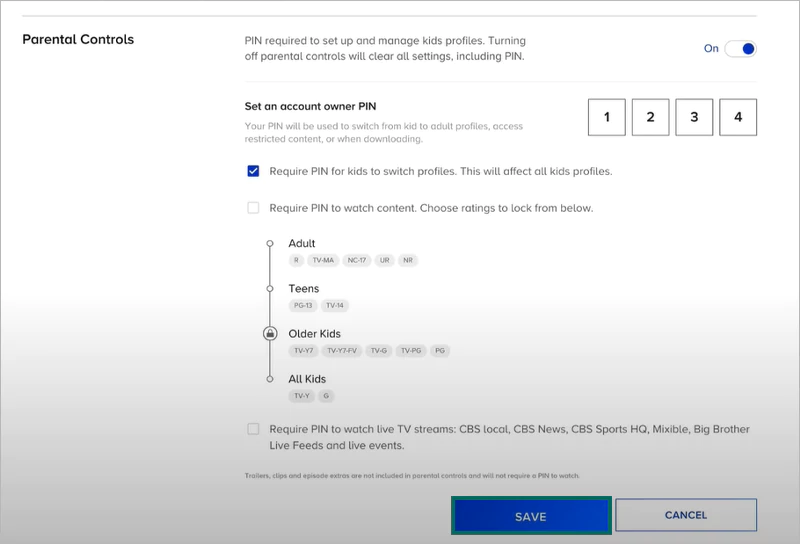
Being concerned about your kids noticing the password and using it to access other unrestricted accounts is obvious. Hence, changing the password is always a viable option for you.
For Paramount Plus, you can change the password by following these steps:
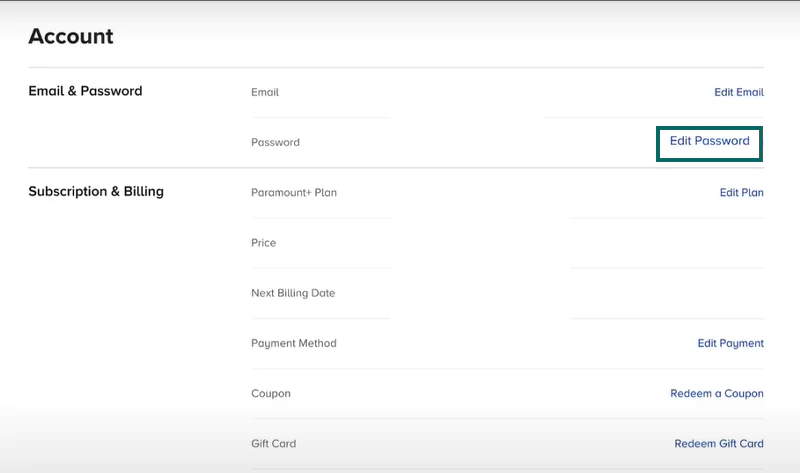
Moreover, if you think Paramount is not the right platform for your children, you can just turn off the parental controls or simply cancel the subscription with the option available below.
With built-in safety features, you can easily manage the viewable content for your kids on Paramount Plus. Apart from that, you can always discuss internet safety issues with your children and how watching age-inappropriate content is not right for them. With this, your children may take the initiative themselves.
If you like, you can also install third-party child-tracking apps, like Net Nanny or Bark, to ensure your child’s safety at all times.
Yes, you can put parental controls on Paramount Plus. Click your profile in the top right, then open Account. Scroll down and turn on Parental Controls.
Yes, there are built-in features and Paramount Plus Settings that help you make the platform family-friendly.
A citizen of the US can only use a maximum of three simultaneous streams on Paramount Plus.
