Hulu allows you to create a separate ‘Kid’s Profile’ that only shows child-friendly content, and you can set a PIN for accessing non-Kids Profiles.
Hulu, launched in 2007, is going toe-to-toe with well-reputed ones like Netflix and Amazon Prime Video today. With the availability of several Emmy-winning shows and mind-blowing movies, it has captured the attention of adults as well as children.
It’s been a while since I bought the subscription, and I concluded that this platform does have a plethora of mature content that I don’t want my kids to see. Luckily, I found the built-in Hulu parental controls, which gave me a sigh of relief.
If you’re also keen to make Hulu safe for your children, I’ll help you.
looks like parents asking @hulu parental controls for years. You realize it’s easy to change profiles to watch restricted content? Just caught my 10 year old watching @lildickytweets show on Hulu. From one bad dad to another, well done Hulu. #whycensorkids pic.twitter.com/FtBvdwCHvX
— The Bad Dads Podcast (@BadDadsPod) March 13, 2020
Quick Answer: To put Hulu parental controls, you just have to create a child’s profile under 13 years old and the platform will itself block the age-inappropriate shows/movies.
You can easily set a few restrictions to ensure your children don’t come across any mature or explicit content on Hulu. So, the options you have for Hulu parental controls are:
Similar to Disney Plus parental controls, Hulu allows you to create a child profile if your child is under 13 years old. This will restrict all mature content available to stream, and they won’t be able to access any non-kid profiles or create a new account.
Follow these steps to put parental controls on Android, iOS, and PC:
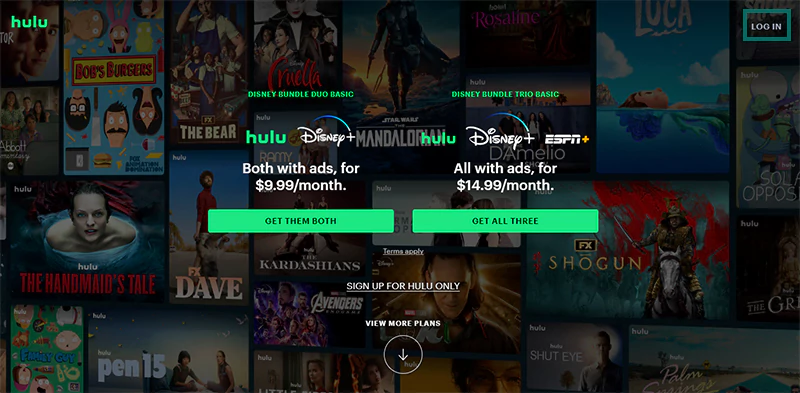
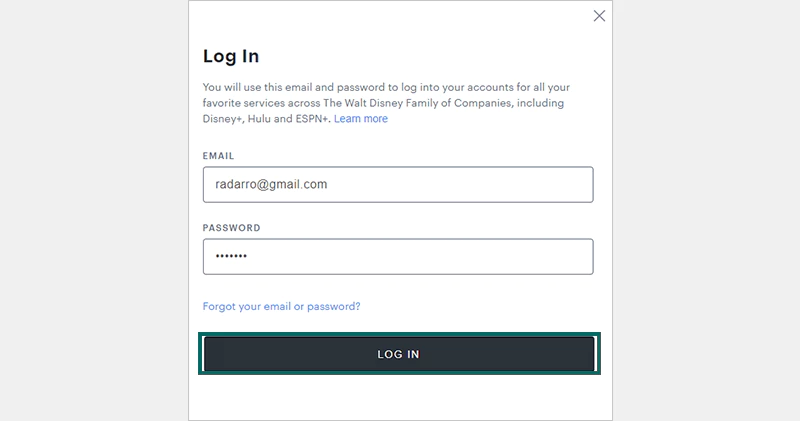
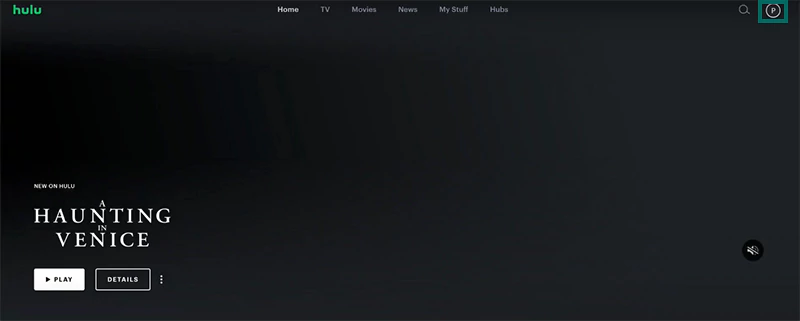
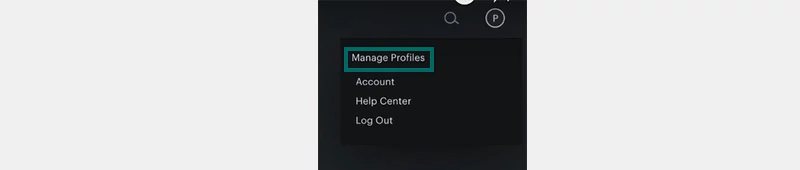
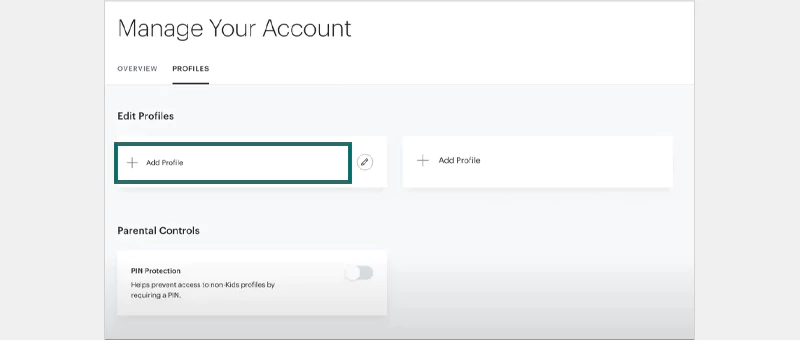
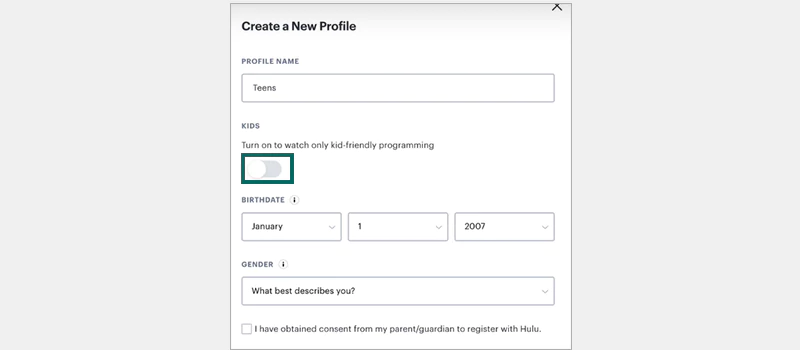
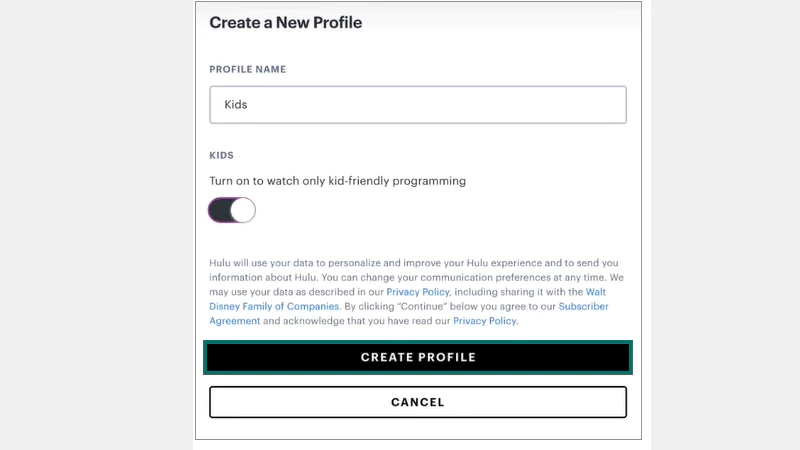
Now, if your kid uses Hulu for entertainment, they’ll only be engaging with kid-friendly content.
As a parent, you can create a security PIN to prevent your kid from accessing other profiles and creating a new account on Hulu. To add a PIN, follow these steps:
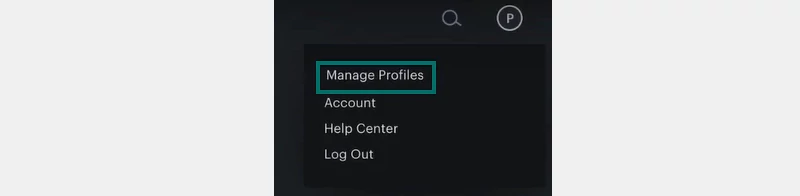
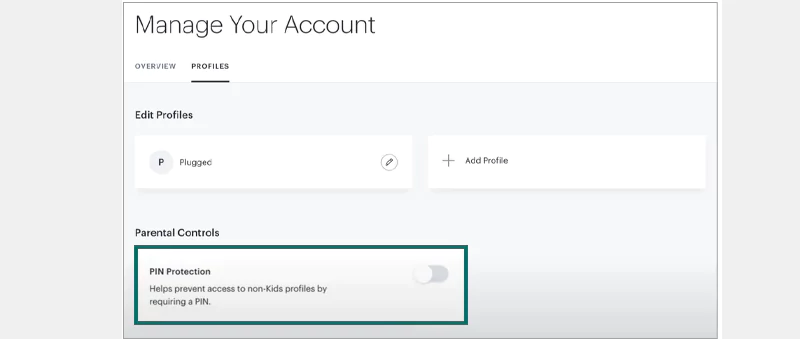
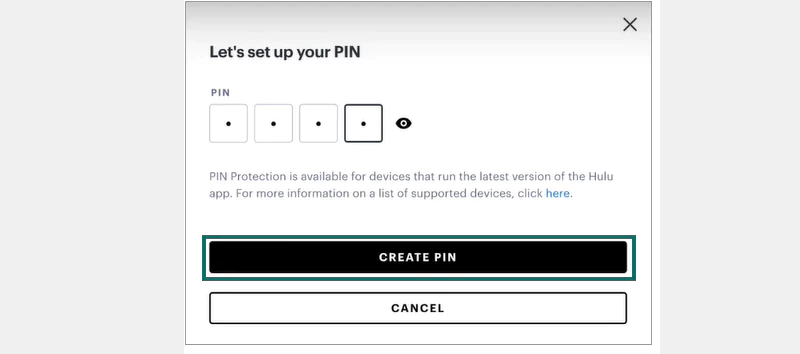
Now, your account will be PIN-protected so that other account holders can’t access it or make any changes.
You can change your password to keep your kids away from the streaming platform. Follow these steps:
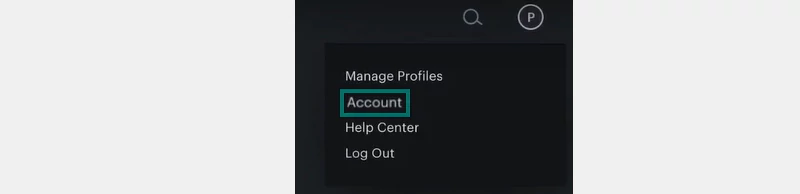
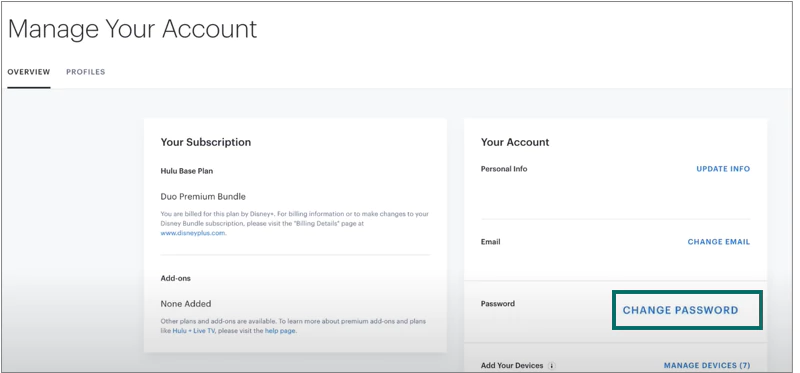
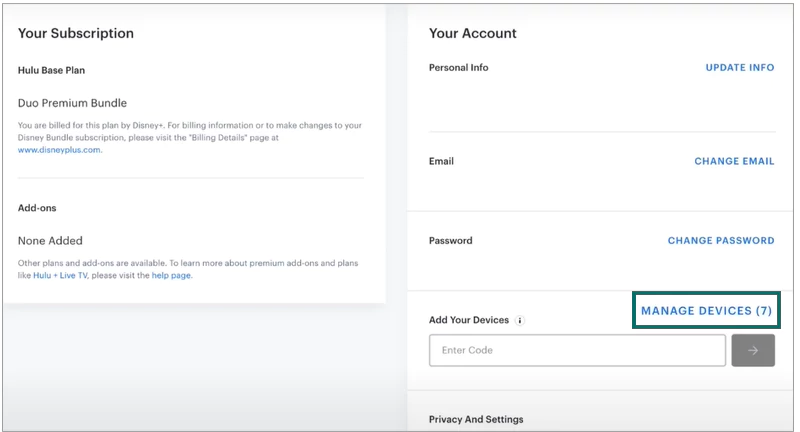
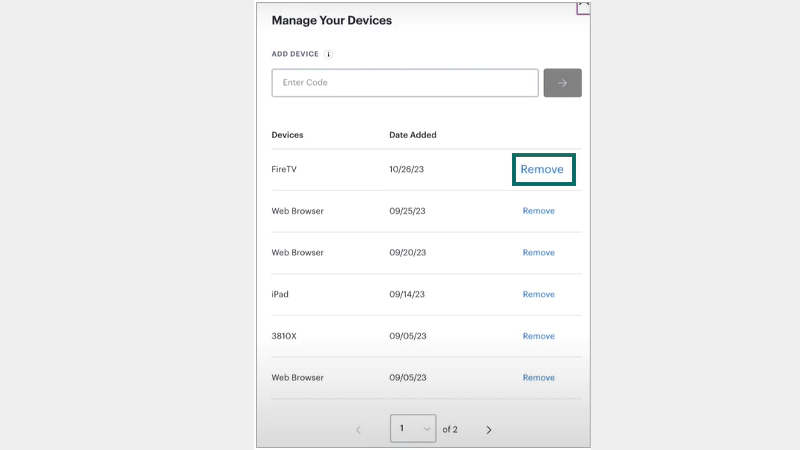
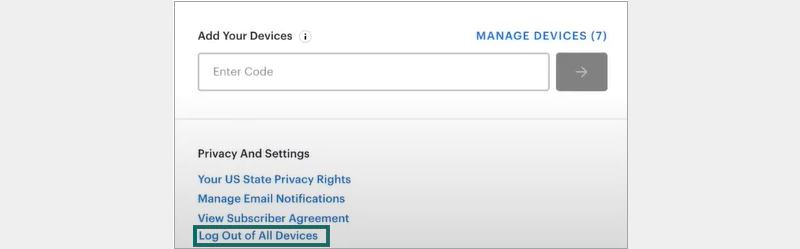
Now, you just have to log in again from your device and enjoy shows or movies.
Hulu may have built-in options to restrict adult content, but if you’re not aware of that or don’t know how to make the right changes, the platform could be a bit risky for child usage.
The content available on Hulu is categorized in a range from PG to MA. PG means parental guidance suggested and MA means for Mature audience only.
Besides that, you don’t have to worry about cyberbullying or phishing scams, as the streaming platform won’t connect to social media sites. Regardless, if you still have your doubts, I recommend installing parental controls on streaming platforms.
As a parent, if you feel like setting up parental controls isn’t enough or don’t know any methods through which parent control show, it’s best to implement the following tips to ensure your kid’s safety.
Parental controls on Hulu assure you that your kids have a safe and child-friendly viewing experience. You can limit the content available by creating a separate profile for your child or even consider adding a security PIN to protect the account.
However, there are no further restrictions, like the Hulu screen limit. For that, you may have to install any third-party parental control apps, like Boomerang or Bark.
Hulu allows you to create a separate ‘Kid’s Profile’ that only shows child-friendly content, and you can set a PIN for accessing non-Kids Profiles.
No, there’s no way through which you can restrict certain shows on Hulu.
To change the age restriction on Hulu, Go to your Account >> Management and select the pencil icon present alongside the profile. Turn on/off the toggle present under kids.
