To turn off vanish mode Instagram, head to the messages, open the chat, swipe up and hold the bottom of the chat, then release it when the screen says, ‘Release to turn off the vanish mode.’.
Want to know how to turn off vanish mode on Instagram? I’ve got you!
Vanish Mode is a feature that lets you send messages that disappear once you leave the chat. You can turn it on by simply swiping up the chat. But what if you want to turn it off? All you need to do is swipe up again!
For more information, go through the blog as I show you two possible ways to turn off this feature and some extra tips. So, let’s go!
“Accidentally turned on “vanish mode” on Instagram and panicked on how to turn it off. I need a kid.” – @quick_pump on X.
Just like the name suggests, Instagram Vanish Mode is a feature that lets you share messages, photos, and videos that disappear immediately once they are seen. This feature is offered on Instagram and Facebook Messenger.
You can use this feature whenever you need to chat privately and do not want any traces of what you discussed.
From what I found on the internet, this feature
Now that you know the basics of vanish mode, it’s time to get down to business, i.e., learn how to turn off vanish mode on Instagram!
There are typically two ways you can do this: one is by swiping up on the screen (the common method), and the other is (the most obvious one) by visiting the settings.
This is the most convenient and popular way to turn off vanish mode Instagram. For that, first you have to:
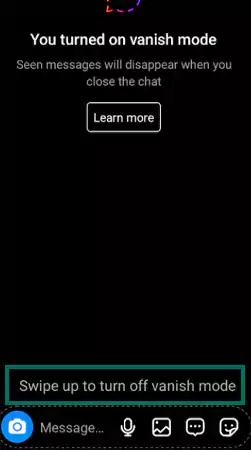
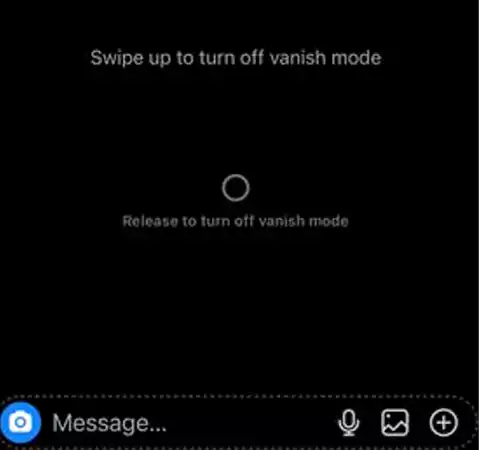
If you can’t seem to remove the vanish mode from your chat with the above steps, you can visit chat settings.
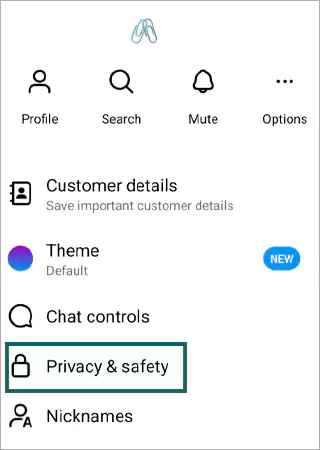
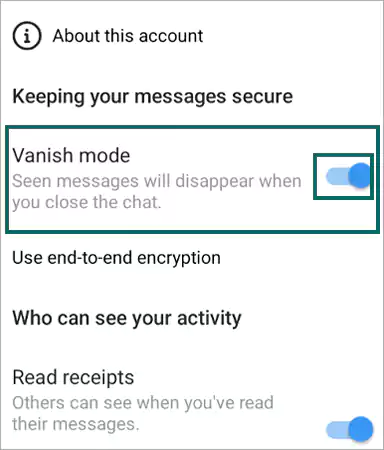
Since vanish mode lets you chat in private, it’s obvious that people use it for privacy. Apart from that, people also use it for:
As the conversations disappear once you leave the chat, it makes sure your messages don’t get exposed to other people.
There are moments when you have to share some photos and videos but don’t want them to remain in your chats. In these situations, people use vanish mode, so the messages disappear as soon as the receiver sees them.
The longer your chats are, the more digital footprints you create, which creates a huge leeway for hackers. So, if your chat with the other person is not top secret, you can use it in vanish mode and reduce your online traces.
Since you can’t trust anyone with your personal information, it’s obvious to use vanish mode, so nobody can screen record, copy, or forward your personal data.
Many people use this feature so they can stay anonymous online and talk freely with friends and lovers without fear of being caught or judged.
If you are somehow unable to disable the vanish mode on your Instagram, it’s probably because something went wrong during the process. To ensure that, check whether:
However, if it still doesn’t work, you can try the following tips:
Since an outdated version might cause bugs and glitches, make sure you are using the latest version of Instagram by heading to the app store.
If you have any tech or software-related issues with your phone, try restarting your device. It will refresh your system settings and help you fix any possible problems.
A piled-up and old cache can be the root of many problems. So, clear your Instagram cache and clear out the unnecessary junk to make sure the app runs smoothly.
It’s possible that your kid is using Instagram Vanish mode with their supposed BFFs. Kids often use SNS for chatting, but if you find any risks, you can turn on the parental controls. Although it’s not something to fuss over, it would be better if you learned about this feature, as it has some risks worth taking note of.
So, you must keep your eyes out for this feature. If you like, you can also install social media controls or a parental control app like Boomerang on their device, but only if they agree.
If you or your kids are using vanish mode on Instagram, you must follow some unwritten rules.
Always remember to notify the user on the other side when you are using vanish mode to show basic courtesy. There could be a huge frenzy if they like to keep a record of their chats.
Since the messages are still stored on the servers, make sure you go by the ethics and don’t post anything deemed inappropriate.
Vanish mode is typically used for casual chats. So, you should not use it for professional chats, where you need to keep records of what you talked about for legal purposes.
This was it for how to turn off vanish mode on Instagram.
Vanish mode on IG is a great lifesaver when I’m having casual chats with yappers or sharing personal information.
However, since it’s not 100% private, it’s better to just turn off the feature to avoid causing unnecessary trouble. If your kids use this feature, you can set up Instagram parental controls to make sure they are safe while using the app.
To turn off vanish mode Instagram, head to the messages, open the chat, swipe up and hold the bottom of the chat, then release it when the screen says, ‘Release to turn off the vanish mode.’.
Yes, you can take a screenshot of messages while using vanish mode, though it will notify the user on the other side.
It’s not possible to turn off Vanish mode on all chats on Instagram.
When vanish mode is activated or deactivated, both users get notified.
All the messages you share in vanish mode are temporary and disappear after a while. However, all the data is stored on the app servers for a specific period.
