To avoid the black screen, open Discord’s settings, click on Advanced, and disable hardware acceleration. Disable the same on the browser you’re using.
Enjoying Netflix shows and movies with your friends is something very enduring and expected to be pervasive. Being a regular user, you already know that its premium subscription is required for screen sharing.
But, let me tell you, learning how to stream Netflix on Discord can help you share the content with your friends for free! Yes, you read that right.
So, instead of getting into the intricacies, just go through this write-up and have a streaming party!
Yes, it is possible to stream Netflix on Discord, but you’ll have to take care of a few requirements.
First of all, you must have an active Netflix subscription. Then, you need a Discord server to stream your content. Furthermore, you’ll have to install the Netflix application on your PC, create an account, and set up your server. If you have kids, I recommend setting Netflix parental controls.
Note that there’s no need to purchase the Nitro subscription specifically for this purpose, as you can stream seamlessly in normal quality.
When you’re ready with these requirements, you can turn on your PC and open Netflix to begin the process.
Streaming Netflix content on your Discord server is no rocket science, but it surely requires a few steps to be followed. Let’s take a look at them:
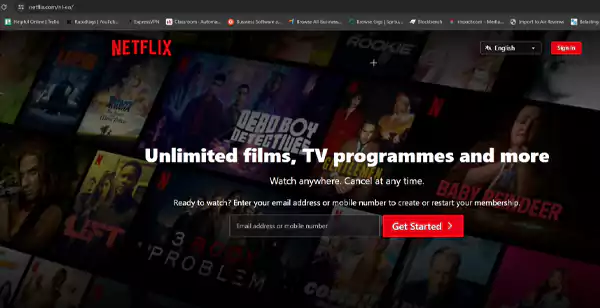
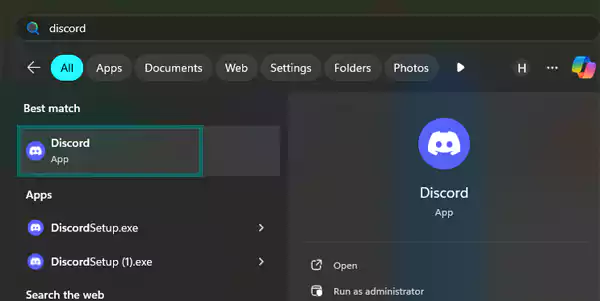
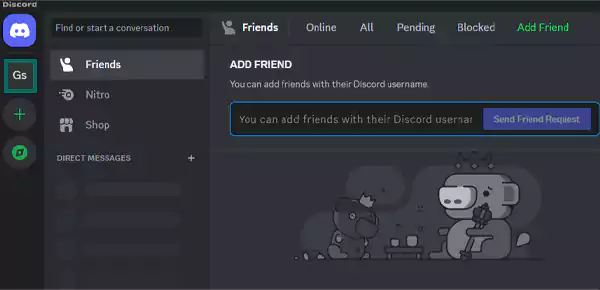
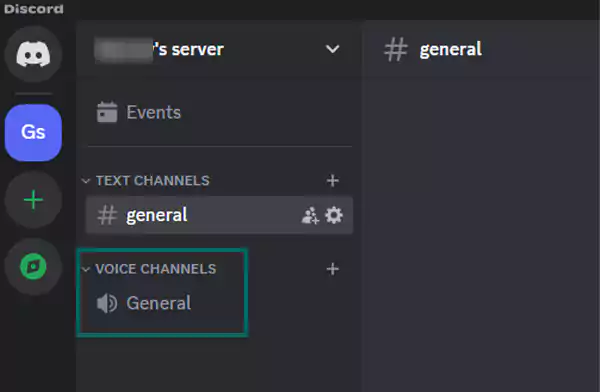
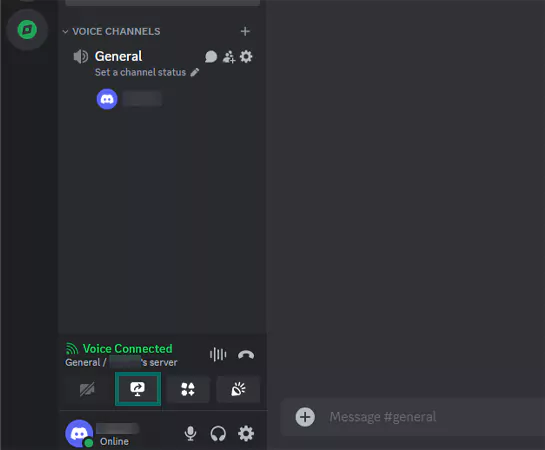
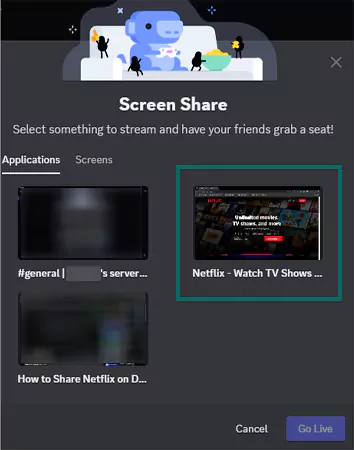
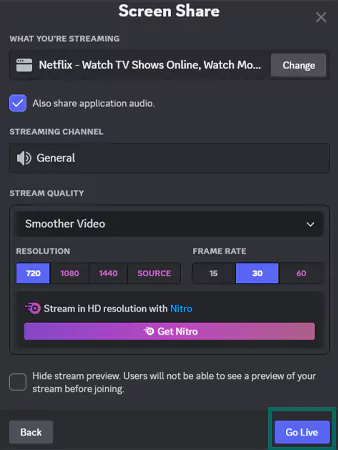
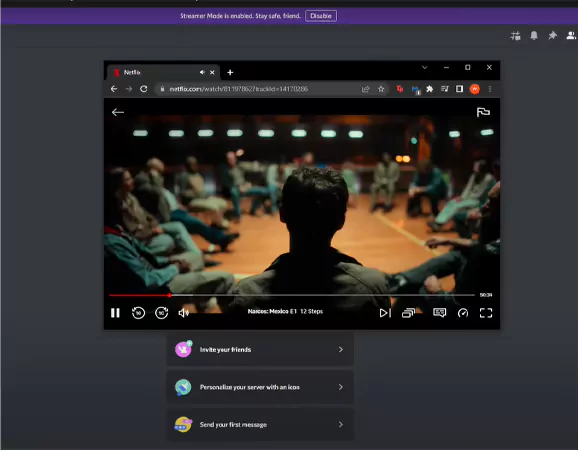
The content you’re streaming will only run in 720p. However, to stream anything in 1080p or 60 FPS, you’ll need a Discord Nitro subscription, which costs $9.99/month.
Apart from that, if your kids are often streaming their favorite shows, I recommend using third-party parental control apps, like Net Nanny or Norton Family.
A black screen on Discord may come up as a bolt from the blue when you start streaming content. The black screen without any sound usually occurs due to an issue with your device or the cable connecting your device to your TV. An error with the settings can also cause this problem.
So, an effective solution to fix the black screen is to turn off the hardware acceleration on Discord and the browser you’re using.
That said, let’s take a look at the steps you need to follow to turn off the hardware acceleration on different platforms:
To disable hardware acceleration in Discord, follow these steps:
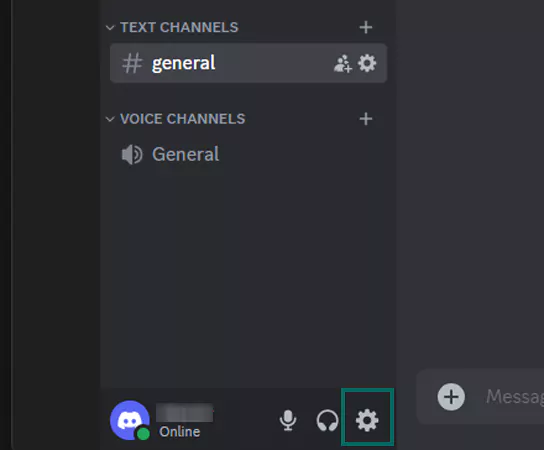
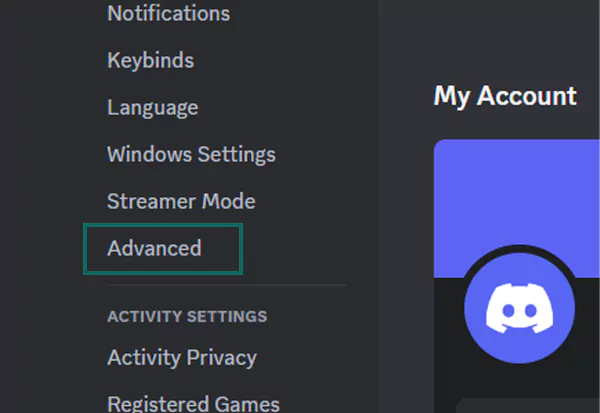
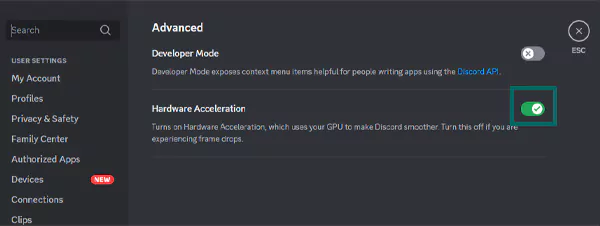
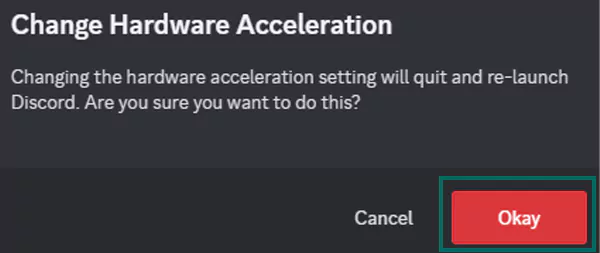
Close Discord and restart your computer.
To turn off hardware acceleration on Google Chrome, follow these steps:
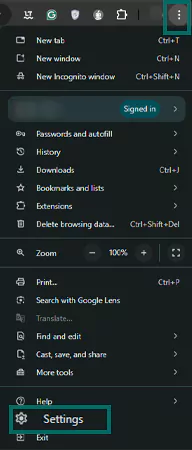
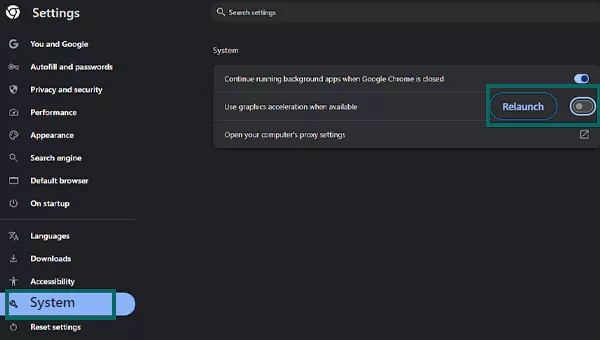
Relaunch Google Chrome again and try sharing the screen with Discord.
If you prefer to use Mozilla Firefox and are facing the black screen issue when streaming Netflix on Discord, turn off its hardware acceleration by following these steps:
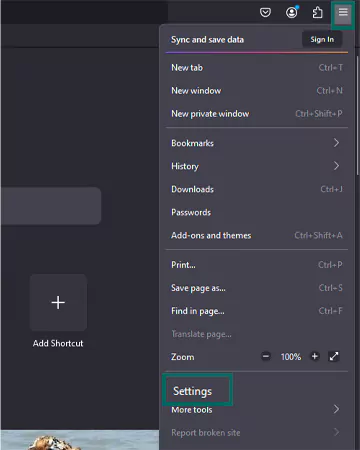
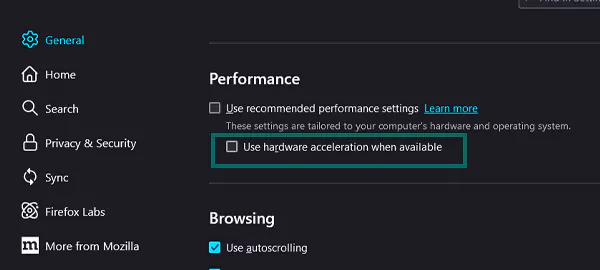
Relaunch Firefox, and you’ll be able to share and stream content easily.
To turn off hardware acceleration in Microsoft Edge, follow these steps:
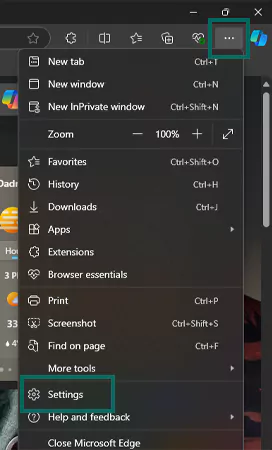
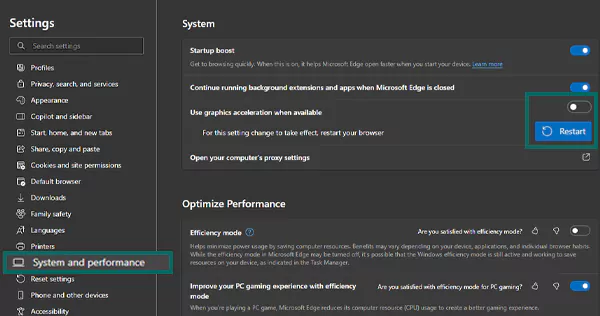
Apart from tuning off hardware acceleration on whichever browser you’re using, you must run Discord with admin privileges to avoid the black screen issue.
To use streaming sites like Netflix on Discord on your mobile phone, open both the apps first and sign in to each. First, open the Discord app and choose the service and voice channel you would like to stream to. Then, enter the voice channel, and tap the green button with the text “Join Voice.”
After this, you’ll see a few more options in which you’ll find Screen Share. Tap it and switch to the Netflix app. Start playing a movie or TV show of your choice and let it run in the background.
Switch back to Discord, and you’ll find the same Netflix program in the sharing window.
Same as Netflix, make sure to set Discord parental controls if your kids are the ones using it.
To avoid the black screen, open Discord’s settings, click on Advanced, and disable hardware acceleration. Disable the same on the browser you’re using.
The most possible reason why you’re not able to stream Netflix on Discord is the DRM limitations. You may also have to disable the hardware acceleration to avoid the issue of the black screen.
Yes, you can stream Netflix on Discord.
Yes, you can stream Disney+ on Discord.
