When using an Android device, open Settings >> Digital wellbeing and parental controls. There, you can see the total screen time used by all apps installed on your phone.
There’s no denying the fact that children today have their eyes stuck on screens rather than indulging in physical activities that require bodily movements. Whether it’s related to education or killing time, the only option they prefer is using their smartphone.
Considering this, most parents are worried about their kids using smartphones more than they should. And they’ve been seeking answers to one question – how to reduce screen time.
After a lot of research and experimentation, I’ve come up with a few methods that will help you limit screen time on your kid’s phone. Let’s have a look.
Quick Answer
To enable screen time management:
On Android: Go to: Settings >> Digital wellbeing and parental controls >> Dashboard >> Screen time.
On iOS:Go to: Settings >> Screen Time >> App & Website Activity >> Turn On App & Website Activity >> Recorded Screen time.
Children often demand their phones at a very young age, and most parents respond positively. However, excessive smartphone use disconnects them from the real world. As a result, it inhibits the ability to learn new things and also negatively impacts language development.
In addition, using a smartphone for long hours can also impact children’s ability to grasp new things. They won’t be able to learn from a two-dimensional screen if they don’t interact with the three-dimensional world.
Moreover, excessive screen time on iPhone or Android can result in these problems:
As a parent, you can set screen time limits on your child’s phone to remind them that ‘it’s enough!’ I’ve mentioned the steps to enable screen time on Android and iOS.
Android phones have built-in parental controls that show the total time the screen has been active. Follow these steps to enable screen time:
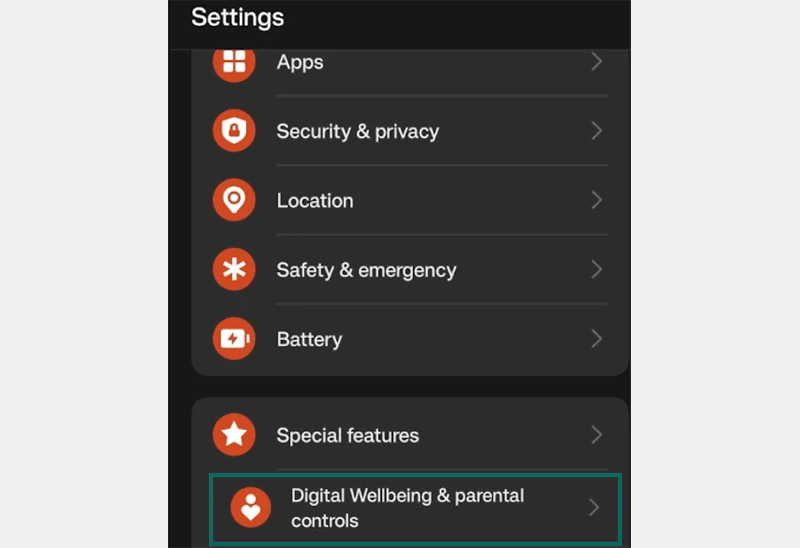
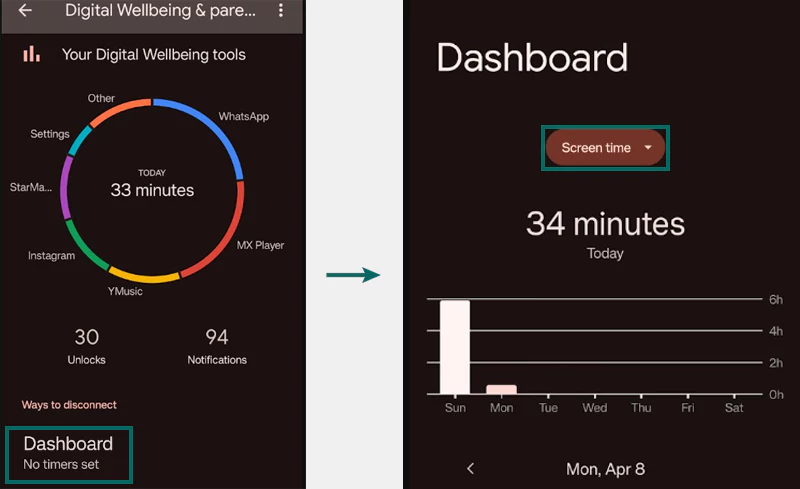
On an iOS device, follow these steps to enable screen time:
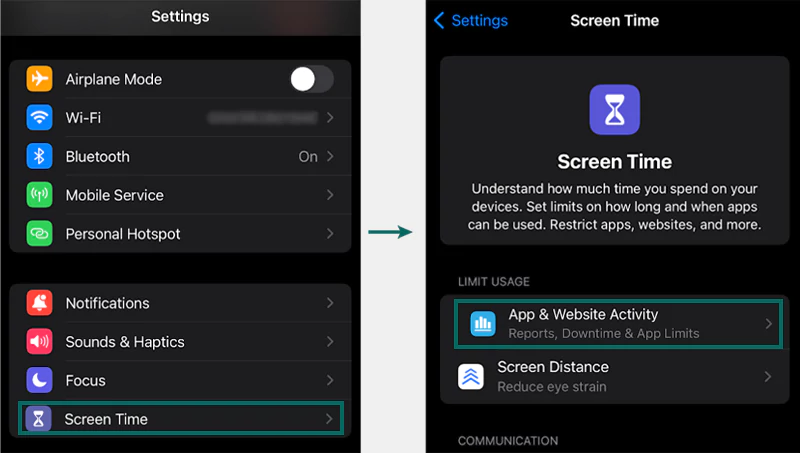
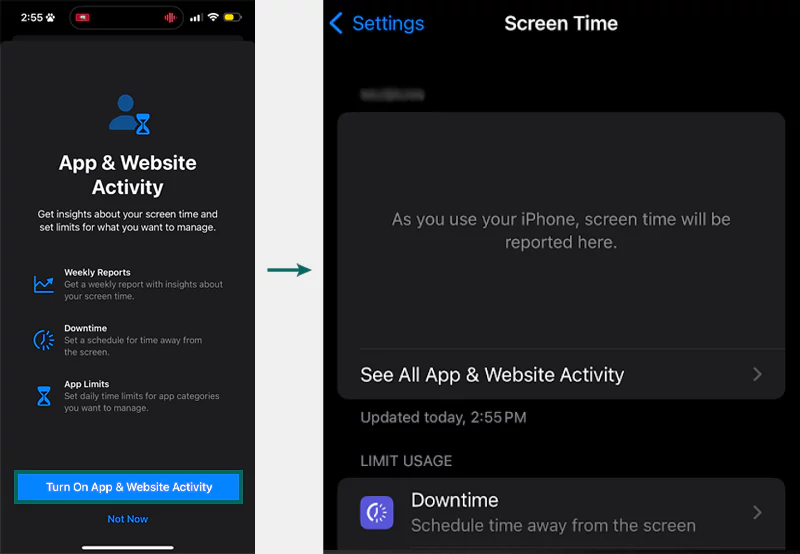
As a parent, you can also consider a few other tips apart from setting parental controls to ensure healthy screen time for your children. Take a look at a few:
You might be shocked to hear that 8 hours is the average screen time for teens today. So, while handing over a smartphone to your kids, set expectations and warn them about using the smartphone for a certain period of time.
Your kids may be spending most of their time using smartphones, watching TV, playing games, etc. So, before you start applying restrictions to smartphone usage, set a few pragmatic rules that your children don’t hesitate to agree with.
Communicate with your children to help them understand the severe complications of using phones for too long. Moreover, you can have regular family discussions and mention these sensitive topics there.
Children learn from their parents; in this case, if you’re spending excessive time on your smartphone, how can you guide your kids? Hence, take the initiative and take your kids out for some outdoor activities.
In a world dependent on the internet, it’s pretty challenging to keep your children away from their phones. But, nothing is more important than their good health. Hence, you must consider every possible way to reduce screen time and encourage them to engage in different physical activities.
When using an Android device, open Settings >> Digital wellbeing and parental controls. There, you can see the total screen time used by all apps installed on your phone.
If you want to reset the screen time passcode on an iPhone, go to Settings >> Screen Time >> Change Screen Time Passcode >> Forgot Passcode. Confirm your identity and enter the new code.
According to experts, outside of work, one should not spend more than 2 hours on screens.
4 hours could be a bit more than normal screen time. If possible, keep it less than 2 hours daily.
