Yes, after the iOS 18.1 update, it is possible to record calls directly.
Have you ever wondered who your child speaks to throughout the day and asked yourself, ‘How to record a phone call on an iPhone?’ Though using Net Nanny or Bark can help, it’s not a suitable fix.
Well, you’re certainly not the only one battling this problem!
For years, iOS users have found recording phone conversations challenging. Meanwhile, the iOS 18.1 update introduced a built-in call recording feature for iPhones with software versions 16.5 and later. If you are clueless about this formerly launched update and still struggle with call recording on iOS, we’ve got your back.
Today, we’ll answer the dreaded question: How do you record a phone call on an iPhone?
Yes, with the iOS 18.1 update, you can!!!
Though earlier iOS call recording was a distant dream, the iOS 18.1 update has changed that for iPhone owners. Now, users with iOS 18.1 software can record a call directly from their phone without requiring assistance from a third-party app.
This feature lets you record calls with a few clicks and notifies both parties when a conversation is being recorded, helping to ensure compliance with privacy laws.
However, this recording option has been launched for iPhones with iOS 18.1. Individuals using an earlier version than iOS 16.5 still need to rely on third-party apps. But don’t worry—we have found the escape plan for such users, with over-the-top third-party app recommendations.
So, review the preceding sections to discover reliable methods for recording calls on an iPhone, both using third-party apps and without them.
Any iPhone newer than the iPhone X with an iOS 16.5 or later update is blessed with this built-in iOS call recording feature. However, remember that for enabling call recording on your Apple device, you’ll need to activate this feature first.
Part 1: Activate Call Recording Feature
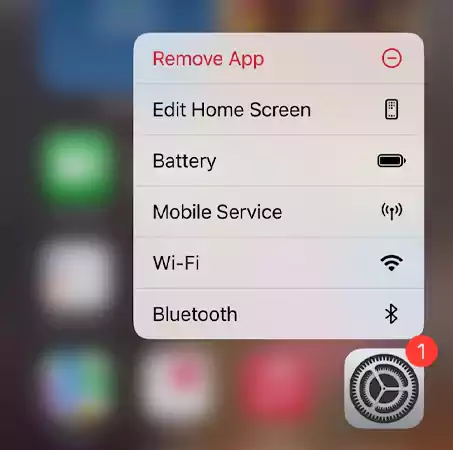
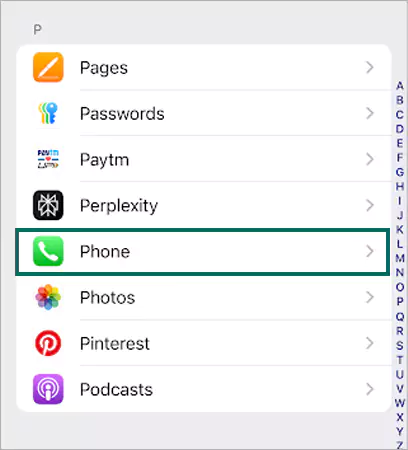
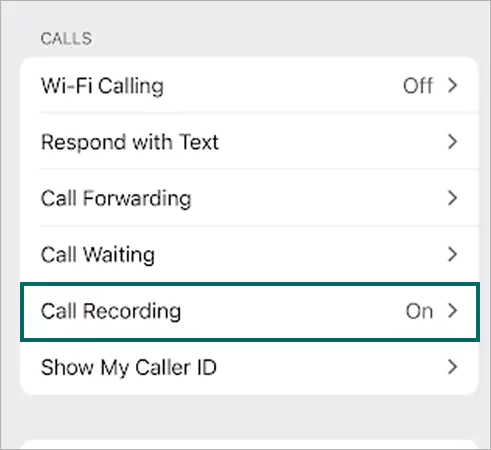
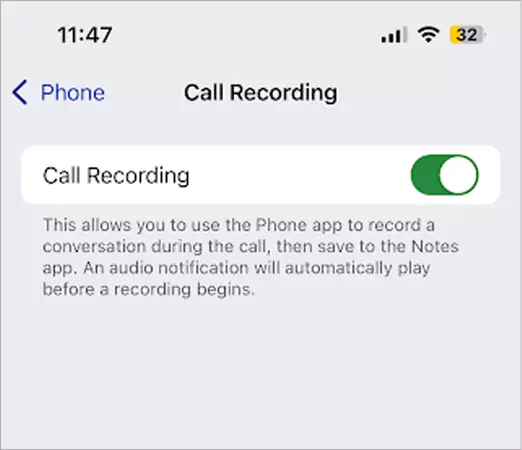
You’ve turned on the feature, but do you know how to record it while being on the phone? Don’t worry—we’ve got you covered!
Part 2: How to Record a Phone Call on an iPhone!
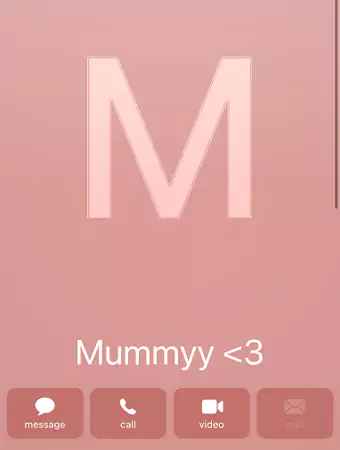
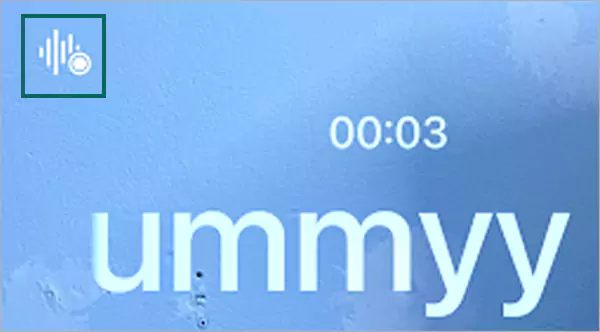

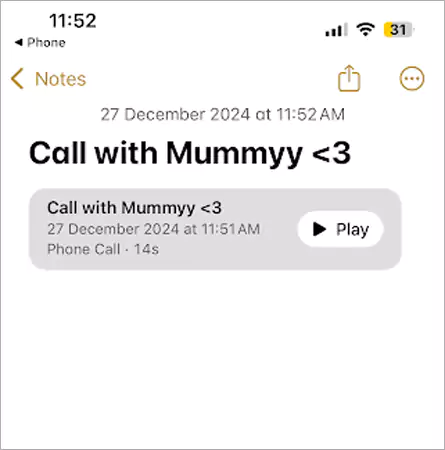
Before the iOS 18.1 update, Apple users relied on third-party apps to record calls on their iPhones. This feature is now available on some models but is still missing on others.
Check out the following list to learn which iPhone models support built-in call recording.
If your phone model is not included in the list, please refer to the following section for information on acquiring reliable third-party applications to record calls on iOS.
Finding a reliable third-party application can be challenging for iOS users, as not all apps are compatible with the operating system. Here’s a list of trustworthy third-party applications that work seamlessly on Apple phones and tablets.
Additionally, if a parent is looking for a legitimate application to monitor their child, try mSpy, a parental control application that works seamlessly on all iOS models and tablets.

TapeACall is a popular iOS call-recording app designed for users without a built-in feature for recording phone conversations. For a small subscription fee, it allows for unlimited call recordings, and the annual cost is approximately $10.99.

Rev Call Recorder is another notable choice. It lets users record unlimited outgoing and incoming calls with a single tap. Additionally, this application provides transcription services that transform audio into text for easier reference.

Cuba ACR (Automatic Call Recorder) is a handy iOS call-recording app that lets you record conversations in just a few clicks, so you don’t have to worry about the installation procedure. Additionally, it is free to use and beneficial for your pocket.

The Notta application is primarily used for transcription services, but over time, it has integrated call recording features. Now, users can directly record conversations from the app. All these features make it a great application for individuals and business professionals!
Give these a try—you’ll find them extremely convenient. However, you must know the details about one-party and two-party consent before recording any call. Read the subsequent section for full details!
Yes, recording a call is illegal. If you’re doing it without informing the other person, it is against the law!!
Two types of consent are needed before recording a call: one-party and two-party consent. The United States follows the law of one-party consent, which means that at least a single party from the person involved in the call should be informed about the recording.
Although the rules and regulations differ in every arena, the Electronic Communications Privacy Act (ECPA) governs call recording in the US and manages all the complaints.
But certain states strictly follow the two-party consent rule; some of them are:
The recording feature can be a double-edged sword for users. It allows you to relive those memorable conversations again, such as a heartfelt compliment from your best friend or praise from your senior for your efforts; you can experience all those memories again.
However, despite its benefits, not knowing the legal regulations regarding recording conversations can lead to serious issues. To avoid potential problems, informing the other person about the conversation recording is always good practice.
On the flip side, if you are a parent suspicious of your child’s online activities, I suggest you set up parental controls on kids’ iPhones.
Yes, after the iOS 18.1 update, it is possible to record calls directly.
Yes, the iPhone has advanced features and capabilities that can help detect call recordings.
Apple doesn’t allow screen recording during calls to protect individuals’ privacy.
