Yes, you can create a separate profile for your child to restrict mature content and lock yours.
If you’ve recently subscribed to Max (formerly known as HBO Max), chances are high that you must’ve allowed your kids to enjoy the available content.
However, as a parent, you may find yourself worrying and wondering if your kids are watching any explicit content without your knowledge. Thankfully, the platform comes equipped with built-in parental controls and allows you to restrict age-inappropriate content with ease.
In this blog, I will tell you why HBO Max parental control is required and what measures you can take as a parent. Read on!
Parental control is on hbo max!! I miss 2010
— scorpimo🖤 (@morganmclainn) August 16, 2021
Quick Answer: To set parental controls on HBO Max, the best option is to create a ‘Kids Profile,’ and it will put a limit on the mature content itself. You need to click the Profile Icon >> Manage Profiles >> New Profile >> Turn on the toggle for Kids Mode.
Every Max subscriber should think about setting parental controls on their devices if they’re allowing children to watch content on it. Here’s why:
So, these reasons clearly state the importance of parental controls. In the next section, I’ll help you set them up.
When it comes to setting parental controls on streaming platforms, all you need to do is tweak HBO Max account settings and restrict the explicit content. The options you can consider to keep your kids away from age-inappropriate content are:
Before you start setting the restrictions, I would suggest creating a PIN to lock the profile the moment you sign in. Follow these steps:
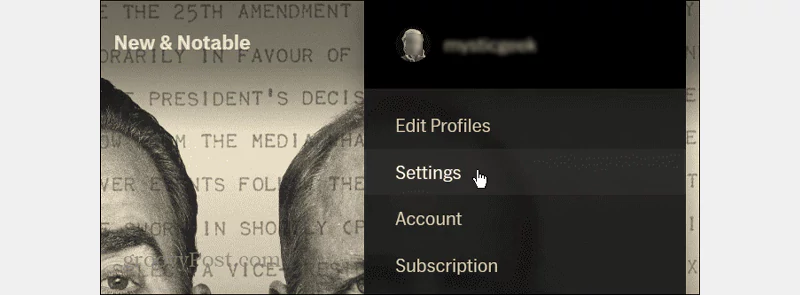
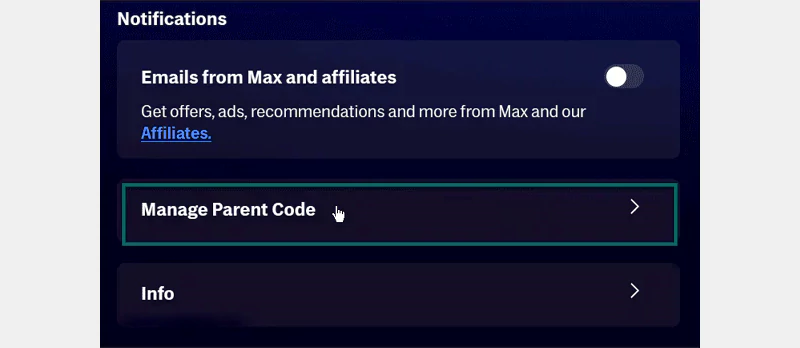
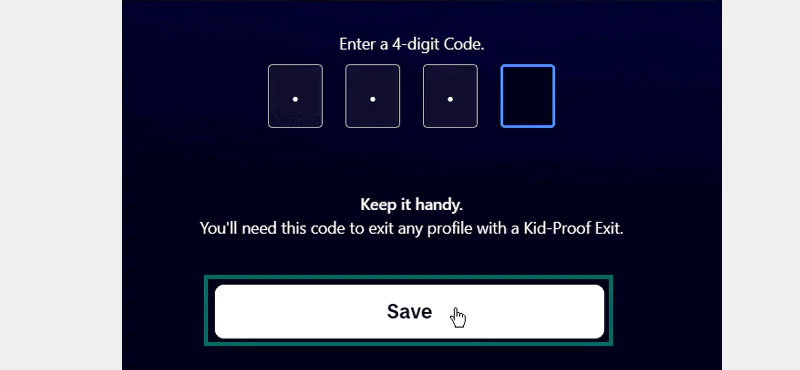
That’s it; it will add a PIN code to your profile. Now, you can move on to restricting content.
To get started with setting parental controls on internet browsers, create a Kid Profile on Max. With a ‘Kids profile,’ your child can only view family-friendly content on the platform. The steps are mentioned below:
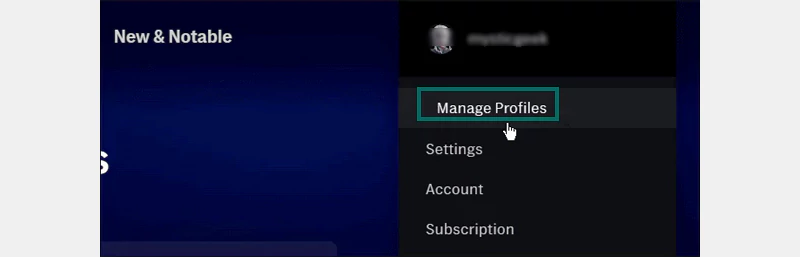

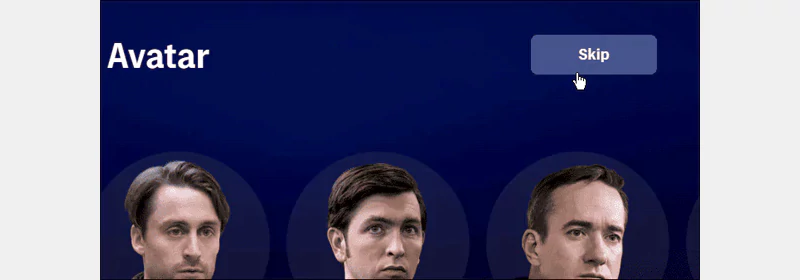
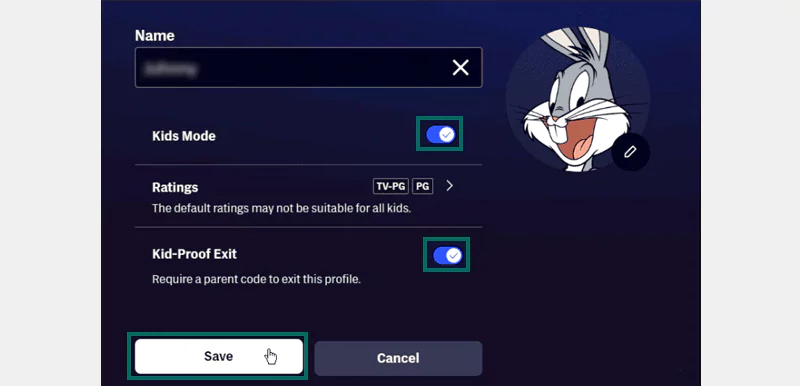
Pro Tip: Enabling Kid-Proof Exit is essential so that your kids cannot exit their profile or restricted settings without your permission. Even if they try to do so, it will require the 4-digit PIN you added.
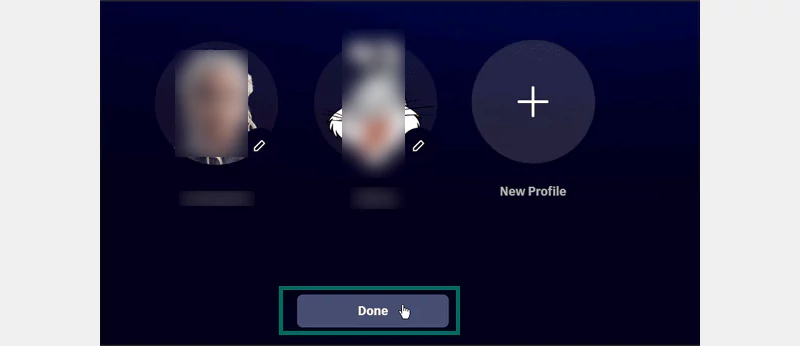
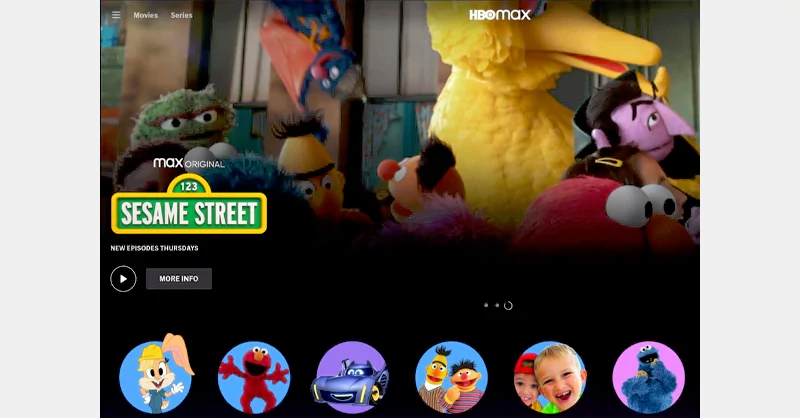

When you set up a child’s profile, the viewable content rating is filtered as per their date of birth. However, you can still set the ratings for movies and TV shows suitable for your kids. Follow these steps:
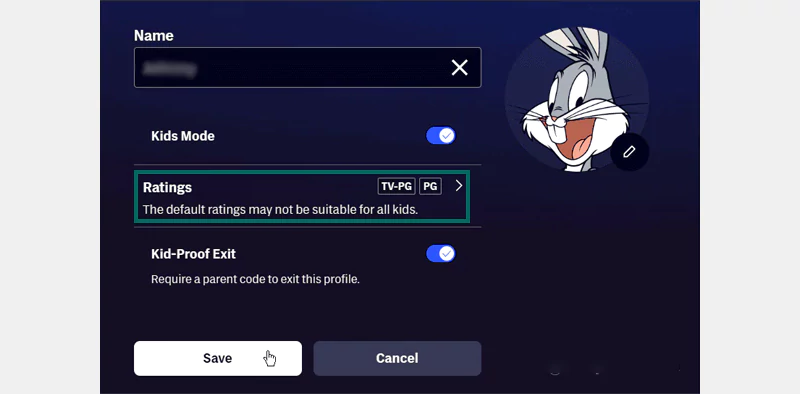
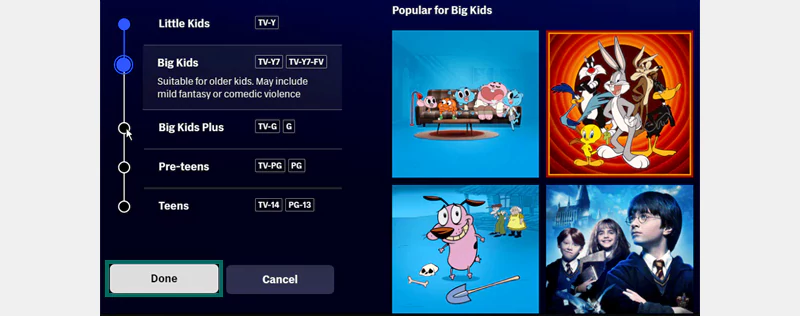
Now, when your child opens their account, Max will only show the content based on the Ratings you decide.
Pro Tip 💡The default screen on HBO Max is ‘Who is Watching’ from where you choose to proceed with your profile. However, if you exit the app or turn off the device with your adult profile logged on, you’ll get direct access to it when you switch on Max later.
Hence, always log off from your profile before you switch off the device. So that when the next user is your kid, they’ll have to proceed with their profile and enter the credentials to watch something.
Below, I have mentioned a few extra tips to ensure the safety of your kids on Max. You can go through them and determine their efficiency.
Did You Know? It is not possible to set parental controls on HBO Max when using an Xfinity device. In this case, you’ll have to depend on the parental controls available on your X1 Device. For that:
Go to Settings >> Parental Controls >> TV Rating Locks or Movie Rating Locks.
It’s a parent’s duty to ensure their kids don’t come across any age-inappropriate content on popular streaming platforms like Max. Parental controls work as the most effective solution to the necessary restrictions.
Even though the best option is to create a separate profile for your child, you can lock your profile and manage viewable content ratings. If you like, you can get help from third-party apps, like Net Nanny and Norton Family.
Yes, you can create a separate profile for your child to restrict mature content and lock yours.
Click the profile icon >> Settings >> Manage Parent Code >> Enter the PIN >> Save the changes.
Check if there are any preset restrictions on your device, especially if you’re using an iPhone.
