Sign in to the Epic Games portal and then go to the Fortnite Parental Controls menu. Enter your six-digit PIN and turn on/off the desired settings.
Fortnite is undoubtedly one of the most popular games among children, but people of all age groups love to participate in its battle royale. As your kid can connect with any person across the globe, there can be a few risks associated with the gameplay, predation being one of them.
So, the need for Fortnite parental controls here goes without saying. Luckily, there are some built-in options you can contemplate to make the game safe for your kids. That said, let’s find out how.
When you invite your friends over to play fortnite but your mom has to unlock the parental controls pic.twitter.com/1MZfLDwnAP
— nini 🍑 (@incorrectnini) February 16, 2019
Must Read: Fortnite is rated T for Teen by the ESRB and PEGI 12 due to the elements of violence in the game. Hence, you must set a few parental controls, like restricting mature language, managing friend requests, limiting screen time, and disabling chat.
There are no specific parental controls but changing a few Fortnite settings can make the game risk-free. So, the steps you can take would be:
First of all, you can set a PIN before restricting any features or options. This 6-digit Fortnite Parental Controls PIN will work as a security key to the settings so that they can’t be changed again. Follow these steps to set one:
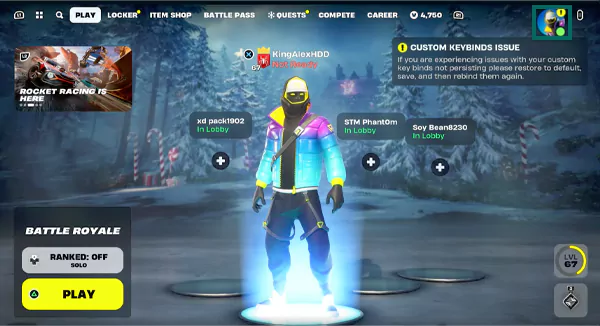
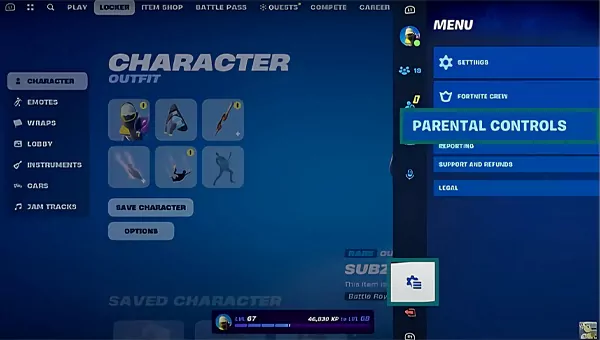
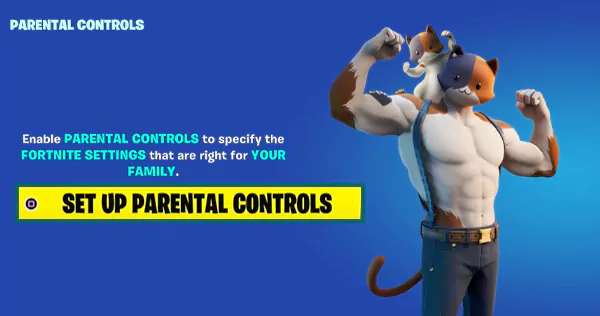
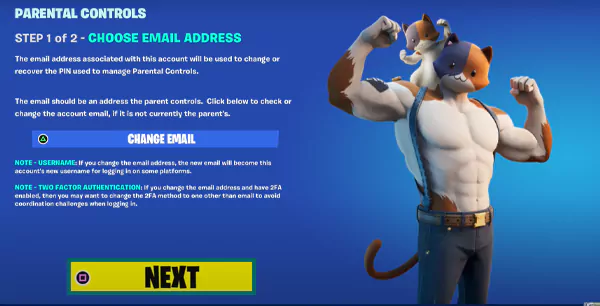
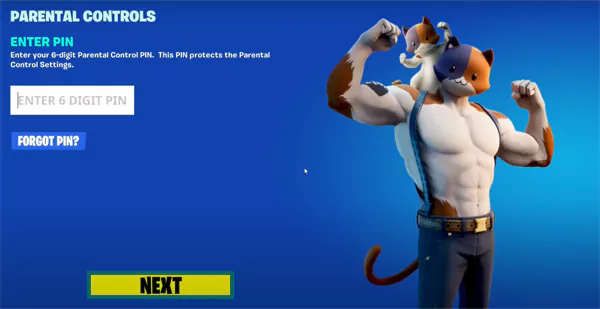
From now on, you cannot access the PARENTAL CONTROLS without entering the PIN.
As you proceed with the Parental Controls and enter the Fortnite PIN to see the options, the first thing you’ll see is FILTER MATURE LANGUAGE. All you need to do is click on the arrow button to turn it “On.”
Turning it on will replace any mature words with heart symbols.
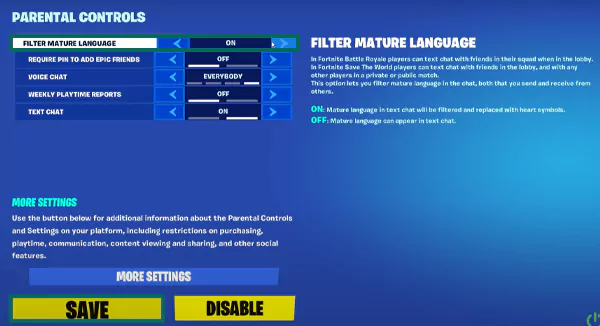
The next option is “REQUIRE PIN TO ADD EPIC FRIENDS.” Turning it on will require your child to enter the PIN if they wish to add any new friends on Epic Games or Fortnite.
Once it is done, click SAVE at the bottom.
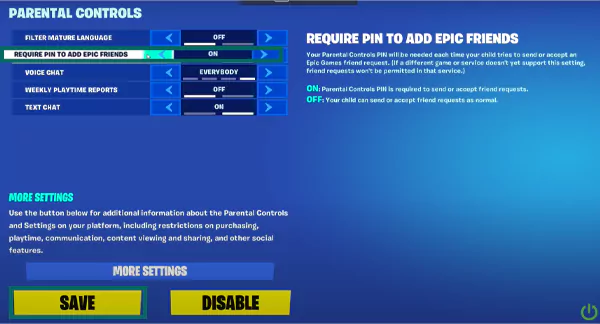
While playing one of the Fortnite web battles, players can communicate with each other via voice chat or text. To disable it, click “VOICE CHAT” and set the pointer to “NOBODY” as shown in the image. Then, click SAVE.
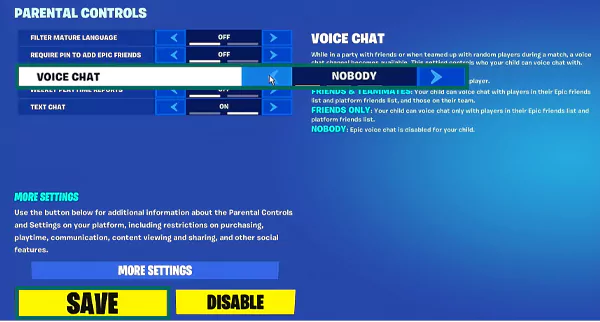
To keep an eye on how much time is spent playing Fortnite, you can get playtime reports weekly. The option “WEEKLY PLAYTIME REPORTS” is right below voice chat, and turning it on will send you accurate reports on the email associated with the account.
Here as well, you need to click SAVE once you make the changes.
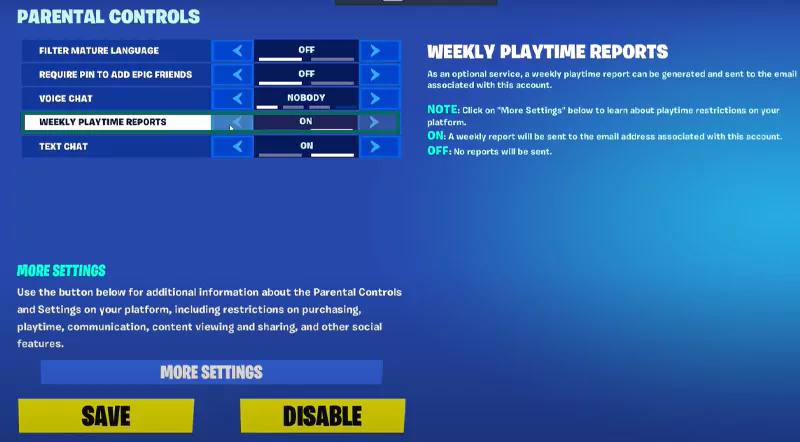
Pro Tip: To check how much time your child is spending while playing Fortnite, go to Settings, and take a look at the player’s stats.
Fortnite also allows its players to communicate via text. You can either disable this option or only allow Friends to send and receive texts. However, to completely disable it, just turn it OFF, and click SAVE.
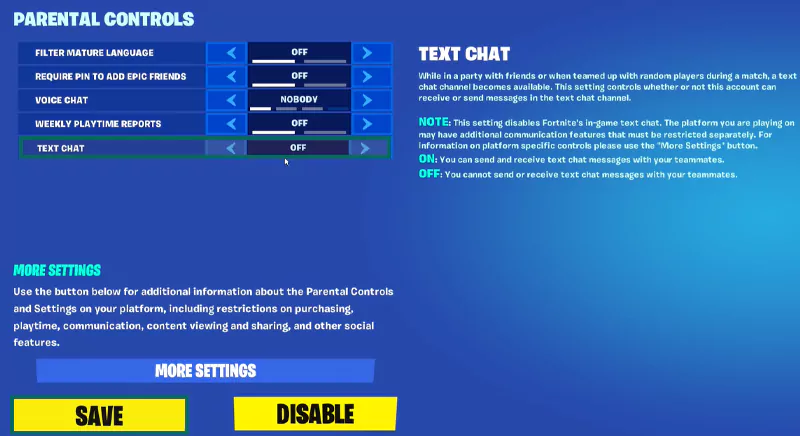
As the game is played by millions every day, it is possible to come across any annoying user. In that case, you and your child must know how to report such accounts. To do so:
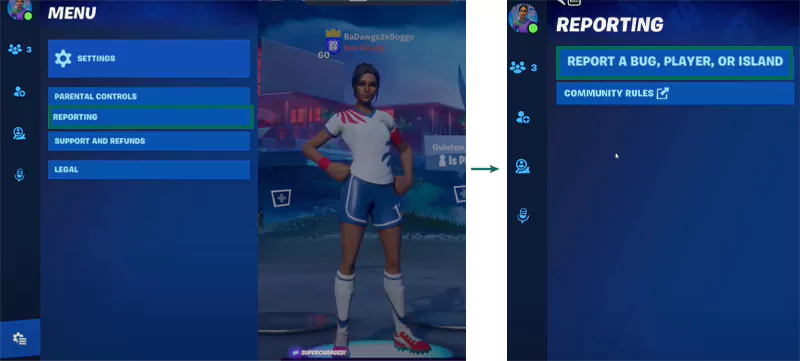
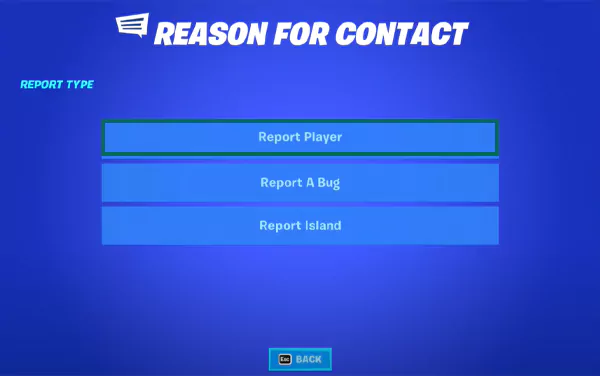
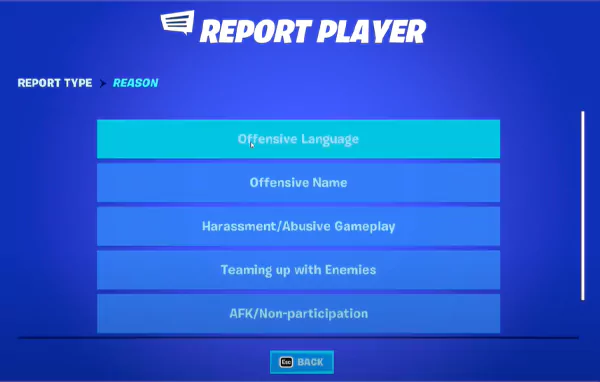
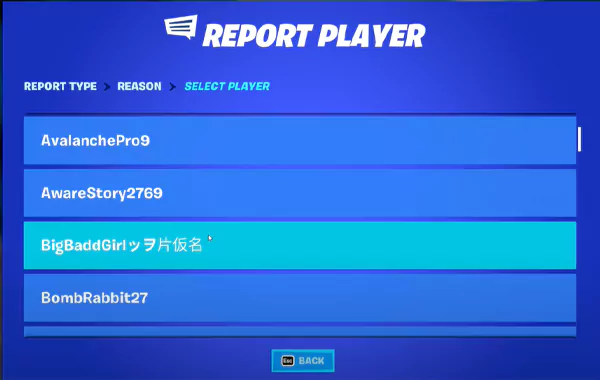
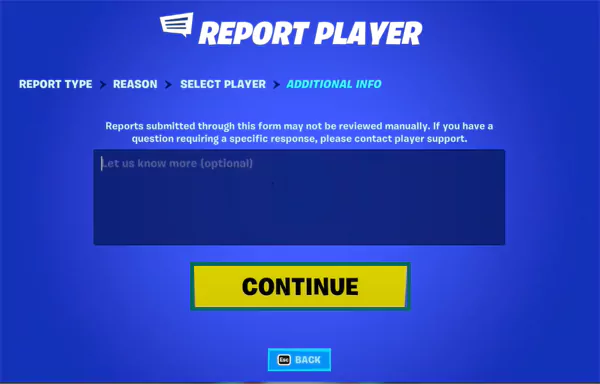
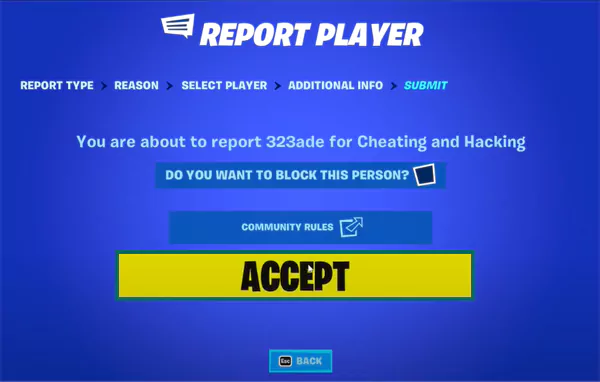
Your report will now be submitted, and you can wait until Epic Games takes action.
Saving your debit/credit card in the game will allow your child to make purchases without permission. Hence, it is best to put a limit on purchasing, and you can do that by opening Settings >> General >> Player Stats.
This will show how much money is already invested in the game and also help you set a limit on purchases.
There’s a Fortnite age restriction and several parental controls available for the game because of the following risks:
So, considering these risks, setting parental controls on Fortnite seems like a necessary task. It will not only ensure safe playtime but also help your children to focus on other real-world adventures.
Sign in to the Epic Games portal and then go to the Fortnite Parental Controls menu. Enter your six-digit PIN and turn on/off the desired settings.
The Entertainment Software Ratings Board has rated Fortnite “T” which means it is appropriate for ages 13 and up. Apart from this, other media partners also claim that children above 13 should play it.
To make Fortnite kid-friendly, you can set up some parental controls that allow you to limit screen time, manage friend requests, limit in-app purchases, and more.
