If the player is a child and has confirmed their age, privacy laws will require the parent or guardian to approve their permission to access the games.
Epic Games, being one of the gaming studio giants, has been behind the most popular releases like Fortnite, Fall Guys, and Rocket League. These games have a multiplayer option and players from across the world can participate in fancy battles.
But, behind extensive online gaming, a concerned parent is thinking about the potential risks. They may include privacy sanctity, exposure to inappropriate games, and more!
Thanks to the Epic Games parental controls that ensure in making the platform more kid-friendly. Wondering how to set them up? Reading this blog will give you the answer.
Epic Games sets stricter parental controls for its games.#games #ftc #fortnite pic.twitter.com/np81nqUNdh
— Industry Leaders (@IndLeaders) December 21, 2022
Quick Answer: When it comes to setting parental controls on Epic Games, you just have to set a PIN by navigating to Profile >> Account >> Parental Control.
When it comes to making the platform safe and secure for your kids, all you need to do is set up an Epic Games parental control pin and make further changes. To do so, follow these steps:
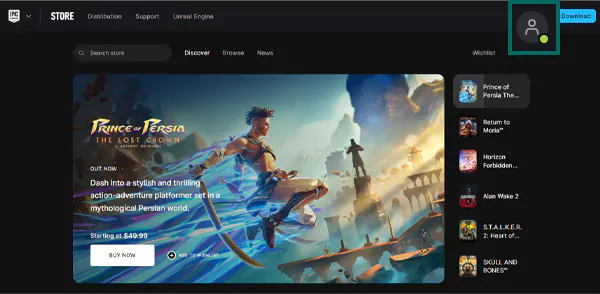
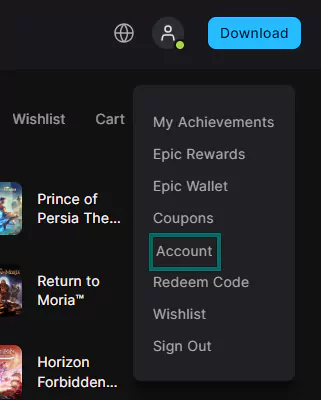
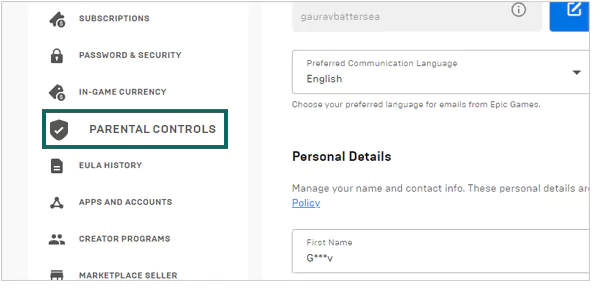
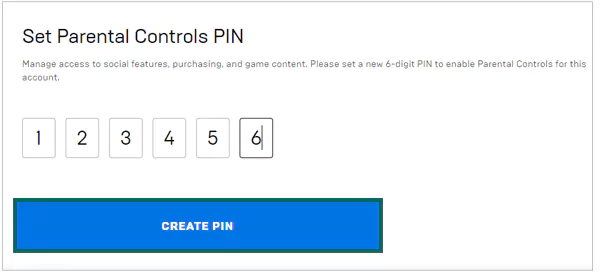
After you set a PIN, you can make the further changes mentioned below for a safer experience when purchasing a new game, adding new friends, filtering mature language, and more.
Under the General tab, scroll down a bit, and you’ll find the Epic Games Payment section. There, turn on the toggle for “Always require a PIN for purchases using Epic Games payment service.”
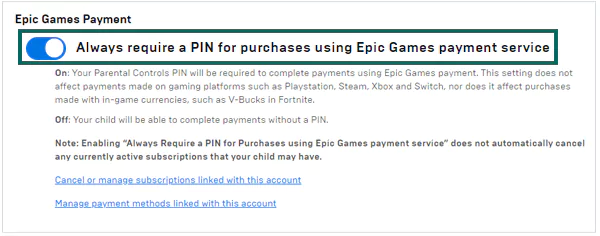
Turning this on means your child cannot purchase any games from the Epic Games website without entering the PIN.
You can also set the PIN for purchasing specific games based on their rating. The option is mentioned right below the payment services section, you can put the slider on any option you prefer.
To get an idea, take a look at the image shown below:
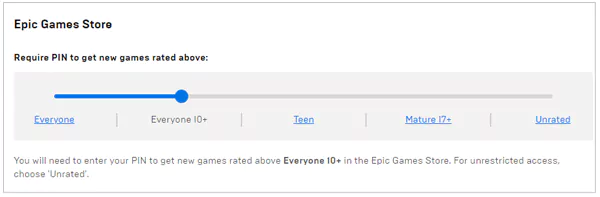
You can set a limit on adding friends to the platform, and with whom your child will be able to chat. To set these:

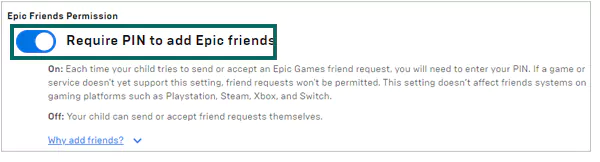
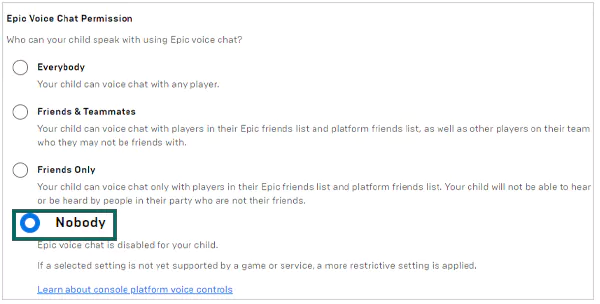
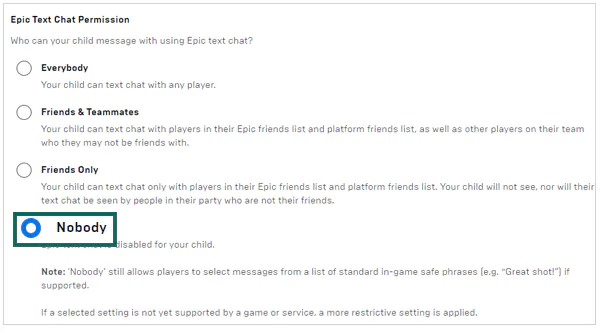
Fortnite is a highly popular game offered by Epic Games. If your child loves to play this one, you can set the filter to mature language and even get playtime reports by following these steps:
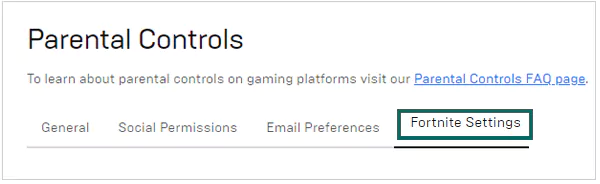
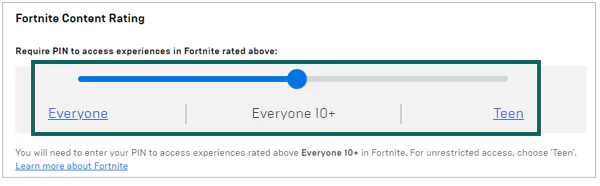
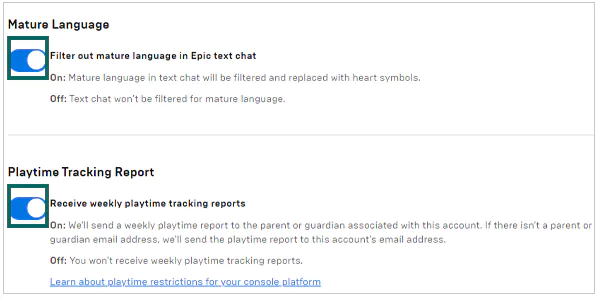
Now, your teen won’t come across any mature language when texting their friends, and you’ll receive their playtime reports weekly to ensure that they’re not spending too much time playing Fortnite.
To make sure that your child is playing the appropriate games and not engaged in anything that creates safety issues online, you can make the Epic Games store a bit more kid-friendly. Here’s how you can do that:
Online gaming is undoubtedly popular, but there’s no denying that there are several risks associated with it. The most common ones include addictive behavior, overspending, and exposure to mature content.
With the help of built-in parental controls, your child can get a safer gaming experience and stay away from potential privacy threats. Moreover, having an open discussion about the risks and playing games together can also have a positive impact on your child’s gaming time.
If the player is a child and has confirmed their age, privacy laws will require the parent or guardian to approve their permission to access the games.
If you’ve forgotten your Epic Games PIN, click on “Forgot Your PIN?” and click CONFIRM from the confirmation window. You’ll receive the instructions to set a new PIN on your given email address.
You have to open the Epic Games launcher, and then click on your profile icon. The Settings tab is present there.
