To change a profile’s content ratings, you need to go to Profiles >> Edit profiles >> Choose the profile >> Content rating. Enter your password and set the rating to 18.
Disney Plus is home to over a million pieces of content enjoyed by children and adults. If you’re allowing your kids to use the platform, it is evident to set parental controls on streaming platforms so that they don’t come across any movies or shows not suitable for their age.
Having an account myself, I came to know that this platform offers more than one option to ensure your children engage with family-friendly content only. To learn how just go through this blog and keep your head worry-free.
Why are people complaining about Poor Things being on Disney Plus? They have parental controls for a reason.
— 🎶SifiChick Ingvar 🎵 @ 🏡 (@Sifichick) March 6, 2024
So instead of making a big deal maybe just set their app up so they can't watch it. Problem solved! Good parents don't rely on corporations to parent their kids.
Quick Answer: Disney Plus allows you to create a separate child profile that only shows family-friendly content on the platform. To add more security, you can even lock your profile and restrict new profile creation.
Similar to Paramount Plus parental controls, Disney Plus also offers more than one option for every parent to make the platform child-friendly. The initiatives you can take would be:
Disney+ comes with a preset profile for kids that only gives access to family-friendly shows and movies. All you need to do is click ‘Kids’ when the ‘Who’s Watching’ section appears.
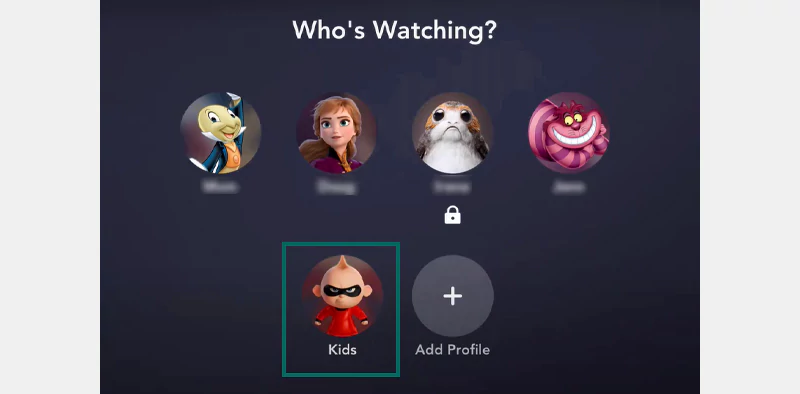
That’s it. You’ll now see kid-friendly shows on the screen.
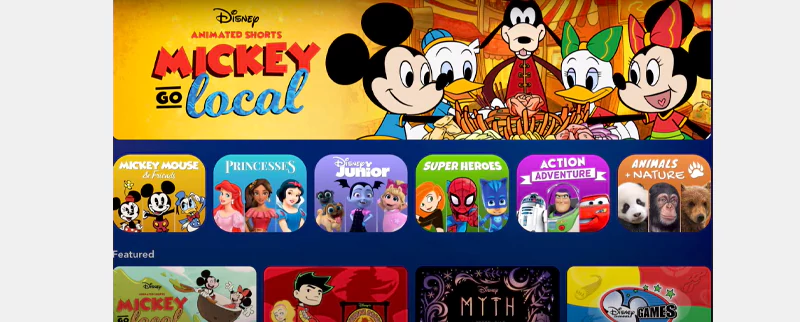
You also have the option to create a separate profile for your child. In my opinion, the plus point here is that you can tweak the Disney Plus Settings to ensure that your kids can only stream family-friendly content on the platform. To create one, follow these steps:
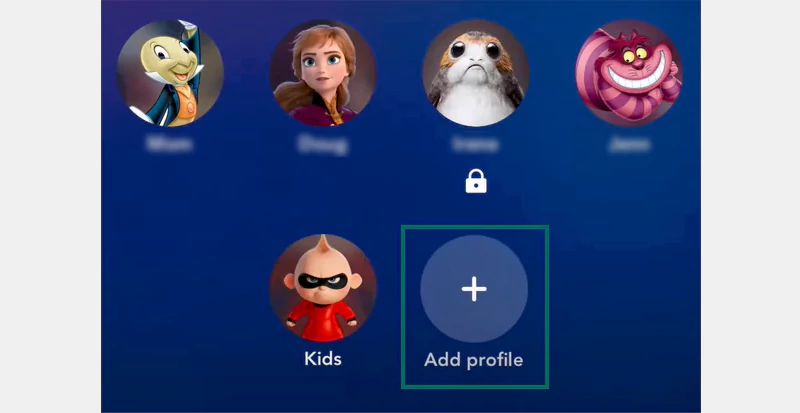
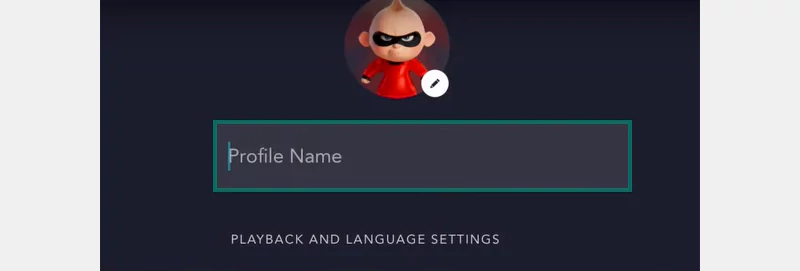
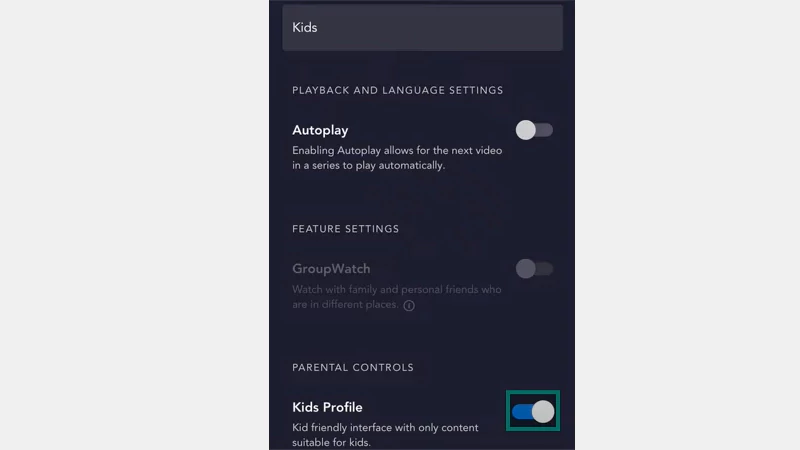
You’ll see the main screen with that account, and it will only show kid-friendly content.
If your child is not that young but not that old to watch adult shows, you can set content ratings for their account.
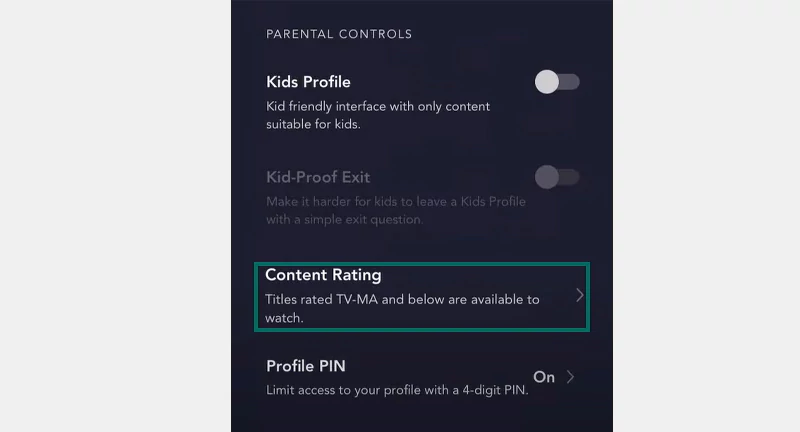
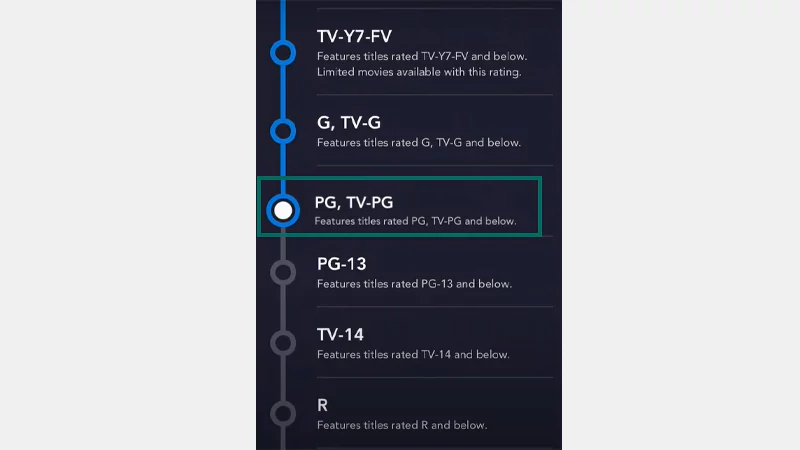
So, if you’ve selected a rating suitable for young minds, no adult content will appear on the profile. When your child reaches age, you can just turn off the parental controls.
It seems obvious that when your kid finds their profile restricted, they can easily open your account and watch whatever they like. For that, you can create a Profile pin and make it inaccessible to other users. Follow these steps:
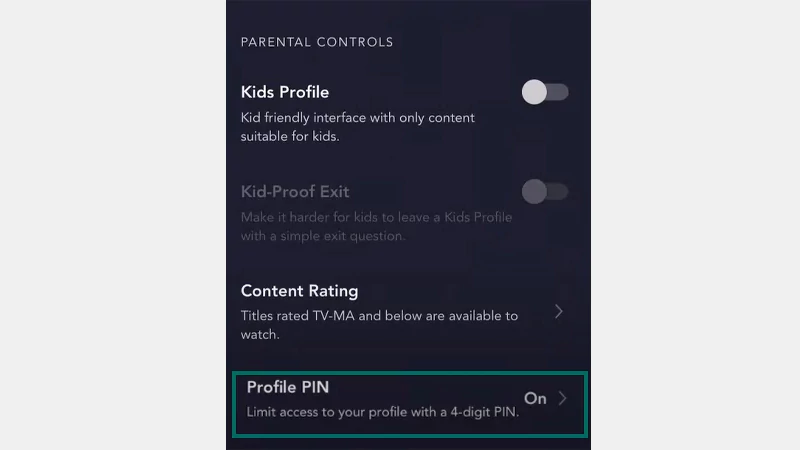
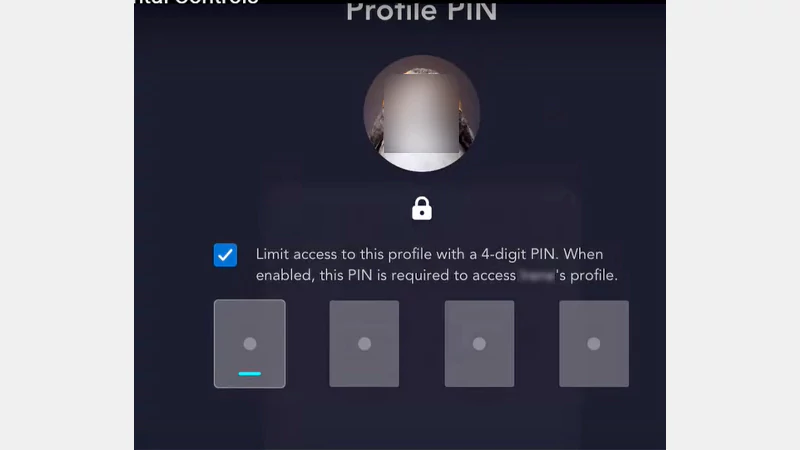
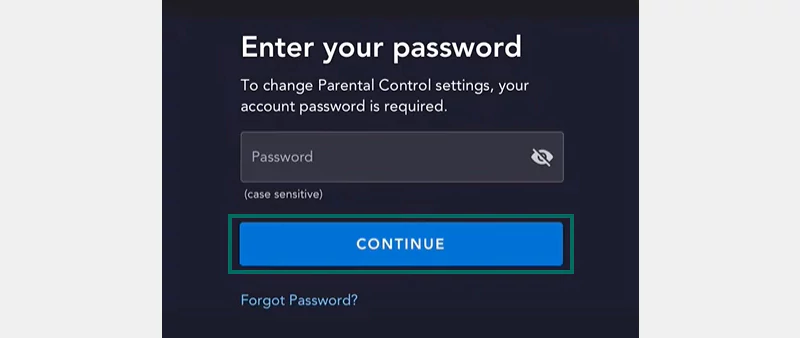
Now, no other account holders can access your profile without entering the code.
You can also prevent your children or other users from creating a new Disney+ account. This is possible by restricting profile creation, and you need to follow these steps:
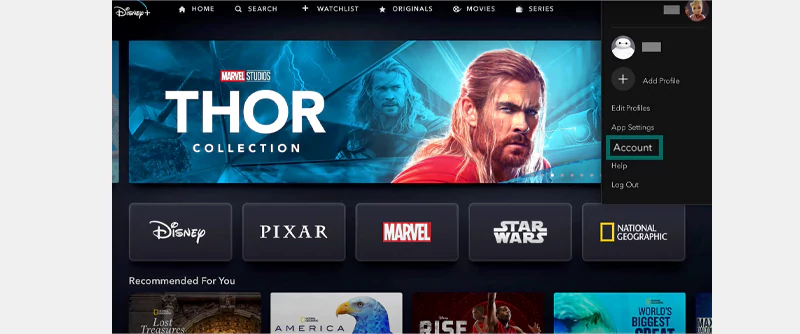
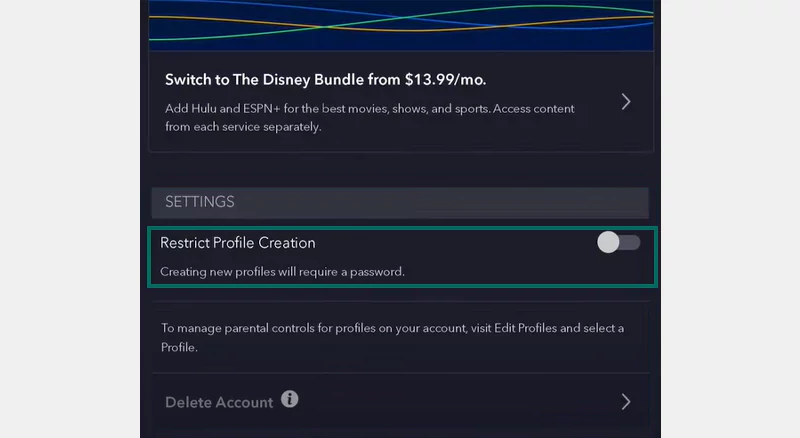
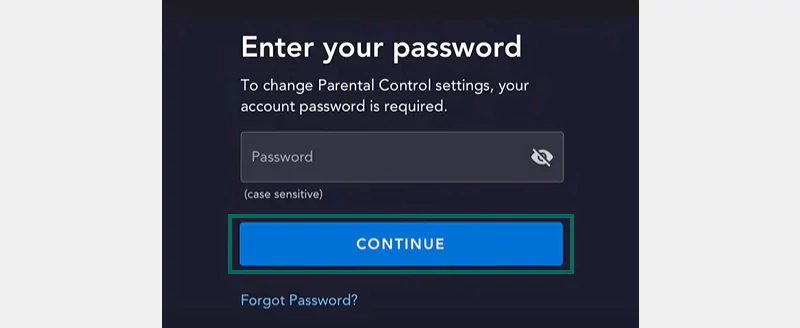

So, tweaking a few Disney Plus account settings can ensure a safe streaming experience for your children. Whether it’s restricting the explicit content on the platform or locking your own profile with a security PIN, you can take a sigh of relief and make the changes easily. So, if you haven’t already set these restrictions, consider putting up parental controls on their devices.
To change a profile’s content ratings, you need to go to Profiles >> Edit profiles >> Choose the profile >> Content rating. Enter your password and set the rating to 18.
Yes, it is possible through the Content rating you’ll find under the ‘Parental controls’ section.
If you don’t select the content rating, it will only go up to 14.
