Boomerang parental control helps a parent manage the screen time on their child’s phone. It also limits mature content and tracks its location.
Is your child using a smartphone more than they should? If you can’t think of a solution to limit their use, I suggest learning about Boomerang parental control.
Similar to other apps like Net Nanny or Norton Family, it will also help you monitor your child’s activities and restrict the content you don’t want them to see. To make you more familiar with the app usage and its setup, I have jotted down some points in this write-up. Read on!
Boomerang- parental control app that gives a report of child's online activity once a day excellent on android phone pic.twitter.com/0eSHigB4XE
— St Bricin's College (@StBricins) April 11, 2018
Quick Answer: Boomerang is an effective parental control app that lets you monitor apps, call logs, texts, and screen time on your child’s device.
To understand the efficiency of the Boomerang software, read the pros and cons below:
| Pros | Cons |
| Prohibits new app installations. | Most features are built for Android users only. |
| Helps you monitor calls and texts. | Can be too pricey for a single-device subscription. |
| Excellent screen time management. | The app must be sideloaded when using all SMS and calling features. |
| Geofencing supports polygonal regions |
Boomerang could be the best parental control app for Android because it offers more features for setting up parental control on Android devices than iOS. That being said, let’s take a look at the steps to set up Boomerang on an Android device:
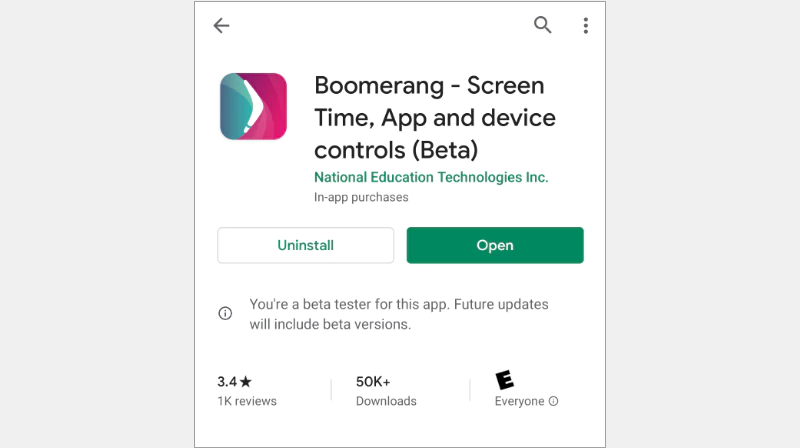
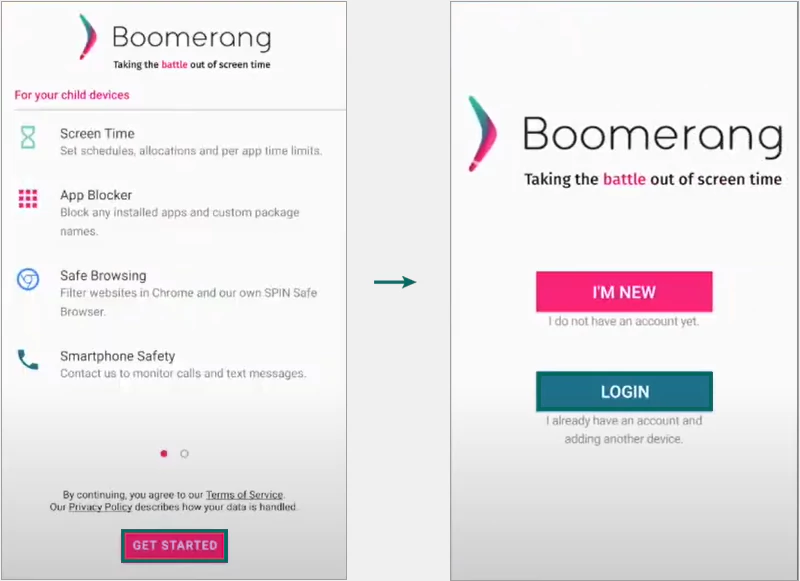
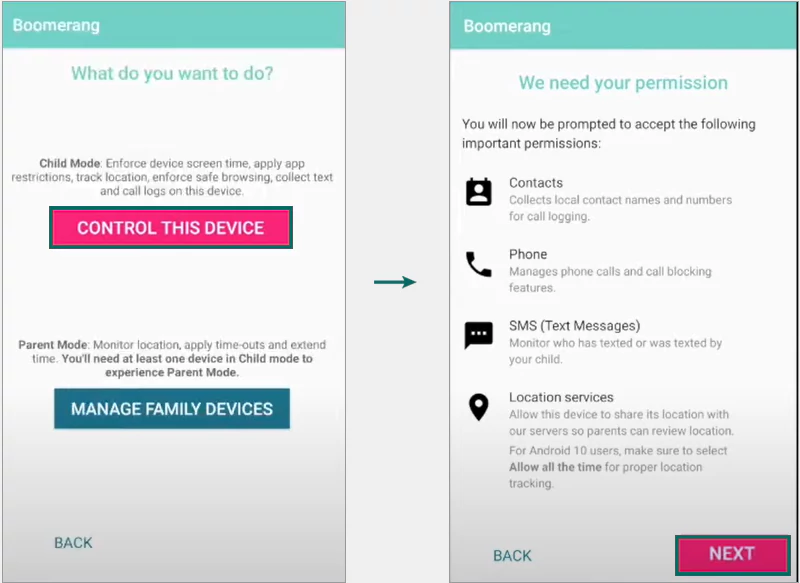
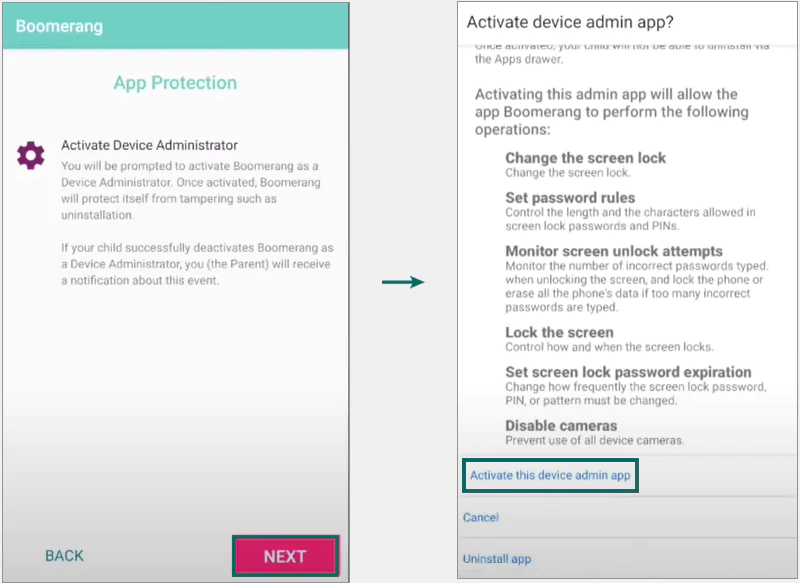
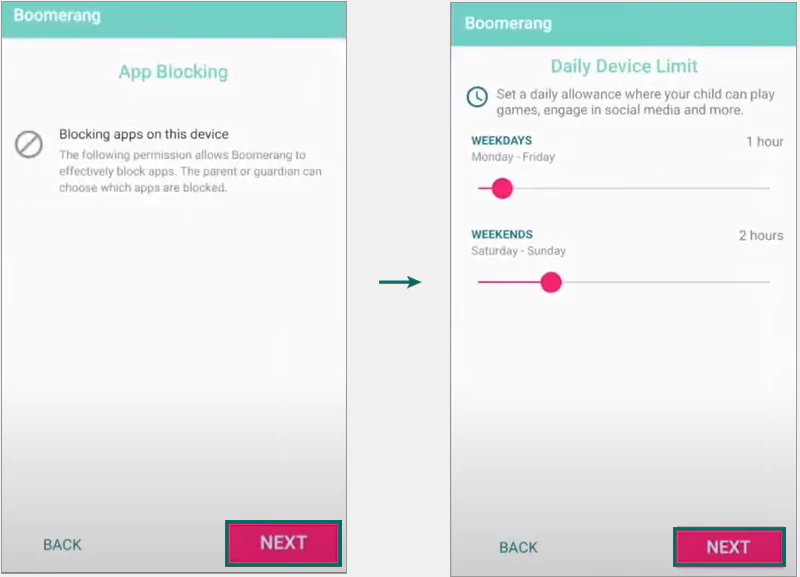
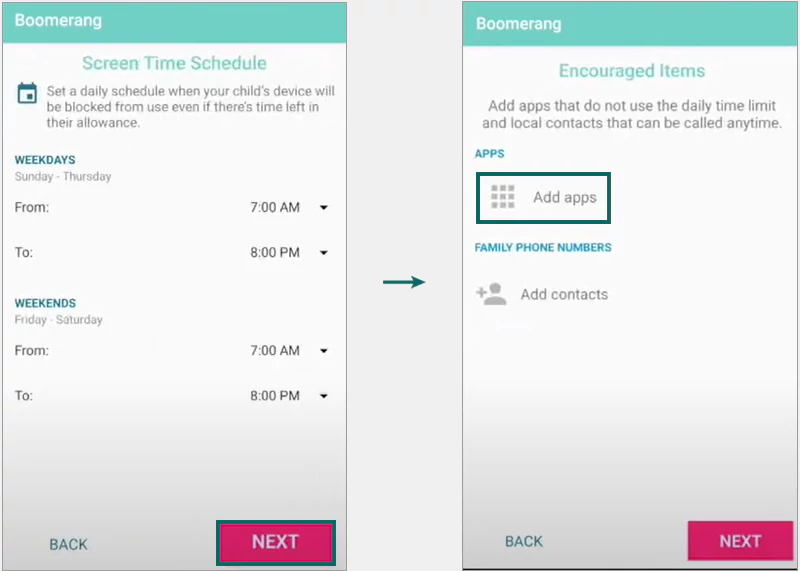
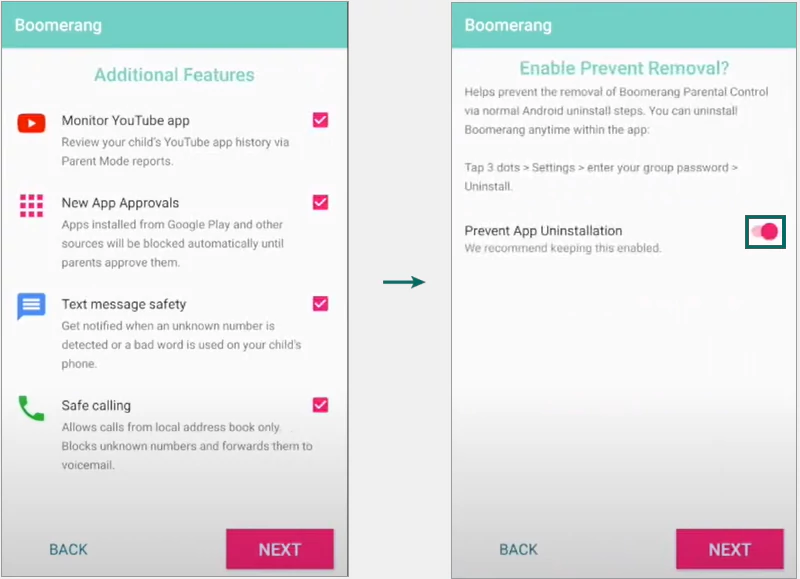
The last step is to log in to your account and enter the required information related to your child. This helps the app provide security recommendations and take extra measures accordingly.
Boomerang comes with two plans, depending on the number of child devices you want to connect. The table below provides a proper description of the two plans available:
| Plan | Price (Annually) | No. of Devices |
| Single device license | $15.99/year | 1 |
| Family pack | $30.99/year | 10 |
If you’re in search of the best parental monitoring app for Android or iOS, Boomerang is worth considering. I highly recommend it, as the app offers all the features a parent needs to keep track of their child’s activities.
Whether it’s about limiting usage, blocking mature content, tracking the location, managing screen time, or anything else, the app comes feature-packed to ensure safety and protect user’s privacy.
Boomerang parental control helps a parent manage the screen time on their child’s phone. It also limits mature content and tracks its location.
It depends upon the app, as some allow you to monitor the messages and some don’t.
Yes, Boomerang is a safe app. The app is SAS-70 Type II and ISO 27001 certified.
