There’s no specific option, but you can set restrictions on apps, features, and activities.
Like any other popular streaming platform, Apple TV+ also needs a few restrictions if your kids are using it. Even though there are no built-in options, the app allows you to restrict all mature content and features.
With this blog, I’ll help you set the essential Apple TV parental controls and make the platform safe for your kids.
Let some friends’ kids play a shark game on our Apple TV. Now we have $650 worth of gems. Now I understand why parental controls are a thing.
— Brett Lemoine (@bremic9188) September 7, 2020
Quick Answer: To set Apple TV parental controls, go to Settings >> General >> Restrictions. Then, set the restrictions on features, apps, and activities.
Regardless of the version you’ve been using, you get the same settings on Apple TV. However, make sure that you’ve installed the latest software, and then follow these steps:
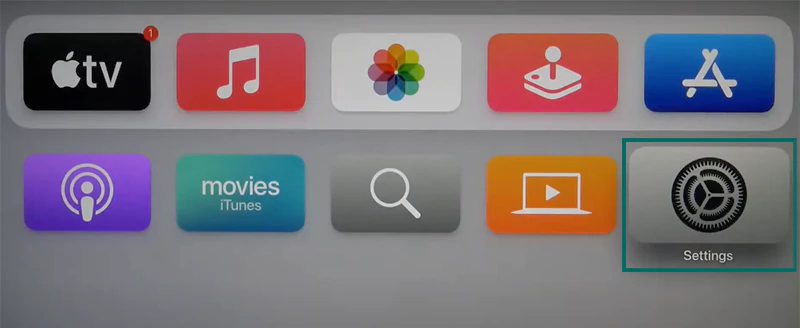
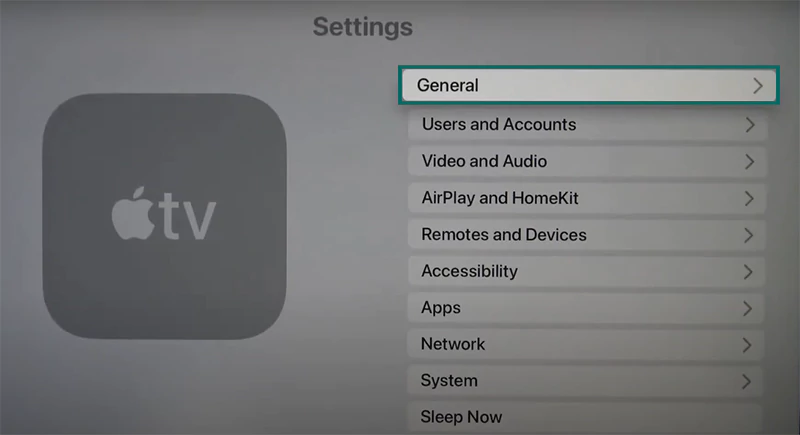
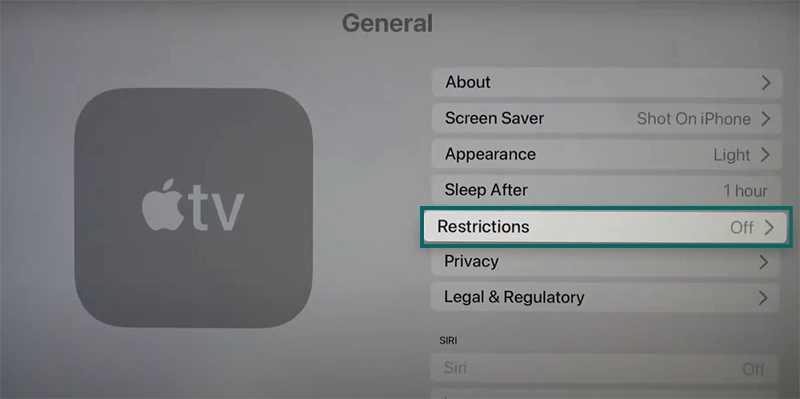
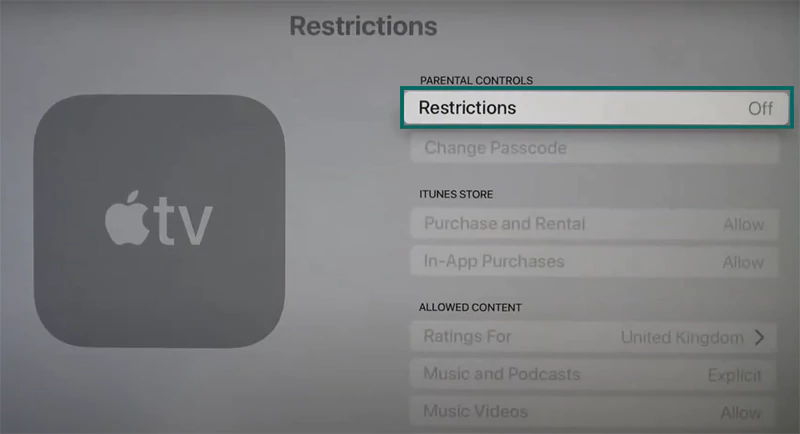
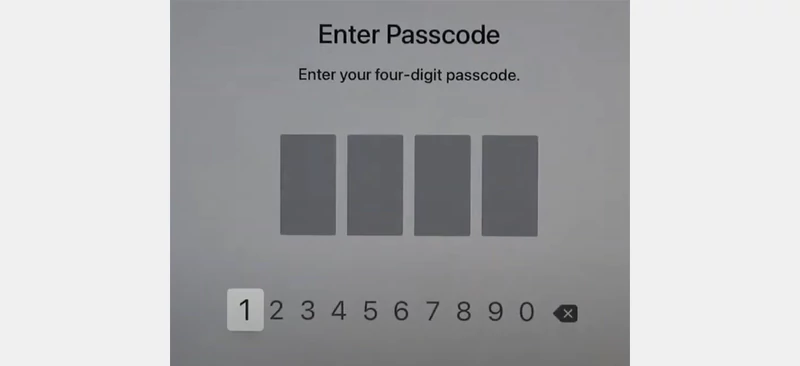
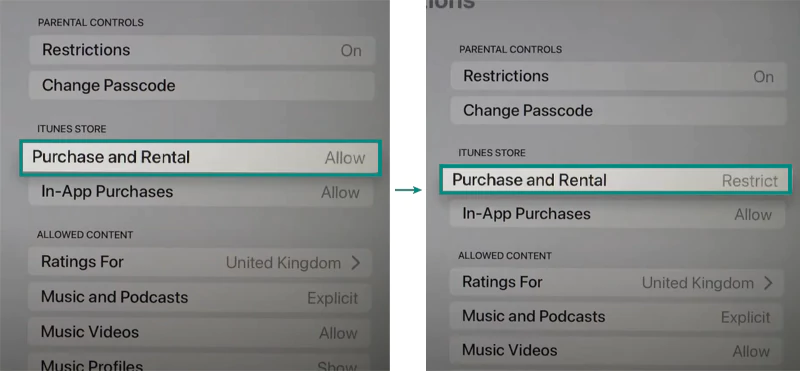
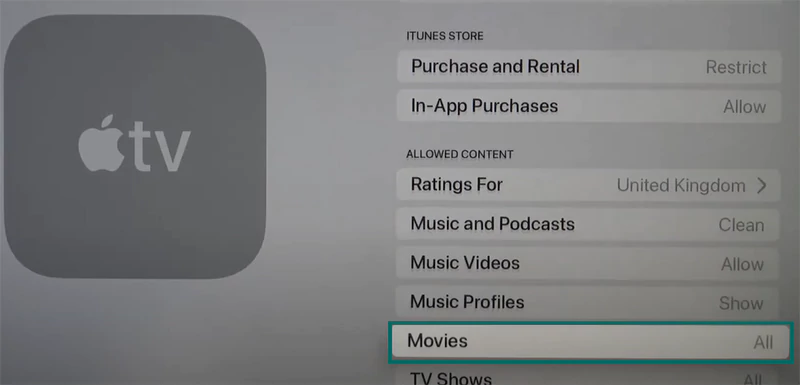
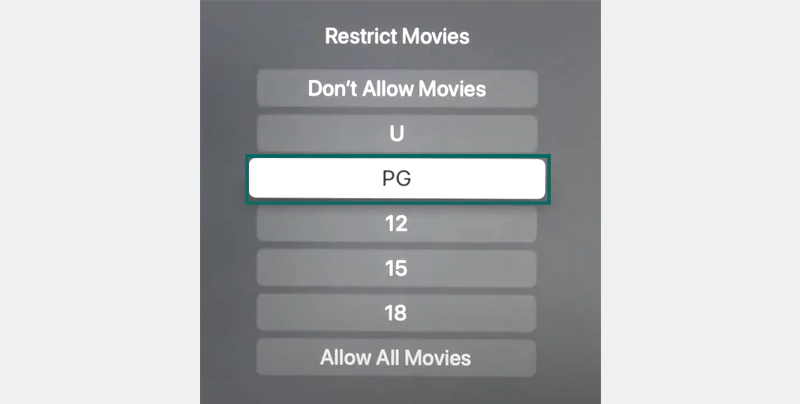
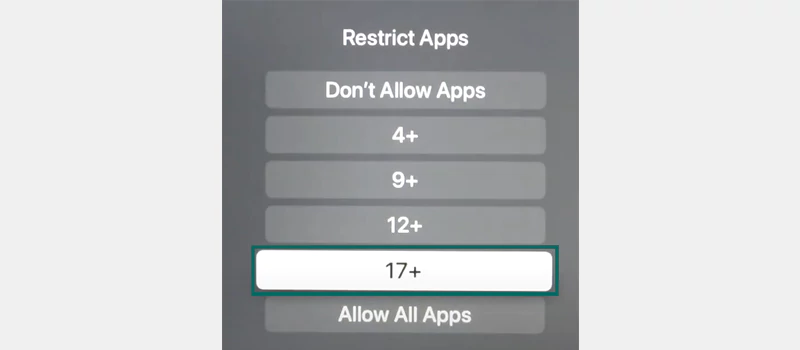
Just like Disney Plus parental controls, Apple TV also allows you to restrict the apps, features, and content that you may find inappropriate for your children’s age. The table below mentions all the available options for restrictions and their purpose.
| App/Feature/Activity | Options You Get | Restrictions Applied |
| iTunes Store | Allow, Block, and Restrict | New app downloads and installations from the store. |
| Music and Podcasts | Ask, Clean, and Explicit | Filters explicit content. |
| Movies, TV Shows, and Apps | Hide/Show | Blocks explicit content according to the rating. |
| Siri Explicit Language | Hide/Show | Filters/Blocks explicit language. |
| Purchases & Rentals | Ask/Hide | All purchases and rentals will require the passcode. |
| AirPlay Settings | Ask/Hide | Restricts any changes. |
| Conference Room Display Settings | Hide | Restricts the access. |
| Multiplayer Games and Screen Recording | Yes/No | Restricts the feature. |
| Location Services, TV Provider, App Pairing | Allow/Restrict | Restricts the feature. |
Also, note that Apple TVs with 2nd and 3rd generation have the ‘Hide/Ask’ option whereas, the 4th generation ones have ‘Hide/Restrict’ for the same purpose.
As you can even control Apple TV with your phone, applying restrictions to mature content is still possible. Follow these steps on your child’s iPhone:
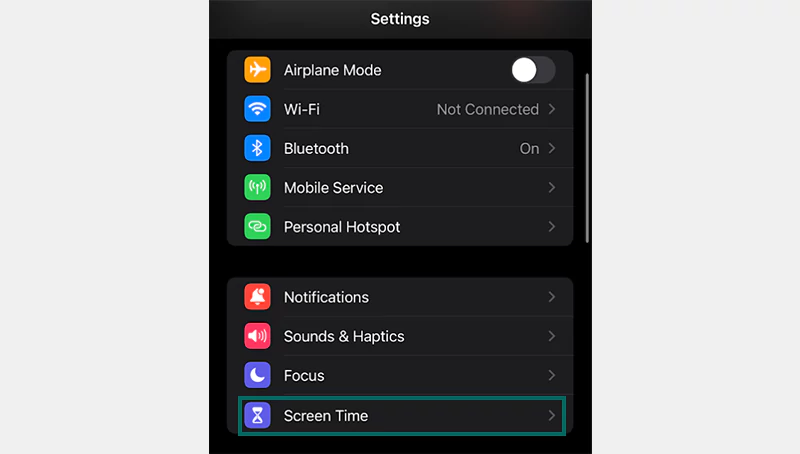
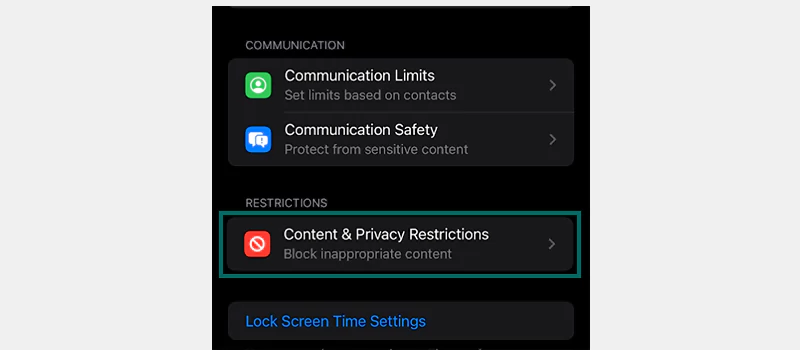
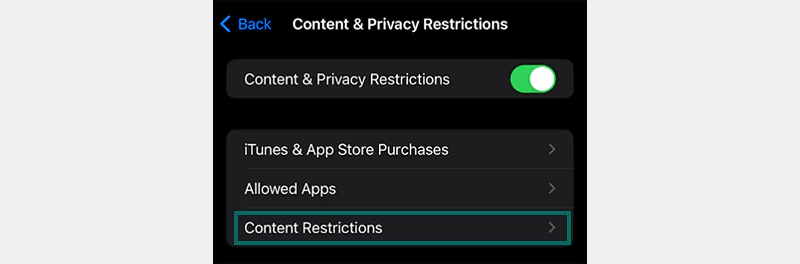
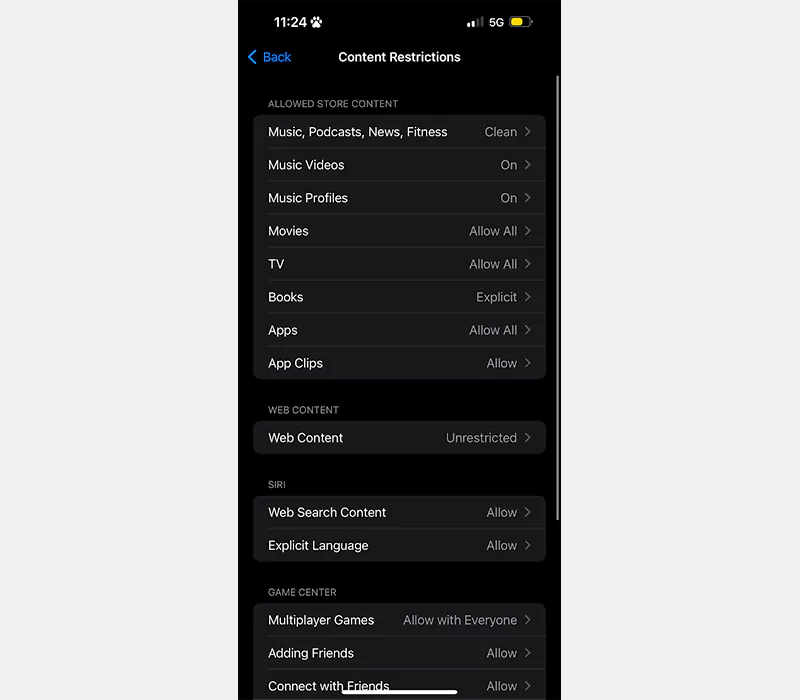
Also, when using a Mac, go to System Settings >> Screen Time >> Contents & Privacy >> Stores. There, set restrictions on the shows and movies according to the content rating.
If your kids somehow got to know the passcode for changing the Apple TV setting, you can change it back by following these steps:
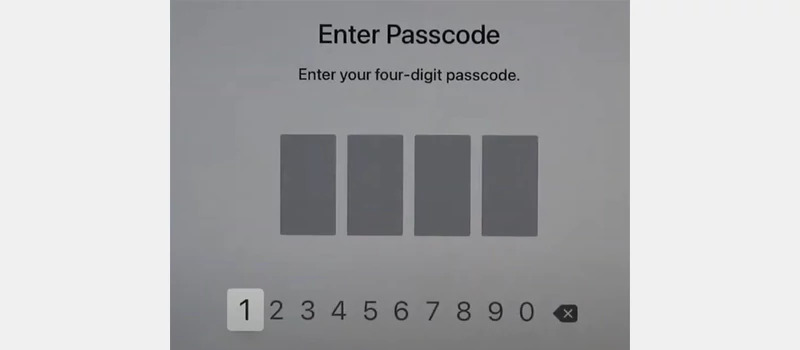
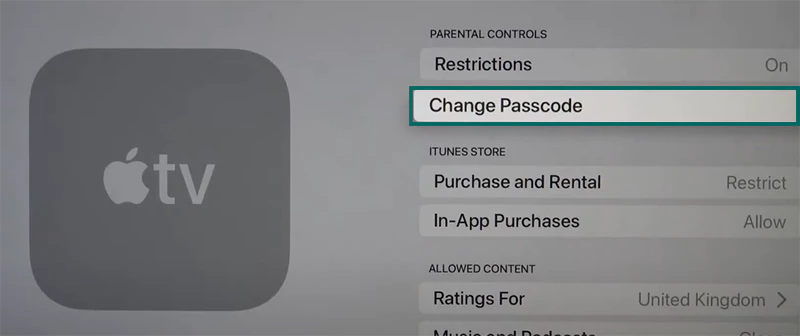
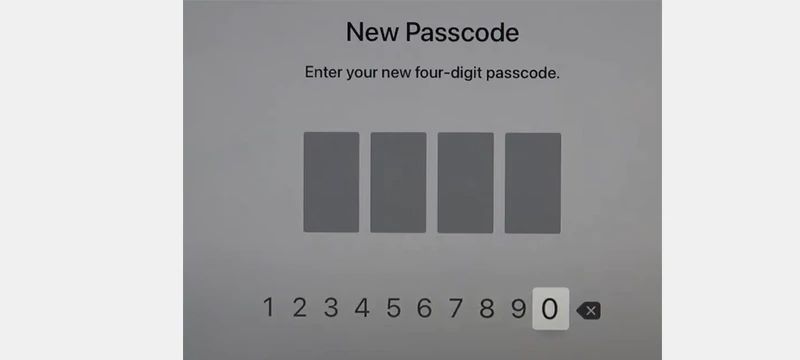
Renter the same passcode, and you’re all set.
If you want extra security for your child, I recommend you install a parental control app like Bark or Aura on your child’s device.
With Apple TV logged in, your kids can enjoy movies and shows that they like. However, as a parent, I believe, you must set a few restrictions and set up Android parental controls to make sure that they don’t engage in anything inappropriate for their age.
In fact, your job doesn’t end here, you must communicate with your kids and keep an eye on what kind of content they’re consuming.
There’s no specific option, but you can set restrictions on apps, features, and activities.
No, no feature allows you to set a time limit. It’s better to use third-party apps.
Yes, you can set a 4-digit code to keep the Apple TV settings secure.
