No, Firefox has no built-in parental control. However, you can change a few settings and try some add-ons.
Today, almost every kid is using a smartphone and resorting to the internet to fulfill their thirst for knowledge. With a myriad of browsers available, Mozilla Firefox comes up as one of the favorites and allows all types of searches until restrictions are applied.
Being a parent, you cannot always monitor what kind of content your kid is engaging with, but you can surely consider the option of parental control on internet browsers. Though Firefox lacks built-in parental controls, it is possible to tweak a few settings and pave a secure path for your child’s browsing adventure.
To learn how to do that, you can proceed further with this write-up.
Quick Answer: If you want to block inappropriate websites on Firefox, go to Settings >> Privacy & Security. Then set the pointer to Strict.
Parental controls for Google Chrome or any software or program allow you to restrict your kid from coming across any mature or inappropriate content. When it comes to browsers, you can change a few settings or try add-ons to enhance security.
That said, let’s take a look at the options you have to set Firefox parental controls.
Blocking inappropriate websites on Firefox will ensure your children won’t engage with any mature or explicit content on the internet. You can follow these steps to do so:
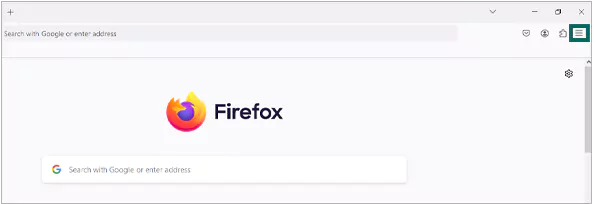
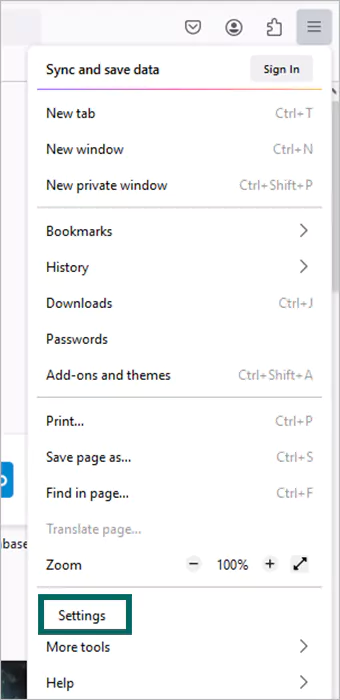
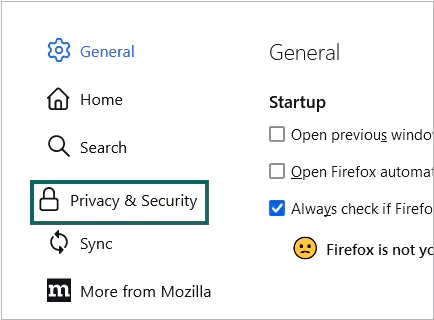
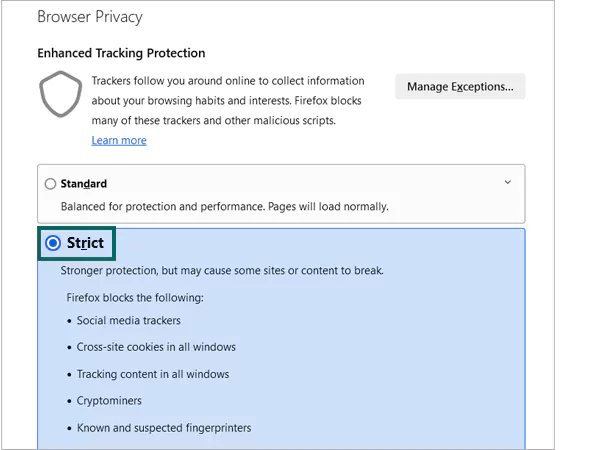
Doing this will restrict inappropriate websites for your children.
As a parent, you can always consider using the add-on features Firefox offers. To install any add-ons for safety purposes, follow these steps:
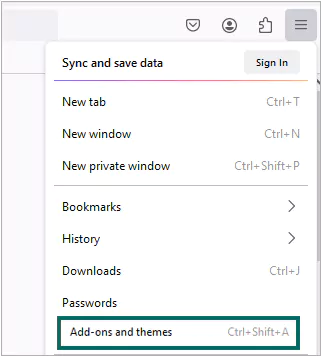
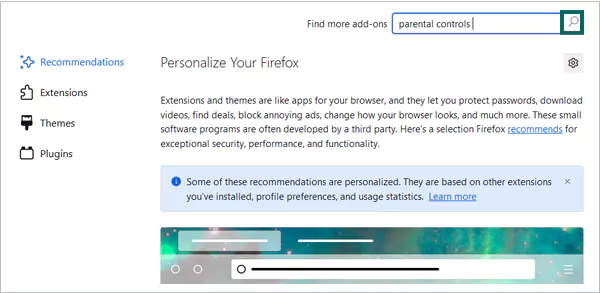
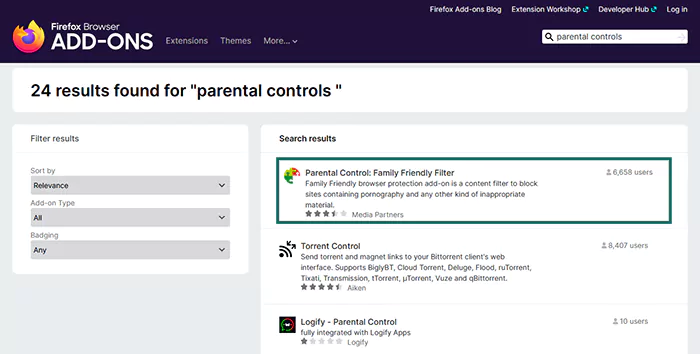

Wait for a while, and you’ll find the same add-on ready to use. Some of the other add-ons you can consider are Blocksite and FoxFilter.
To block deceptive content and to avoid any dangerous software from installing:
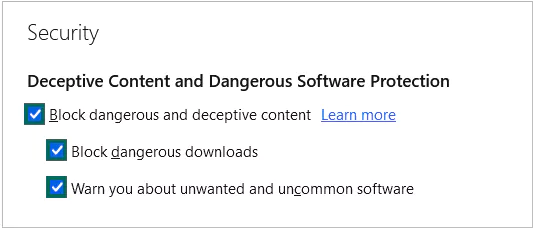
Another option you can try if your child is using Firefox on an iPhone is to limit its screen time. With this option, your kid will only be able to run the browser for a specific period of time. To limit screen time on iPhone:
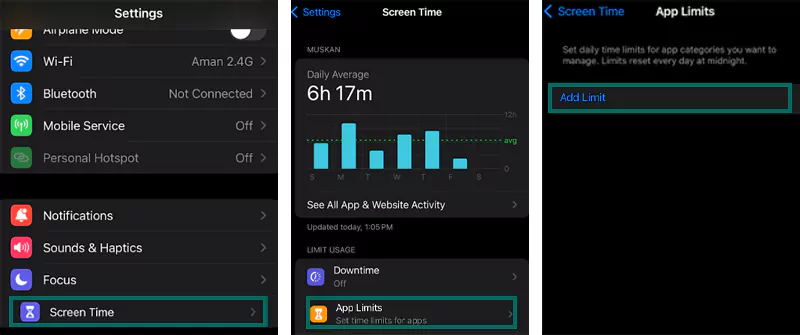
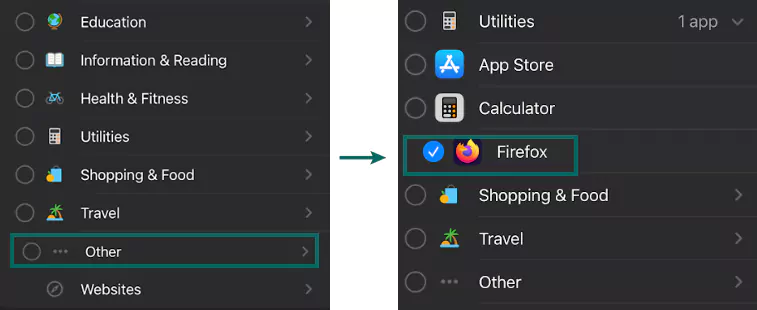

That’s it. Now, your child will only be able to browse on Firefox within a set time limit. In addition, this method is suggested after you’ve already set the parental control settings on the browser itself.
You’ll find no particular parental control setting in Firefox, so the only options you have are to install a few add-ons, block inappropriate sites, and use any third-party apps.
Changing a few settings instead of parental controls on Firefox will also make sure your kids have a safe browsing experience. Nevertheless, third-party apps like Net Nanny or Norton Family can also do a fine job.
No, Firefox has no built-in parental control. However, you can change a few settings and try some add-ons.
No, there’s no location tracker included in Firefox’s parental control settings.
You can simply install an add-on and block any websites that seem to be posting mature or explicit content.
When it comes to choosing between Chrome or Firefox, the former proves to be better security-wise. Firefox provides multiple additional security features, and it is an open-source application.
