No, there’s no way you can see the deleted history on the Instagram app.
There’s no doubt that the younger generation uses Instagram for hours and even interacts with strangers if they want. This raises a concern among the parents and makes them wonder if there’s an Instagram parental control or not.
Fortunately, Meta provides the option of Family Center, from which you can simply monitor your child’s activity on the app and ensure their safety.
Apart from that, you can simply change a few settings that may give the same outcome. That said, let’s find out how you can do that.
My nephew just joined instagram and wrote “parental control” as his bio. 😅
— ☕️ over flowers (@5mininuvimakana) February 9, 2021
Quick Read: Instagram has a built-in parental control feature called Supervision. It allows you to see the accounts followed, total time spent, posts/accounts reported, set daily limits, and more.
When it comes to Instagram parental controls, you just have to enable the Supervised Account. It connects your Insta account to your child’s, and you’ll be able to monitor their activities on the platform. Moreover, as it’s one of the new features for Instagram, ensure that your app is updated.
Then, follow these steps to activate Supervision:
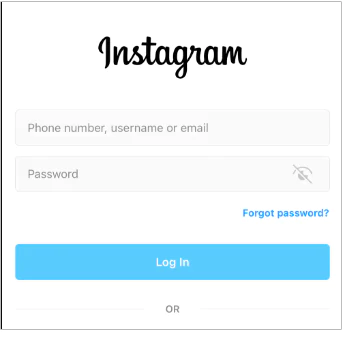

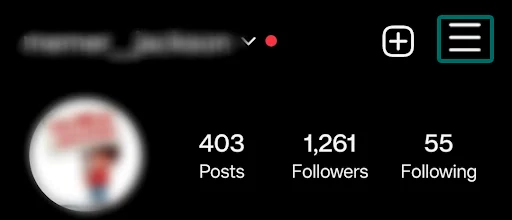
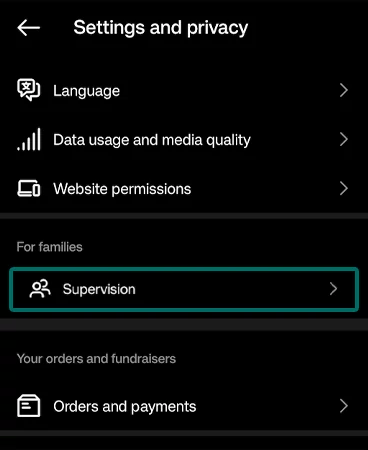
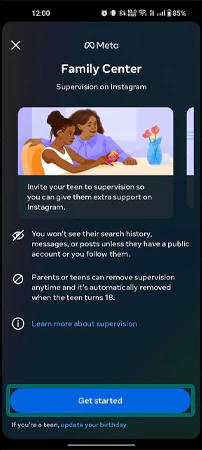
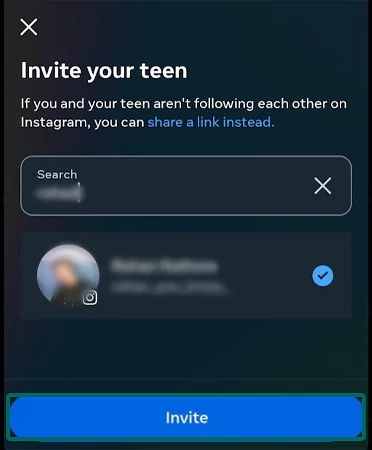
Your teen will have 48 hours to respond to your invite. Once your child accepts the invite, you can supervise their account with ease.
As one of the effective parental controls Instagram, the Supervision allows you to:
As you’ll be able to closely monitor the child’s activity, you’ll surely be able to keep them away from all types of potential dangers.
Apart from using Supervision, you can still add safety to your child’s Instagram usage via the privacy settings. In this case, the app will not show parental control, but you must have the ID and password to make the changes.
That said, let’s take a look at the few measures you can take.
| Go to: Hamburger menu >> Settings and privacy >> Account privacy |
Turn on the toggle for Private account and you’re all set.
| Open Profile >> Hamburger menu >> Your activity >> Time spent >> Break reminder |
| Open the recently posted story >> More >> Story settings >> Tap Off (Under Replying) |
| Go to: Settings & privacy >> Accounts Center >> Personal details >> Account ownership and control >> Deactivation or deletion |
So, by making such changes, you can keep your teen’s IG profile safe and secure from potential hackers and suspicious accounts.
Instagram is an image-based application, and young minds get so obsessed with it that they start seeking external validation. Scrolling too much can negatively impact their life as they start to aspire to a living they probably can’t afford.
Moreover, every account is prone to hacking, phishing scams, cyberbullying, and other online threats despite several safety measures being taken.
For example, a woman lost her £1,200 to an Instagram scam after she purchased some clothes from a fraud website. She came across a fake advert showing some great deals and ordered some items. Unfortunately, they never delivered. Source: The Guardian.
Instagram & Facebook Roll Out New Safety Updates for Teens
As you already know users can opt to see less “sensitive content” on Instagram and FB’s algorithm. Now, according to the latest update, the apps will hide sensitive content even if it has been posted by friends or creators.
Source: The Washington Post
Being a responsible parent, you can simply support your teenager in creating a safe, positive, and balanced IG experience. These tips will surely help you out:
Instagram is mostly used for endless and mindless scrolling. Kids can use it for their social life, but you can’t deny the fact that they’re also prone to many potential dangers.
With the rising cases of scams, online harassment, and cyberbullying, parental control is a much-needed initiative to be taken by a responsible parent.
No, there’s no way you can see the deleted history on the Instagram app.
If an account has set supervision on IG, the parent cannot see any messages, change the password, or delete the account.
Yes, Instagram has a feature called Supervision that allows a parent to monitor their kid’s activities on the app.
No, the parental controls on IG won’t show everything your kid does on the app.
Yes, Instagram has its built-in parental control feature called Supervision.
